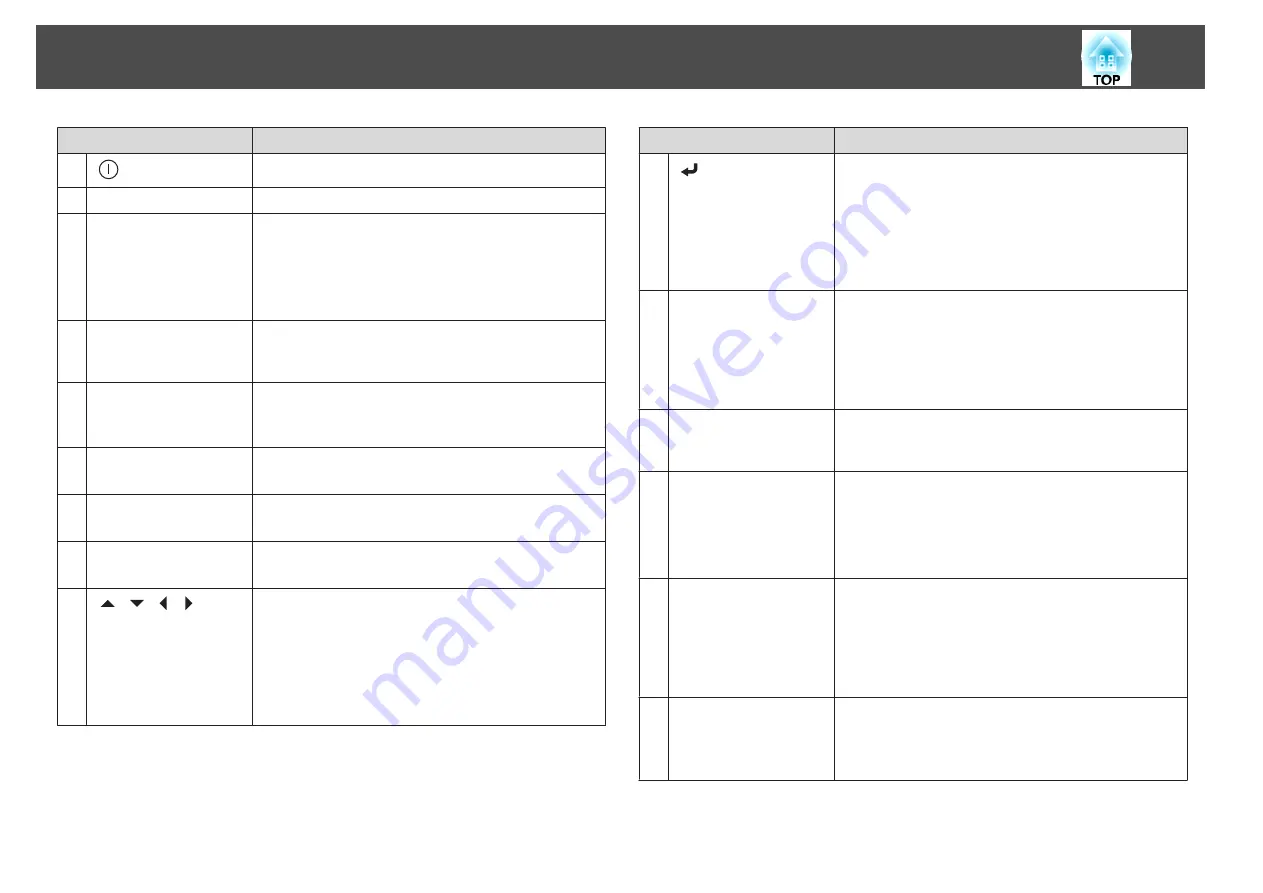
Name
Function
A
[
] button
Turns the projector on.
B
[
t
] button
Turns the projector off.
C
Change input buttons
Changes to images from each input port.
s
"Switching to the Target Image by Remote Control"
The [SDI] button is only available for EB-G6900WU.
The [LAN] button is not available for this projector.
D
[Auto] button
If pressed while projecting analog RGB signals from the
Computer port or the BNC port, you can automatically
optimize Tracking, Sync., and Position.
E
[Aspect] button
Each time the button is pressed, the aspect mode changes.
s
"Changing the Aspect Ratio of the Projected Image "
F
[Test Pattern] button
Displays a test pattern.
s
G
[Freeze] button
Images are paused or unpaused.
s
H
[Menu] button
Displays and closes the Configuration menu.
s
"Using the Configuration Menu"
I
[
][
][
][
]
buttons
•
When the Configuration menu or the Help screen is
displayed, pressing these buttons selects menu items
and setting values.
s
"Using the Configuration Menu"
•
When using the optional wireless mouse receiver,
pressing these buttons moves the pointer.
s
Name
Function
J
[
] button
•
When the Configuration menu or the Help screen is
displayed, it accepts and enters the current selection and
moves to the next level.
s
"Using the Configuration Menu"
•
Acts as a mouse's left button when using the optional
wireless mouse receiver.
s
K
[Split] button
Each time the button is pressed, the image changes
between projecting two images simultaneously by
splitting the projected screen, or projecting one image as
normal.
s
"Projecting Two Images Simultaneously (Split Screen)
L
[Page] buttons
[
[
][
]
]
When using the optional wireless mouse receiver, you can
change the PowerPoint file page during projection by
pressing the page up/page down buttons.
M
[Volume] buttons
[
a
][
b
]
Adjusts the volume for audio output from the Audio Out
port.
[
a
] Decreases the volume.
[
b
] Increases the volume.
s
N
[User1] button
[User2] button
[User3] button
Select any frequently used item from the eight available
Configuration menu items, and assign it to one of these
buttons. By pressing the button, the assigned menu item
selection/adjustment screen is displayed, allowing you to
make one-touch settings/adjustments.
s
O
Numeric buttons
•
Enter the Password.
s
•
Use this button to enter numbers in
Network
settings
from the Configuration menu.
Part Names and Functions
13
Summary of Contents for EB-G6800
Page 1: ...User s Guide ...
Page 7: ...Introduction This chapter explains the names for each part ...
Page 18: ...c Pull the lens unit straight out as it is released Part Names and Functions 18 ...
Page 39: ...Basic Usage This chapter explains how to project and adjust images ...
Page 83: ...Configuration Menu This chapter explains how to use the Configuration menu and its functions ...
Page 137: ...Appendix ...














































