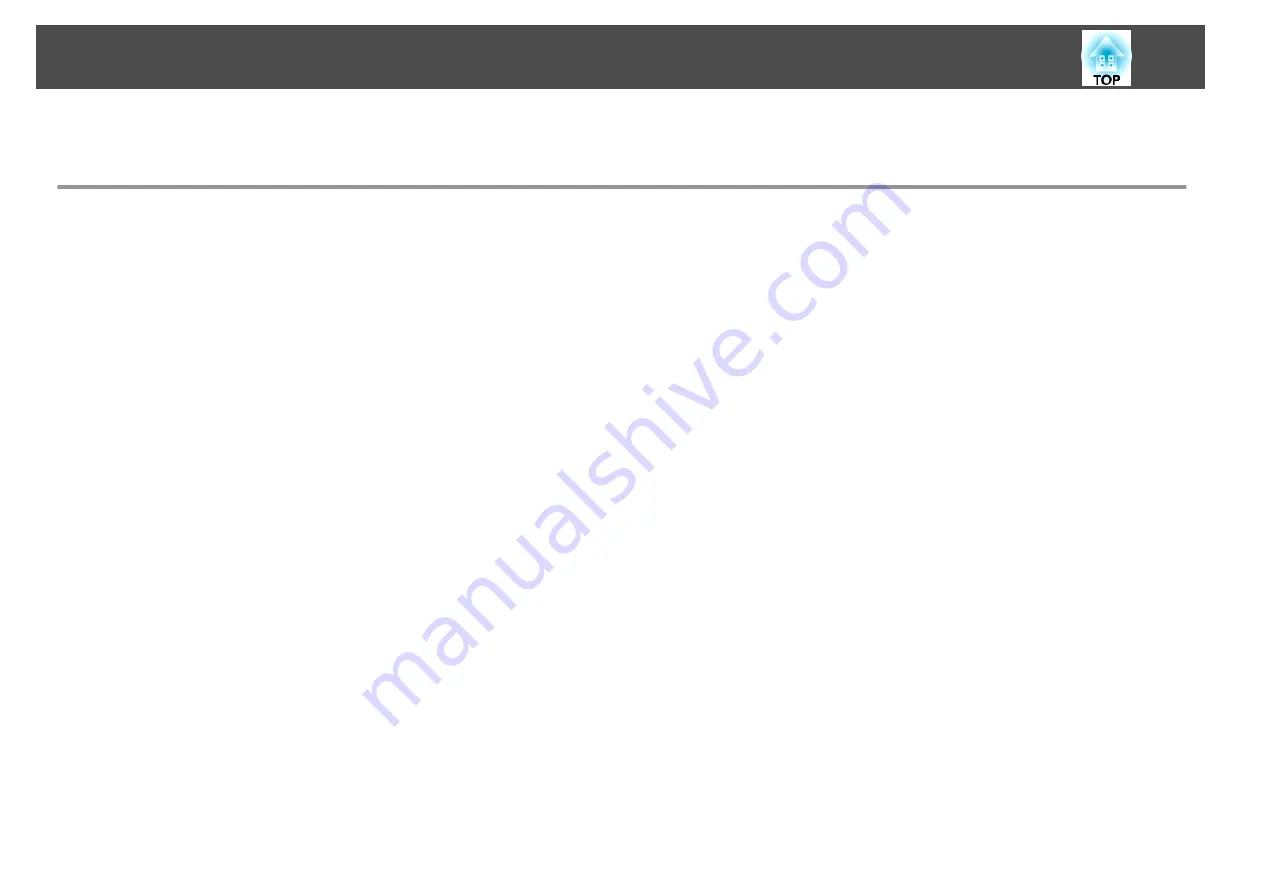
The port name, location, and connector orientation differ depending on the source being connected.
Connecting a Computer
To project images from a computer, connect the computer using one of the following methods.
A
When using the supplied computer cable
Connect the computer's display output port to the projector's Computer port.
You can output audio from the projector's Audio Out port by connecting the audio output port on the computer to the projector's Audio1 port using a commercially available audio
cable.
B
When using a commercially available 5BNC cable
Connect the computer's display output port to the projector's BNC port.
You can output audio from the projector's Audio Out port by connecting the audio output port on the computer to the projector's Audio2 port using a commercially available audio
cable.
C
When using a commercially available HDMI cable
Connect the HDMI port on the computer to the projector's HDMI port.
You can send the computer's audio with the projected image.
D
When using a commercially available DisplayPort cable
Connect the computer's DisplayPort to the projector's DisplayPort.
You can send the computer's audio with the projected image.
Connecting Equipment
31
Summary of Contents for EB-G6800
Page 1: ...User s Guide ...
Page 7: ...Introduction This chapter explains the names for each part ...
Page 18: ...c Pull the lens unit straight out as it is released Part Names and Functions 18 ...
Page 39: ...Basic Usage This chapter explains how to project and adjust images ...
Page 83: ...Configuration Menu This chapter explains how to use the Configuration menu and its functions ...
Page 137: ...Appendix ...






























