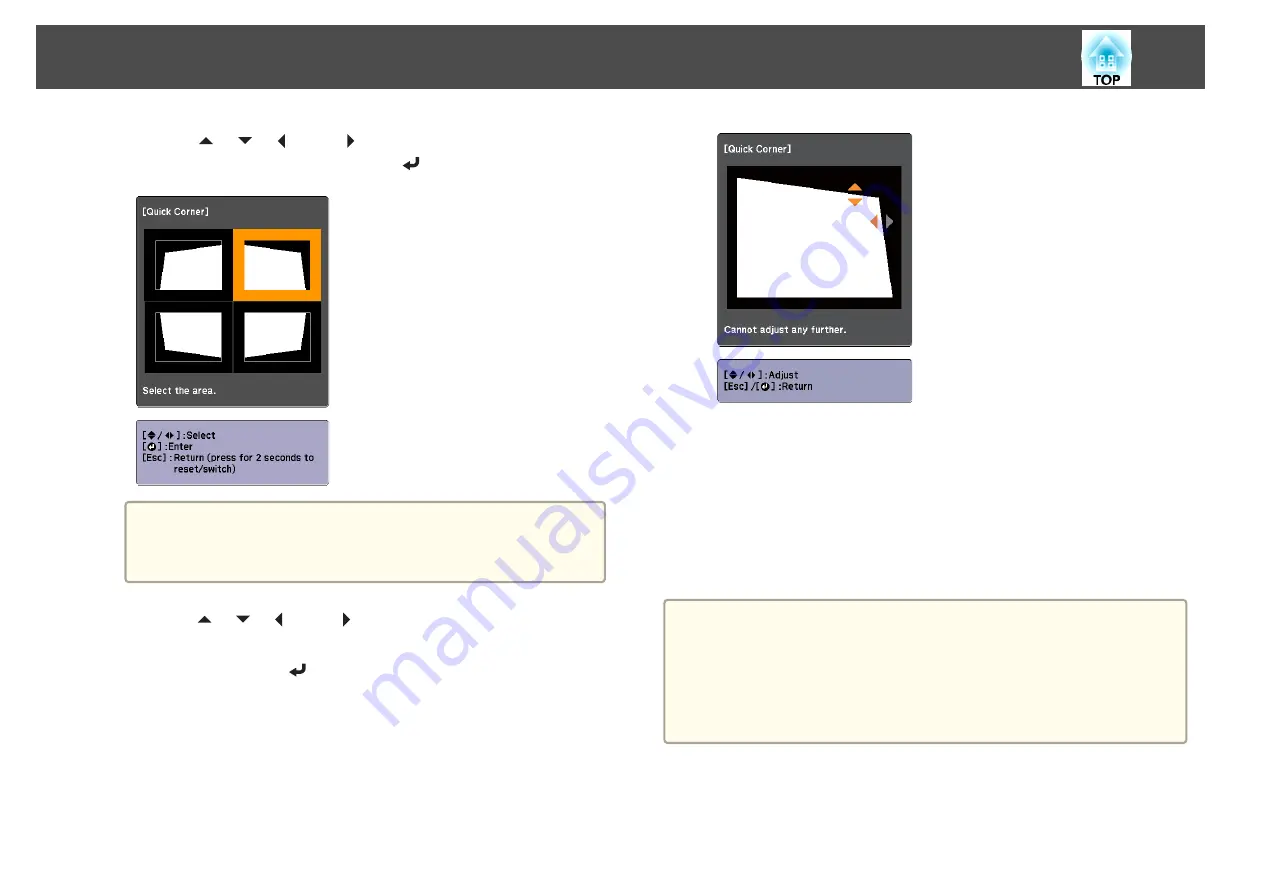
d
Use the [
], [
], [
], and [
] buttons to select the corner you
want to adjust, and then press the [
] button.
a
If the [Esc] button is pressed for at least 2 seconds, the confirm
default reset screen is displayed.
Select
Yes
to reset the result of Quick Corner corrections.
e
Use the [
], [
], [
], and [
] buttons to correct the position of
the corner.
When you press the [
] button, the screen shown in step 4 that
allows you to select the area to be corrected is displayed.
If the message "Cannot adjust any further." is displayed while
adjusting, you cannot adjust the shape any further in the direction
indicated by the gray triangle.
f
Repeat procedures 4 and 5 as needed to adjust any remaining
corners.
g
When you are done, press the [Menu] button to exit the correction
menu.
Curved Surface
a
•
Project from the front with lens shift in the center.
s
"Adjusting the Position of the Projected Image (Lens Shift)"
•
Project onto an arc surface with the same radius.
•
If a large amount of adjustment is performed, the focus may not be
uniform even after making adjustments.
a
Press the [Menu] button while projecting.
b
Select
Geometric Correction
from
Settings
.
Adjusting Projected Images
44
Summary of Contents for EB-G6800
Page 1: ...User s Guide ...
Page 7: ...Introduction This chapter explains the names for each part ...
Page 18: ...c Pull the lens unit straight out as it is released Part Names and Functions 18 ...
Page 39: ...Basic Usage This chapter explains how to project and adjust images ...
Page 83: ...Configuration Menu This chapter explains how to use the Configuration menu and its functions ...
Page 137: ...Appendix ...
















































