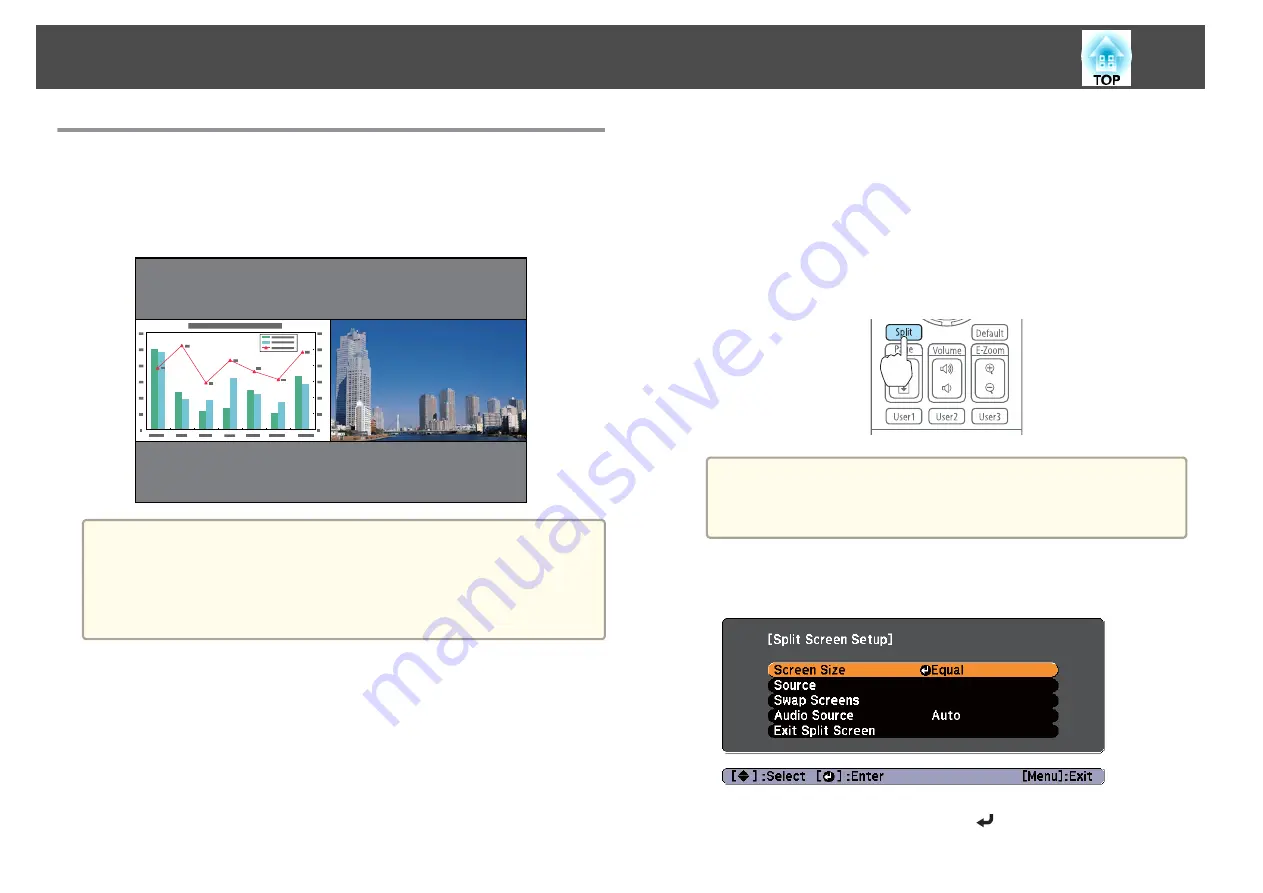
Projecting Two Images Simultaneously (Split
Screen)
You can simultaneously project images from two sources on the right and
left of the screen.
a
•
The following input source combinations cannot be projected using
the split screen function.
Computer - BNC, S-Video - Video, HDMI - HDBaseT
•
You cannot project the same input source on both sides (left and
right) of the screen.
Operating procedures
Projecting on a split screen
a
Press the [Split] button while projecting.
The currently selected input source is projected on the left of the
screen.
Remote control
a
You can perform the same operations from the configuration
menu.
s
Settings
-
Split Screen
b
Press the [Menu] button.
The Split Screen Setup screen is displayed.
c
Select
Source
, and then press the [
] button.
Projection Functions
66
Summary of Contents for EB-G6800
Page 1: ...User s Guide ...
Page 7: ...Introduction This chapter explains the names for each part ...
Page 18: ...c Pull the lens unit straight out as it is released Part Names and Functions 18 ...
Page 39: ...Basic Usage This chapter explains how to project and adjust images ...
Page 83: ...Configuration Menu This chapter explains how to use the Configuration menu and its functions ...
Page 137: ...Appendix ...






























