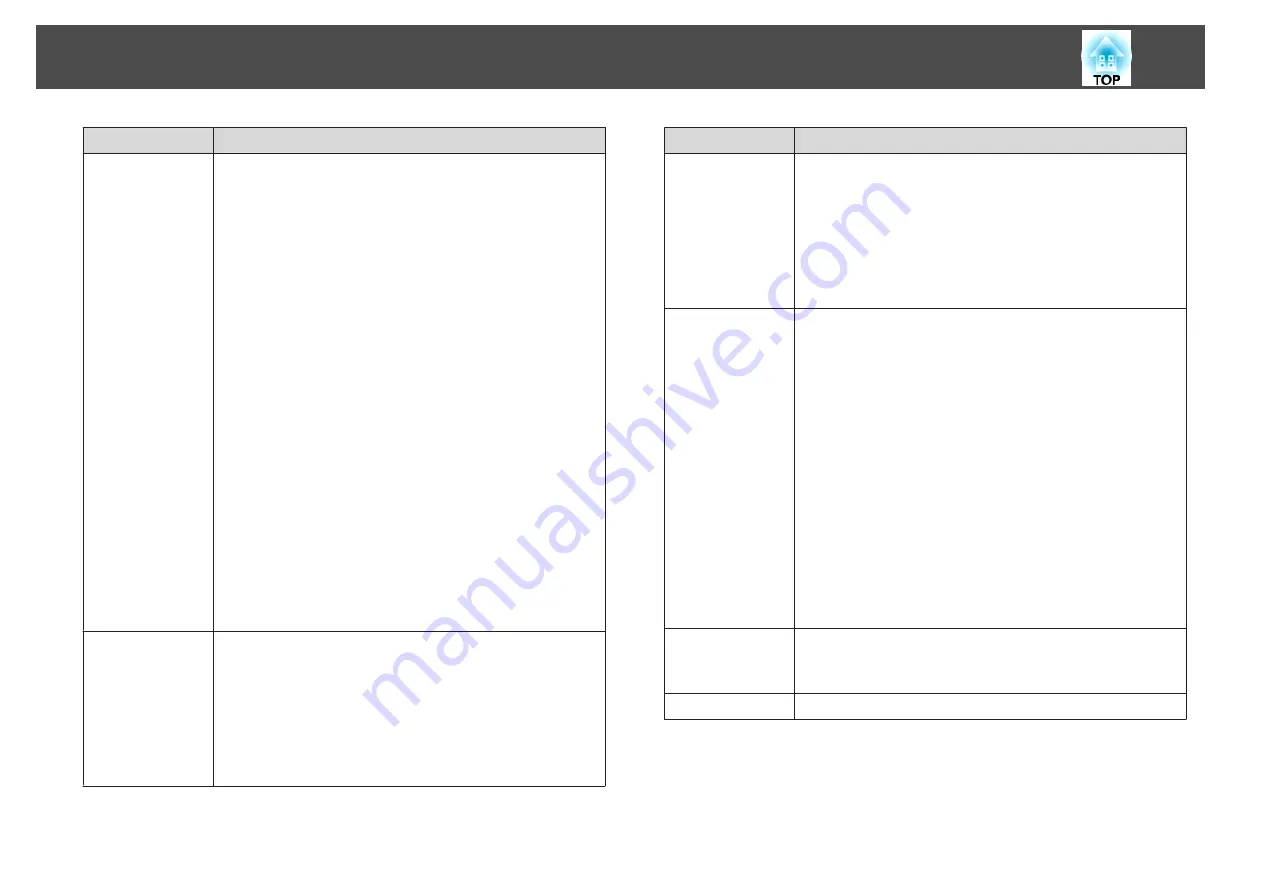
Submenu
Function
A/V Settings
A/V Output
: (This item can be set only if
Standby Mode
is
set to
Communication On
) Set this to
Always On
when the
projector is in standby status and you want to output audio
and images to an external device.
Monitor Out
: Select the image source output to an external
monitor when the projector is in standby status. When set
to
Auto
, analog RGB signals from the Computer port or the
BNC port are output depending on which source was
selected when the projector was turned off.
Audio Settings
: Perform the following audio related
settings.
•
Audio Output
: Select the audio to be output when
projecting images from the Computer port, BNC port,
S-Video port or Video port. When set to
Auto
, audio is
output from the audio input port corresponding to each
image input port.
s
•
DisplayPort Audio Output
: Select the audio source when
projecting images from the DisplayPort. If you select
DisplayPort
, audio for the image is output as it is. If you
select
Audio3
, audio is output from the Audio3 port.
•
HDMI Audio Output
: Select the audio source when
projecting images from the HDMI port. If you select
HDMI
, audio for the image is output as it is. If you select
Audio3
, audio is output from the Audio3 port.
Standby Mode
If you set
Communication On
, you can perform the
following operations even if the projector is in standby
mode.
•
Monitor and control the projector over a network.
•
Output audio and images to an external device. (Only
when
A/V Output
is set to
Always On
.)
•
Communication from the HDBaseT port is enabled. (Only
when
Control Communications
is set to
On
.)
Submenu
Function
HDBaseT
Make settings when the optional HDBaseT Transmitter is
connected to the HDBaseT port.
Control Communications
: When set to
On
, Ethernet
communication from the HDBaseT port, serial
communication, and control using the wired remote control
connected to the optional HDBaseT Transmitter are all
enabled. (When this is enabled, the projector's LAN port,
RS-232C port, and Remote port are disabled.)
Multi-Projection
Make settings when projecting from multiple projectors.
s
Brightness Level
: When the brightness of each lamp differs,
set the lamp brightness level between 1 and 5. This item can
be adjusted only when
Power Consumption
is set to
Normal
from the
Settings
menu.
Edge Blending
: Corrects a border between multiple images
to create a seamless screen.
s
"Adjust the Edges of the Images (Edge Blending)"
Multi-screen
: You can adjust the tint and brightness of each
projected image.
s
Projector ID
: Set the ID from 1 to 9.
Off
indicates that no
ID is set.
s
Schedule Set-
tings
You can set the projector's schedule so that it performs a
specific operation at a pre-scheduled time.
s
Language
You can set the language for messages and menus.
List of Functions
94
Summary of Contents for EB-G6800
Page 1: ...User s Guide ...
Page 7: ...Introduction This chapter explains the names for each part ...
Page 18: ...c Pull the lens unit straight out as it is released Part Names and Functions 18 ...
Page 39: ...Basic Usage This chapter explains how to project and adjust images ...
Page 83: ...Configuration Menu This chapter explains how to use the Configuration menu and its functions ...
Page 137: ...Appendix ...
















































