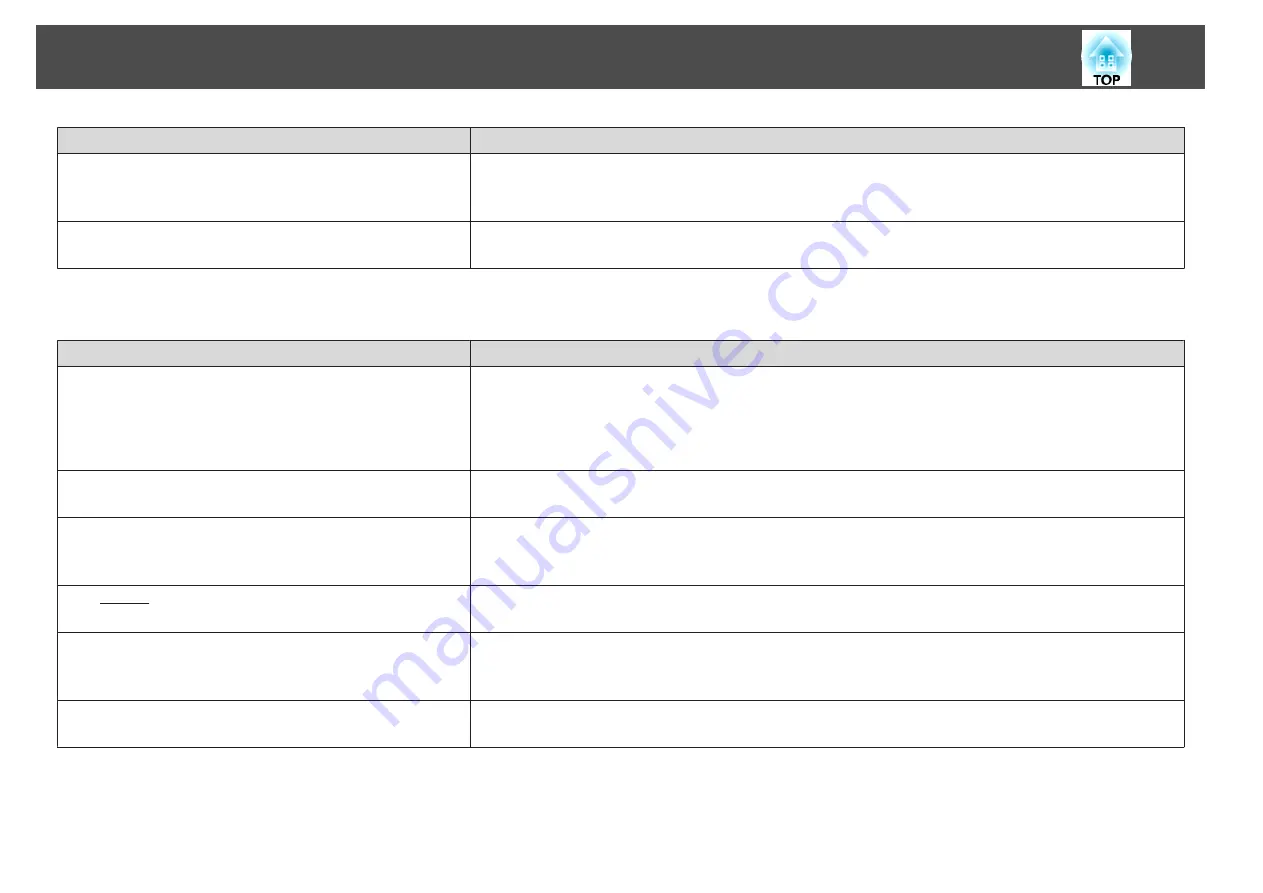
Check
Remedy
Is the correct resolution selected?
(Only when projecting computer images)
Set the computer so that the signals being output are compatible with the projector.
s
s
Computer's documentation
Is the image direction correct?
Make the correct settings in
Projection
from the Configuration menu.
s
Image colors are not right
Check
Remedy
Do the input signal settings match the signals from the connected
device?
Change the following settings according to the signal for the connected equipment.
•
When the image is from a device connected to the Computer port or the BNC port
s
Signal
-
Input Signal
•
When the image is from a device connected to the Video port or the S-Video port
s
Signal
-
Video Signal
Is the image brightness adjusted correctly?
Adjust the
Brightness
setting from the Configuration menu.
s
Image
-
Brightness
Are the cables connected correctly?
Check that all the cables required for projection are securely connected.
Check that no cables are disconnected and that there are no poor contacts in the cables.
s
Is the contrast
adjusted correctly?
Adjust the
Contrast
setting from the Configuration menu.
s
Image
-
Contrast
Is the color adjustment set correctly?
Adjust the
Gamma
,
RGB
, or
RGBCMY
setting from the Configuration menu.
s
Image
-
Advanced
s
Are the color saturation and tint adjusted correctly?
(Only when projecting images from a video source)
Adjust the
Color Saturation
and
Tint
settings from the Configuration menu.
s
Image
-
Color Saturation
,
Tint
Problem Solving
114
Summary of Contents for EB-G6800
Page 1: ...User s Guide ...
Page 7: ...Introduction This chapter explains the names for each part ...
Page 18: ...c Pull the lens unit straight out as it is released Part Names and Functions 18 ...
Page 39: ...Basic Usage This chapter explains how to project and adjust images ...
Page 83: ...Configuration Menu This chapter explains how to use the Configuration menu and its functions ...
Page 137: ...Appendix ...
















































