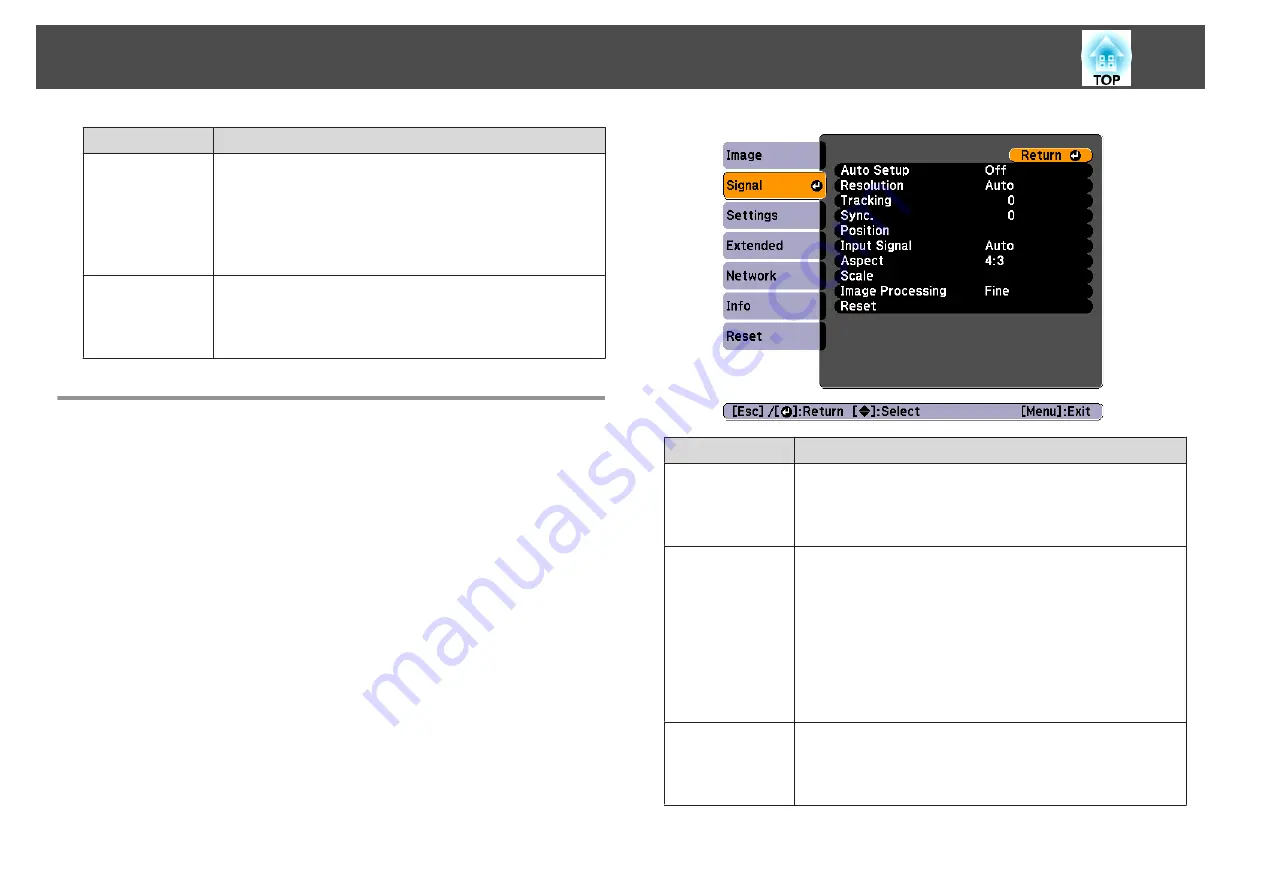
Submenu
Function
Auto Iris
(This item can be set only if
Color Mode
is set to
Dynamic
,
Theatre
,
3D Dynamic
or
3D Theatre
. It cannot be set if
Edge
Blending
is set to
On
.)
Set to
On
to adjust the iris to obtain the optimum light for images
being projected.
The setting is stored for each Color Mode.
Reset
You can reset all adjustment values for the
Image
menu to their
default settings. See the following to return all menu items to
their default settings.
s
Signal Menu
Settable items vary depending on the image signal and source currently
being projected. Setting details are saved for each image signal.
Submenu
Function
Auto Setup
(Only available when an analog RGB computer signal is being
input.)
Set to
On
to automatically adjust Tracking, Sync., and Position to
the optimum state when the input signal changes.
Resolution
(Only available when an analog RGB computer signal is being
input.)
Set to
Auto
to automatically identify the resolution of the input
signal. If images are not projected correctly when set to
Auto
, for
example if some of the image is missing, set to
Wide
for wide
screens, or set to
Normal
for 4:3 or 5:4 screens depending on the
connected computer.
Manual
allows you to specify the resolution. This is ideal when
connected computer is fixed.
Tracking
(Only available when an analog RGB computer signal is being
input.)
You can adjust computer images when vertical stripes appear in
the images.
List of Functions
88
Summary of Contents for EB-G6800
Page 1: ...User s Guide ...
Page 7: ...Introduction This chapter explains the names for each part ...
Page 18: ...c Pull the lens unit straight out as it is released Part Names and Functions 18 ...
Page 39: ...Basic Usage This chapter explains how to project and adjust images ...
Page 83: ...Configuration Menu This chapter explains how to use the Configuration menu and its functions ...
Page 137: ...Appendix ...






























