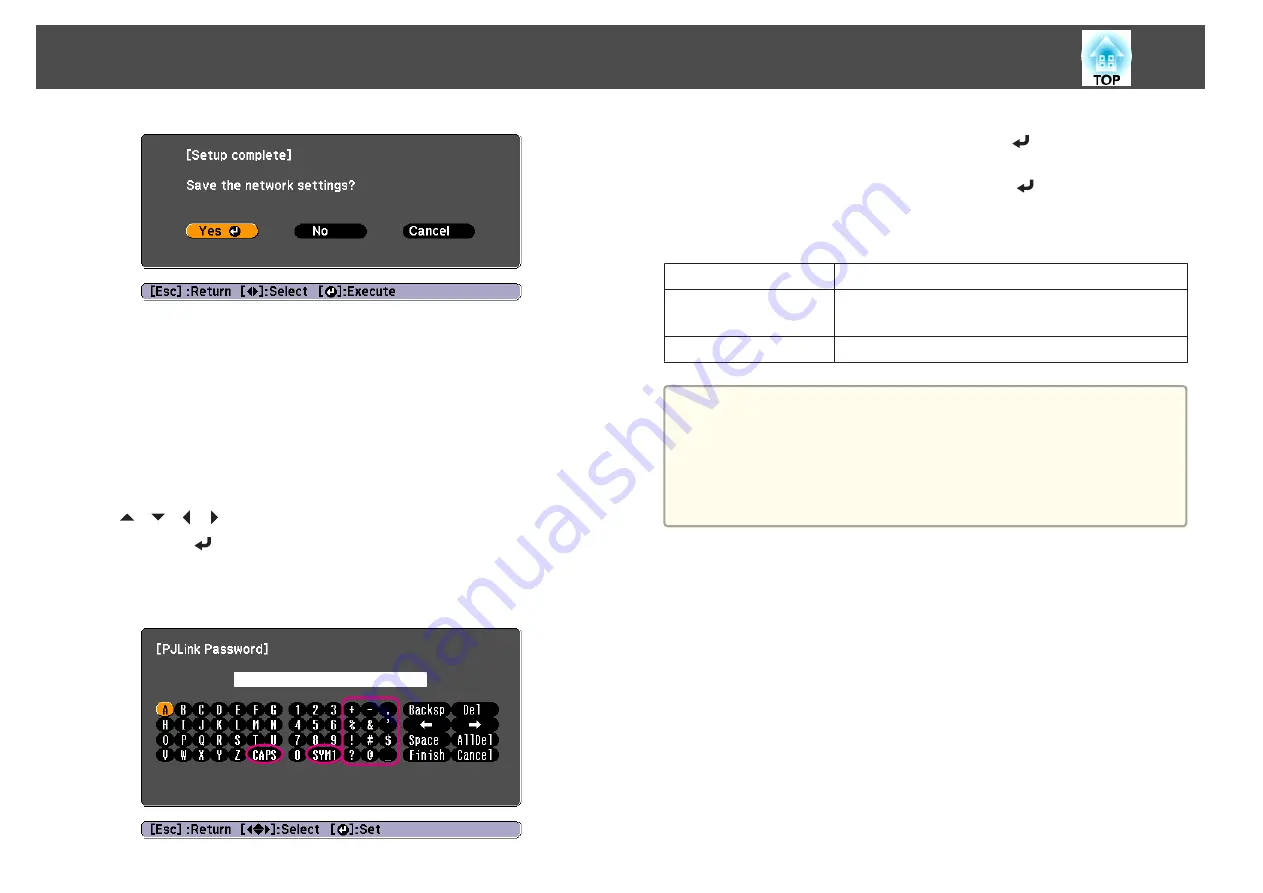
Yes
: Saves the settings and exits the Network menu.
No
: Does not save the settings and exits the Network menu.
Cancel
: Continues displaying the Network menu.
Soft keyboard operations
The Network menu contains items that require input of alphanumerics
during setup. In this case, the following software keyboard is displayed. Use
the [
][
][ ][ ] buttons to move the cursor to the desired key, and
then press the [
] button to enter the selected character. Enter figures by
holding down the [Num] button on the remote control, and pressing the
numeric buttons. After inputting, press
Finish
on the keyboard to confirm
your input. Press
Cancel
on the keyboard to cancel your input.
•
Each time the
CAPS
key is selected and the [
] button is pressed, it
sets and changes between upper case and lower case letters.
•
Each time the
SYM1/2
key is selected and the [
] button is pressed, it
sets and changes the symbol keys for the section enclosed by the frame.
The following types of character can be entered.
Numbers
0123456789
Letters
ABCDEFGHIJKLMNOPQRSTUVWXYZ
abcdefghijklmnopqrstuvwxyz
Symbols
! # $ % & ' ( ) + - . / < = > ? @ [ ¥ ] ^ _ { | } ~
a
•
You cannot use colons (:) for Network menu items.
•
The following four characters cannot be entered using the soft
keyboard. Enter these characters using a Web browser.
“
*
, ;
s
"Changing Settings Using a Web Browser (Web Control)"
List of Functions
96
Summary of Contents for EB-G6800
Page 1: ...User s Guide ...
Page 7: ...Introduction This chapter explains the names for each part ...
Page 18: ...c Pull the lens unit straight out as it is released Part Names and Functions 18 ...
Page 39: ...Basic Usage This chapter explains how to project and adjust images ...
Page 83: ...Configuration Menu This chapter explains how to use the Configuration menu and its functions ...
Page 137: ...Appendix ...






























