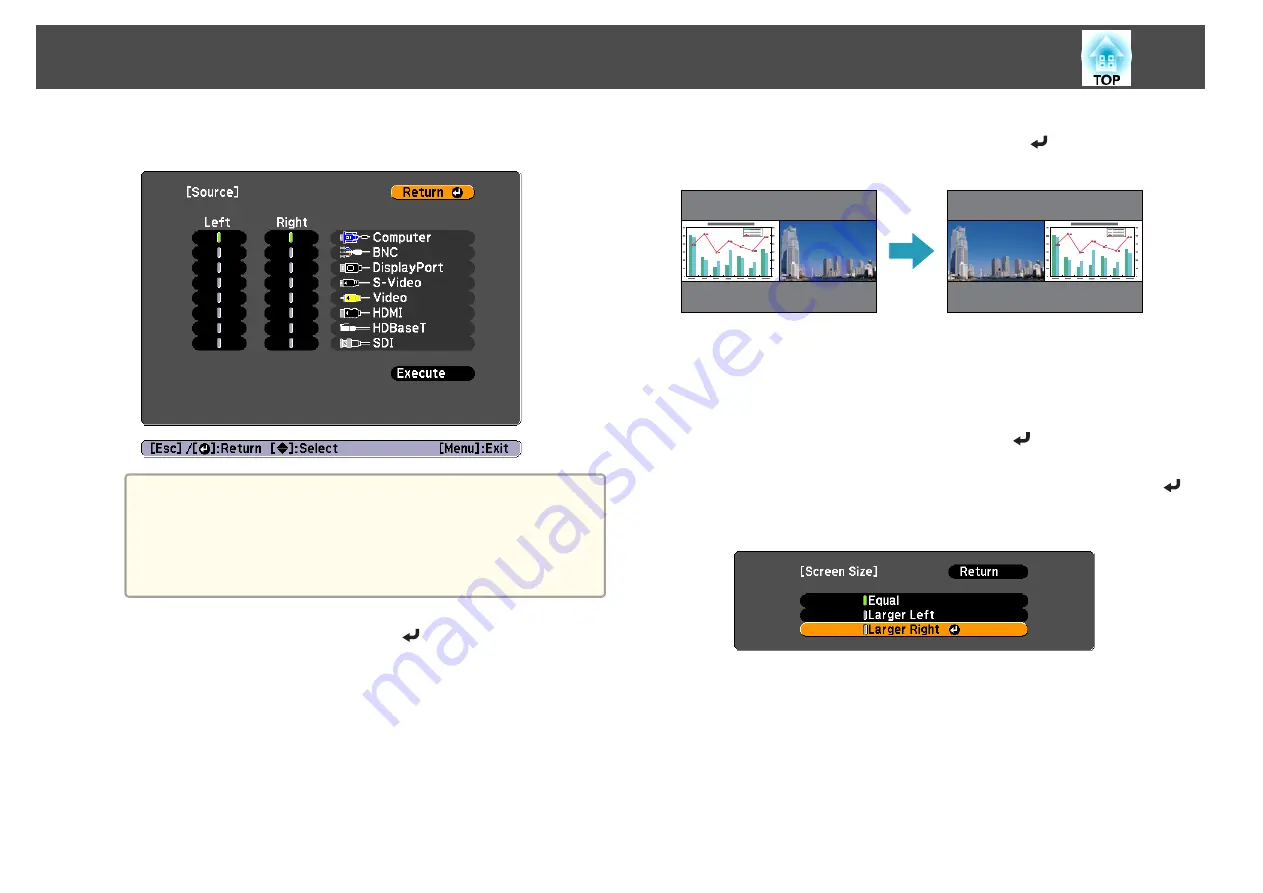
d
Select each input source for
Left
and
Right
.
a
You can perform the same operations using the following
procedure.
s
"Automatically Detect Input Signals and Change the
Projected Image (Source Search)"
s
"Switching to the Target Image by Remote Control"
e
Select
Execute
, and then press the [
] button.
To switch the source during split screen projection, start the
procedure from step 2.
Switching the left and right screens
Use the following procedure to switch the projected images displayed on
the left and right screens.
a
Press the [Menu] button during split screen projection.
b
Select
Swap Screens
, and then press the [
] button.
The projected images on the left and right are swapped.
Switching the left and right image sizes
a
Press the [Menu] button during split screen projection.
b
Select
Screen Size
, and then press the [
] button.
c
Select the screen size you want to display, and then press the [
]
button.
Projection Functions
67
Summary of Contents for EB-G6800
Page 1: ...User s Guide ...
Page 7: ...Introduction This chapter explains the names for each part ...
Page 18: ...c Pull the lens unit straight out as it is released Part Names and Functions 18 ...
Page 39: ...Basic Usage This chapter explains how to project and adjust images ...
Page 83: ...Configuration Menu This chapter explains how to use the Configuration menu and its functions ...
Page 137: ...Appendix ...






























