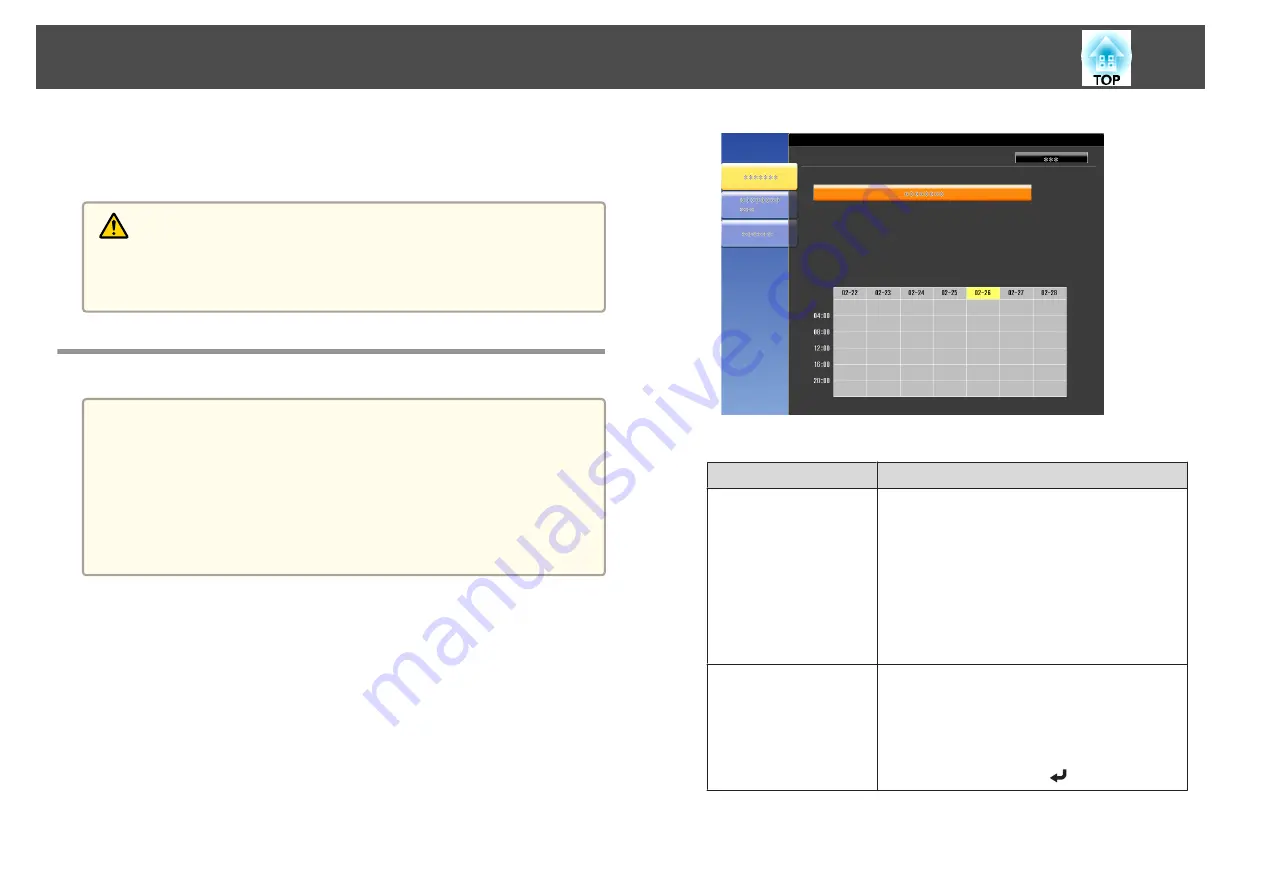
You can schedule turning the projector power on/off and switching the
input source, as events in the schedule. Registered events are executed
automatically at the specified time on the specified dates or weekly.
Warning
Do not place flammable objects in front of the lens. If you set the schedule to
turn on the projector automatically, any flammable objects placed in front of
the lens could cause a fire.
Saving a Schedule
a
•
You can set or adjust the date and time for the projector in
Date &
Time
from the configuration menu.
s
•
When
Time/Schedule Protection
is set to
On
in
Password
Protection
, settings related to the scheduling function cannot be
changed. You can make changes after setting
Time/Schedule
Protection
to
Off
.
s
"Managing Users (Password Protection)"
Setting Methods
a
Press the [Menu] button while projecting.
s
"Using the Configuration Menu"
b
Select
Schedule Settings
from
Extended
.
c
Select
Add New
from
Schedule
.
d
Set the schedule.
Submenu Name
Function
Event Settings
Select an operation of the projector when the event
is executed. Select
No Change
for items that you do
not want to change when the event occurs.
You can set the following item operations.
•
Power
•
Source
•
Power Consumption
•
A/V Mute
•
Volume
Date / Time Settings
Set the date, day of the week, and time to execute
the event. Use the soft keyboard to enter the date
and time.
s
When you have finished, move the cursor over
Finish
, and then press the [
] button.
Scheduling Function
75
Summary of Contents for EB-G6800
Page 1: ...User s Guide ...
Page 7: ...Introduction This chapter explains the names for each part ...
Page 18: ...c Pull the lens unit straight out as it is released Part Names and Functions 18 ...
Page 39: ...Basic Usage This chapter explains how to project and adjust images ...
Page 83: ...Configuration Menu This chapter explains how to use the Configuration menu and its functions ...
Page 137: ...Appendix ...






























