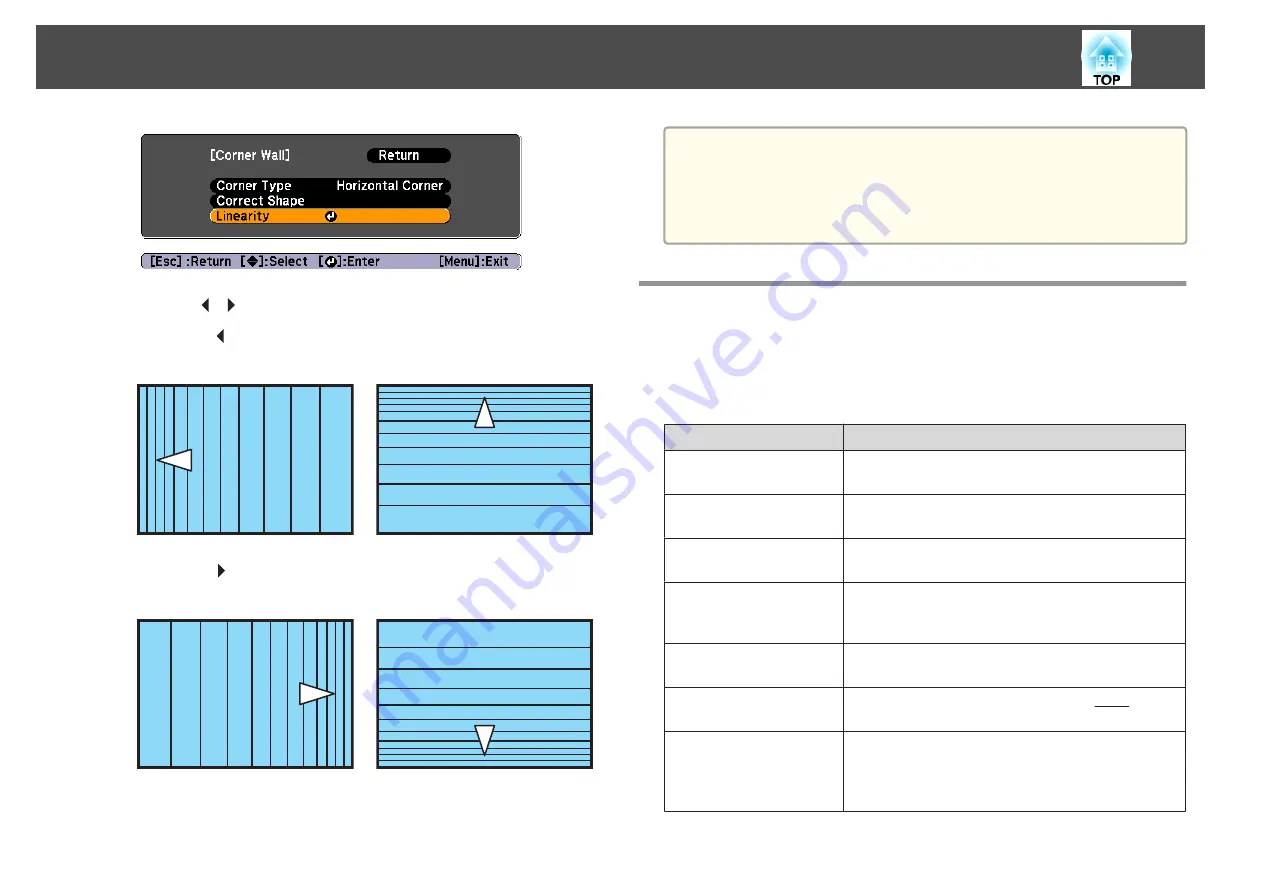
l
Use the [
][
] buttons to adjust the linearity.
When the [ ] is pressed
When selecting
Horizontal Corner
When selecting
Vertical Corner
When the [ ] is pressed
When selecting
Horizontal Corner
When selecting
Vertical Corner
m
When you are done, press the [Menu] button to exit the correction
menu.
a
You can fine tune the results of Corner Wall using Point Correction.
Change
Geometric Correction
to
Point Correction
, and then make
adjustments after selecting
Keep the current geometric correction
settings
.
s
Selecting the Projection Quality (Selecting Color
Mode)
You can easily obtain the optimum image quality simply by selecting the
setting that best corresponds to your surroundings when projecting. The
brightness of the image varies depending on the mode selected.
Mode
Application
Dynamic
Ideal for use in a bright room. This is the brightest
mode.
Presentation
Ideal for making presentations using color materials
in a bright room.
Theatre
Ideal for watching films in a dark room. Gives
images a natural tone.
Photo
*1
Ideal for projecting still pictures, such as photos, in
a bright room. The images are vivid and brought
into contrast.
Sports
*2
Ideal for watching TV programmes in a bright
room. The images are vivid and brought to life.
sRGB
Ideal for images that conform to the sRGB
color
standard.
DICOM SIM
*1
Ideal for projecting X-ray photographs and other
medical images. This produces images with clear
shadows. The projector is not a medical device and
cannot be used for medical diagnosis.
Adjusting Projected Images
49
Summary of Contents for EB-G6800
Page 1: ...User s Guide ...
Page 7: ...Introduction This chapter explains the names for each part ...
Page 18: ...c Pull the lens unit straight out as it is released Part Names and Functions 18 ...
Page 39: ...Basic Usage This chapter explains how to project and adjust images ...
Page 83: ...Configuration Menu This chapter explains how to use the Configuration menu and its functions ...
Page 137: ...Appendix ...
















































