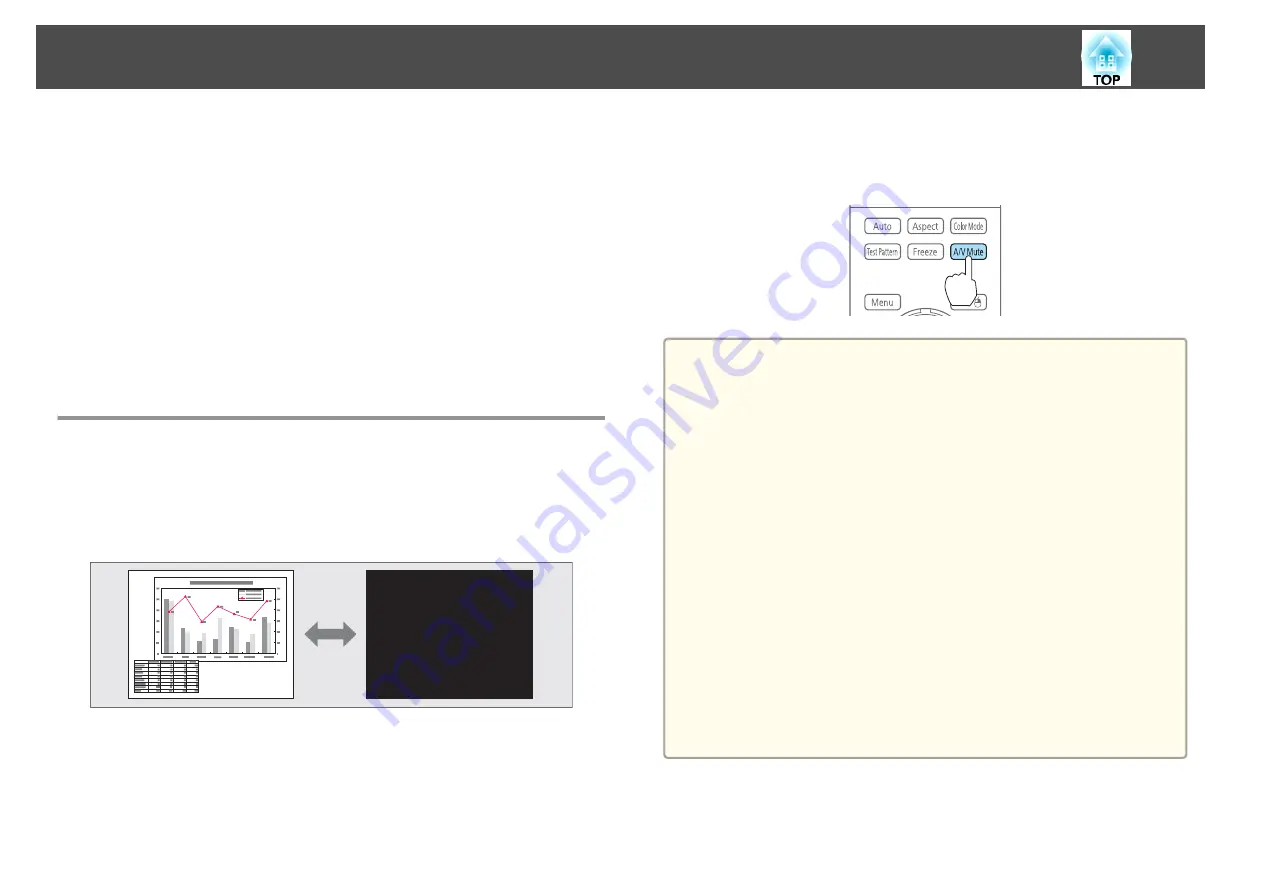
•
The user's logo is not displayed.
Restriction relating to images
•
The default values for the
Image
menu are applied to the image on the
right screen. However, the settings for the image projected on the left
screen are applied to the image on the right screen for
Color Mode
,
Abs. Color Temp.
, and
Advanced
. Also, the
Frame Interpolation
settings from the
Signal
menu are applied to the image projected on
the left screen.
•
Auto Iris
is not available.
s
Image
-
Auto Iris
Hiding the Image and Sound Temporarily (A/V
Mute)
You can use this when you want to focus the audience's attention on what
you are saying, or if you do not want to show details such as when you are
changing between files during presentations from a computer.
A/V Mute is applied or released each time you press the [A/V Mute]
button.
Remote control
a
•
When
A/V Mute Release
is set to
A/V Mute
from the configuration
menu, the following operations can still be performed without
releasing A/V mute.
s
Extended
-
Operation
-
A/V Mute Release
- Change the source with the change input buttons on the remote
control.
s
"Switching to the Target Image by Remote Control"
- Control the projector from a computer using communication
commands.
s
A/V mute is only released by pressing the [A/V Mute] button, or by
sending an A/V mute Off command.
•
When projecting moving images, the images and sound continue to
be played back while A/V Mute is on. It is not possible to resume
projection from the point where A/V Mute was activated.
•
You can select the screen displayed when the [A/V Mute] button is
pressed from the Configuration menu.
s
Extended
-
Display
-
A/V Mute
•
The lamp is still lit during A/V Mute, so the lamp hours continue to
accumulate.
Projection Functions
69
Summary of Contents for EB-G6800
Page 1: ...User s Guide ...
Page 7: ...Introduction This chapter explains the names for each part ...
Page 18: ...c Pull the lens unit straight out as it is released Part Names and Functions 18 ...
Page 39: ...Basic Usage This chapter explains how to project and adjust images ...
Page 83: ...Configuration Menu This chapter explains how to use the Configuration menu and its functions ...
Page 137: ...Appendix ...
















































