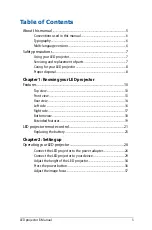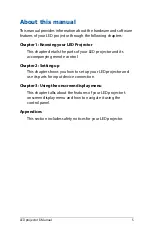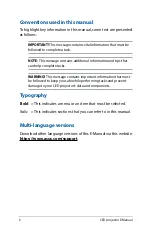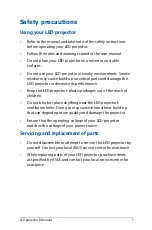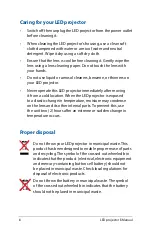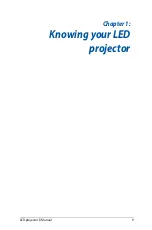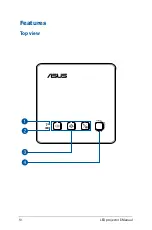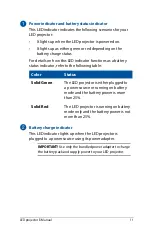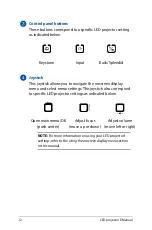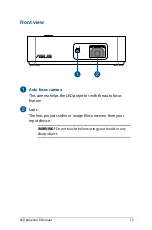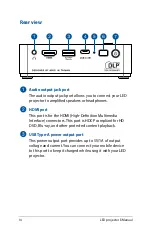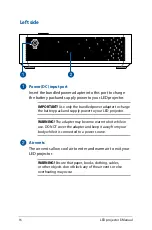Summary of Contents for S2 Series
Page 1: ...LED projector E Manual S2 Series ...
Page 10: ...10 LED projector E Manual Features Top view ...
Page 25: ...LED projector E Manual 25 Chapter 2 Setting up Chapter 2 Setting up ...
Page 29: ...LED projector E Manual 29 Connect the LED projector to your device A Audio output jack ...
Page 30: ...30 LED projector E Manual B HDMI input ...
Page 32: ...32 LED projector E Manual D USB 3 1 Gen 2 Type C DisplayPort input ...
Page 36: ...36 LED projector E Manual Press the power button 3s ...
Page 38: ...38 LED projector E Manual ...
Page 48: ...48 LED projector E Manual ...
Page 49: ...LED projector E Manual 49 Appendices Appendices Appendices ...
Page 56: ...56 LED projector E Manual ...