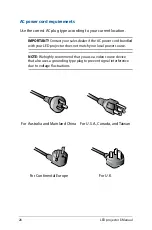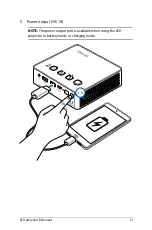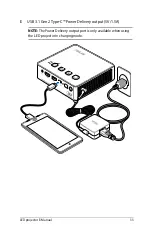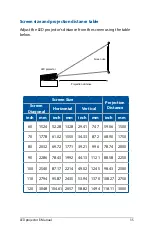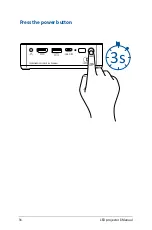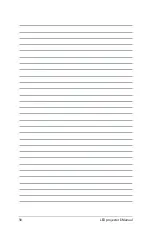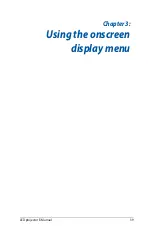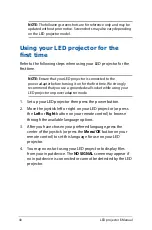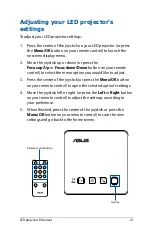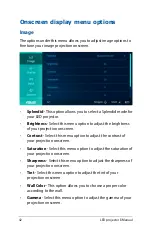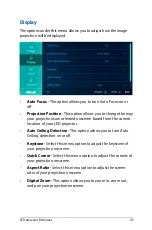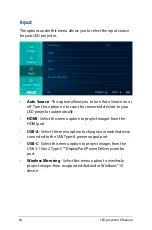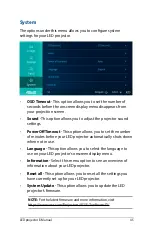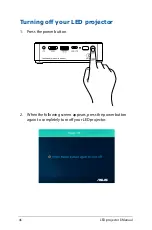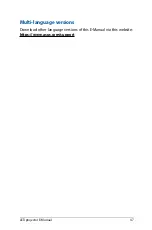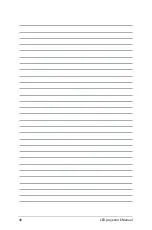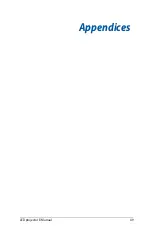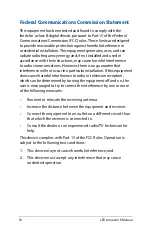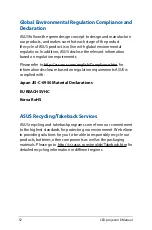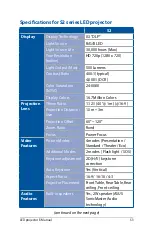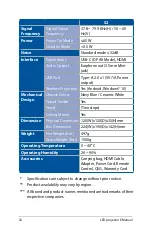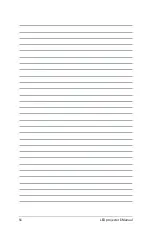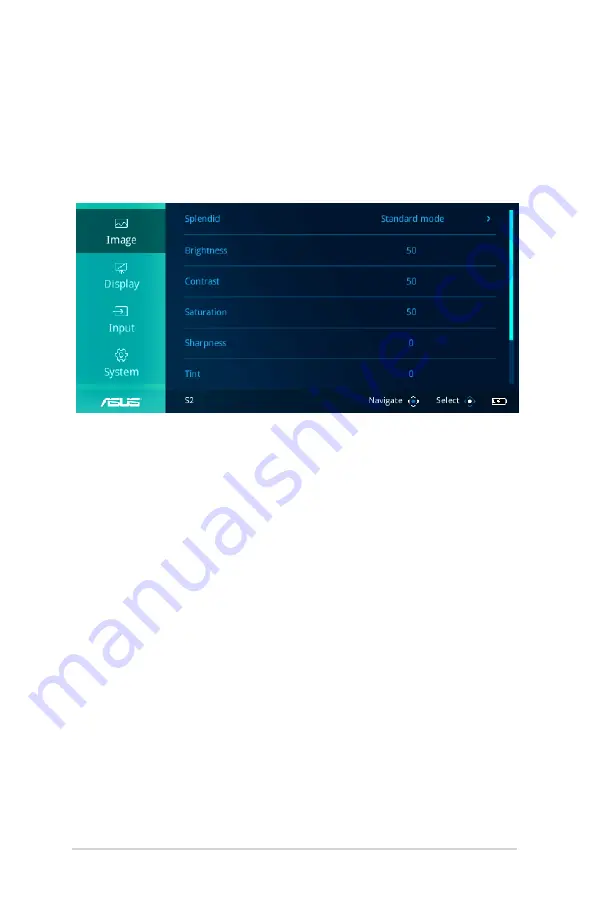
42
LED projector E-Manual
Onscreen display menu options
Image
The options under this menu allows you to adjust image options to
fine tune your image projection onscreen.
•
Splendid
- This option allows you to select a Splendid mode for
your LED projector.
•
Brightness
- Select this menu option to adjust the brightness
of your projection onscreen.
•
Contrast
- Select this menu option to adjust the contrast of
your projection onscreen.
•
Saturation
- Select this menu option to adjust the saturation of
your projection onscreen.
•
Sharpness
- Select this menu option to adjust the sharpness of
your projection onscreen.
•
Tint
- Select this menu option to adjust the tint of your
projection onscreen.
•
Wall Color
- This option allows you to choose a proper color
according to the wall.
•
Gamma
- Select this menu option to adjust the gamma of your
projection onscreen.
Summary of Contents for S2 Series
Page 1: ...LED projector E Manual S2 Series ...
Page 10: ...10 LED projector E Manual Features Top view ...
Page 25: ...LED projector E Manual 25 Chapter 2 Setting up Chapter 2 Setting up ...
Page 29: ...LED projector E Manual 29 Connect the LED projector to your device A Audio output jack ...
Page 30: ...30 LED projector E Manual B HDMI input ...
Page 32: ...32 LED projector E Manual D USB 3 1 Gen 2 Type C DisplayPort input ...
Page 36: ...36 LED projector E Manual Press the power button 3s ...
Page 38: ...38 LED projector E Manual ...
Page 48: ...48 LED projector E Manual ...
Page 49: ...LED projector E Manual 49 Appendices Appendices Appendices ...
Page 56: ...56 LED projector E Manual ...