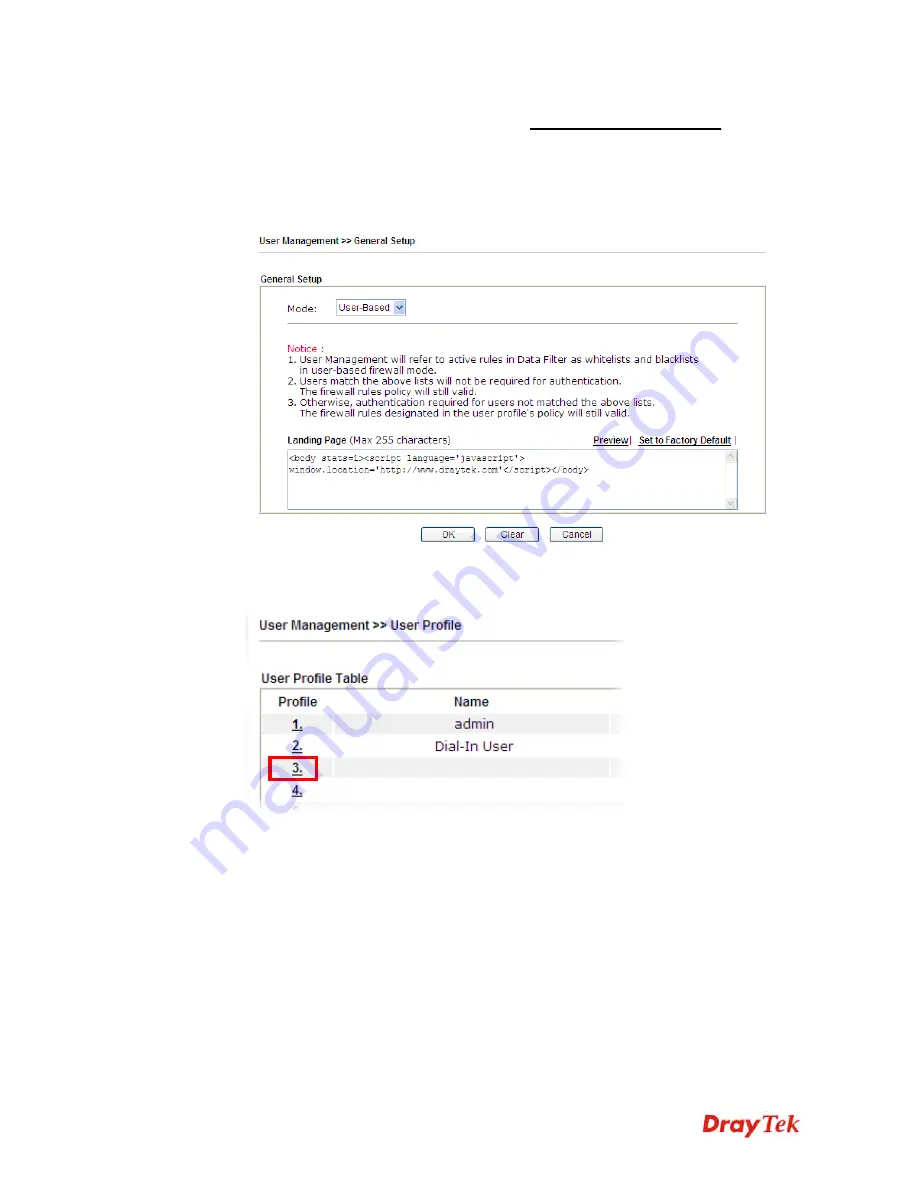
Vigor2912 Series User’s Guide
84
E
E
x
x
a
a
m
m
p
p
l
l
e
e
2
2
:
:
T
T
h
h
e
e
s
s
y
y
s
s
t
t
e
e
m
m
w
w
i
i
l
l
l
l
c
c
o
o
n
n
n
n
e
e
c
c
t
t
t
t
o
o
h
h
t
t
t
t
p
p
:
:
/
/
/
/
w
w
w
w
w
w
.
.
d
d
r
r
a
a
y
y
t
t
e
e
k
k
.
.
c
c
o
o
m
m
a
a
u
u
t
t
o
o
m
m
a
a
t
t
i
i
c
c
a
a
l
l
l
l
y
y
a
a
f
f
t
t
e
e
r
r
l
l
o
o
g
g
g
g
i
i
n
n
g
g
i
i
n
n
t
t
o
o
I
I
n
n
t
t
e
e
r
r
n
n
e
e
t
t
s
s
u
u
c
c
c
c
e
e
s
s
s
s
f
f
u
u
l
l
l
l
y
y
1.
In the field of
Landing Page
, please type the words as below:
“ <body stats=1><script language='javascript'>
window.location='http://www.draytek.com'</script></body>”
2.
Next, enable the
Landing Page
function. Open
User Management -> User Profile
and
click one of the index number (e.g., index number 3) links.
3.
In the following page, check the box of
Landing page
and click
OK
to save the settings.
Summary of Contents for Vigor2912 Series
Page 1: ......
Page 2: ...Vigor2912 Series User s Guide ii ...
Page 6: ...Vigor2912 Series User s Guide vi ...
Page 114: ...Vigor2912 Series User s Guide 104 This page is left blank ...
Page 188: ...Vigor2912 Series User s Guide 178 5 Click OK to save the settings ...
Page 256: ...Vigor2912 Series User s Guide 246 The items categorized under P2P ...
Page 377: ...Vigor2912 Series User s Guide 367 ...
Page 388: ...Vigor2912 Series User s Guide 378 Below shows the successful activation of Web Content Filter ...
Page 414: ...Vigor2912 Series User s Guide 404 This page is left blank ...
















































