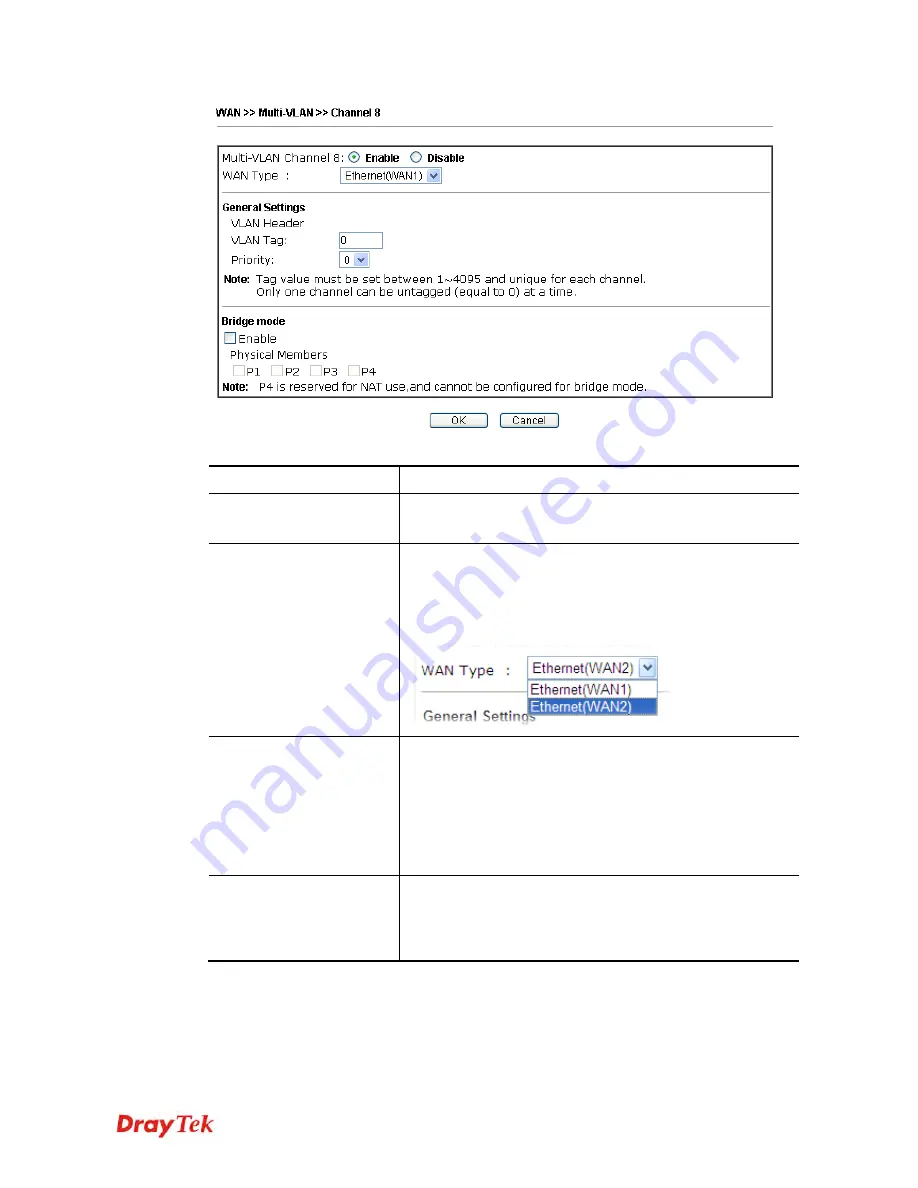
Vigor2912 Series User’s Guide
141
Available settings are explained as follows:
Item Description
Multi-VLAN Channel 8
Enable –
Click it to enable the configuration of this channel.
Disable –
Click it to disable the configuration of this channel.
WAN Type
The connections and interfaces created in every channel may
select a specific WAN type to be built upon. In the
Multi-VLAN application, only the Ethernet WAN type is
available. The user will be able to select the physical WAN
interface the channel shall use here.
General Settings
VLAN Tag –
Type the value as the VLAN ID number. Valid
settings are in the range from 1 to 4095. The network traffic
flowing on each channel will be identified by the system via
their VLAN Tags. Channels using the same WAN type may
not configure the same VLAN tag value.
Priority –
Choose the number to determine the packet
priority for such VLAN. The range is from 0 to 7.
Bridge mode
Enable –
Click it to enable Bridge mode for such channel.
Physical Members –
Group the physical ports by checking
the corresponding check box(es) for applying the bridge
connection.
Moreover, WAN link for Channel 5, 6 and 7 are provided for router-borne application such as
TR-069
. The settings must be applied and obtained from your ISP. For your special request,
please contact with your ISP and then click WAN link of Channel 5, 6 or 7 to configure your
router.
Summary of Contents for Vigor2912 Series
Page 1: ......
Page 2: ...Vigor2912 Series User s Guide ii ...
Page 6: ...Vigor2912 Series User s Guide vi ...
Page 114: ...Vigor2912 Series User s Guide 104 This page is left blank ...
Page 188: ...Vigor2912 Series User s Guide 178 5 Click OK to save the settings ...
Page 256: ...Vigor2912 Series User s Guide 246 The items categorized under P2P ...
Page 377: ...Vigor2912 Series User s Guide 367 ...
Page 388: ...Vigor2912 Series User s Guide 378 Below shows the successful activation of Web Content Filter ...
Page 414: ...Vigor2912 Series User s Guide 404 This page is left blank ...
















































