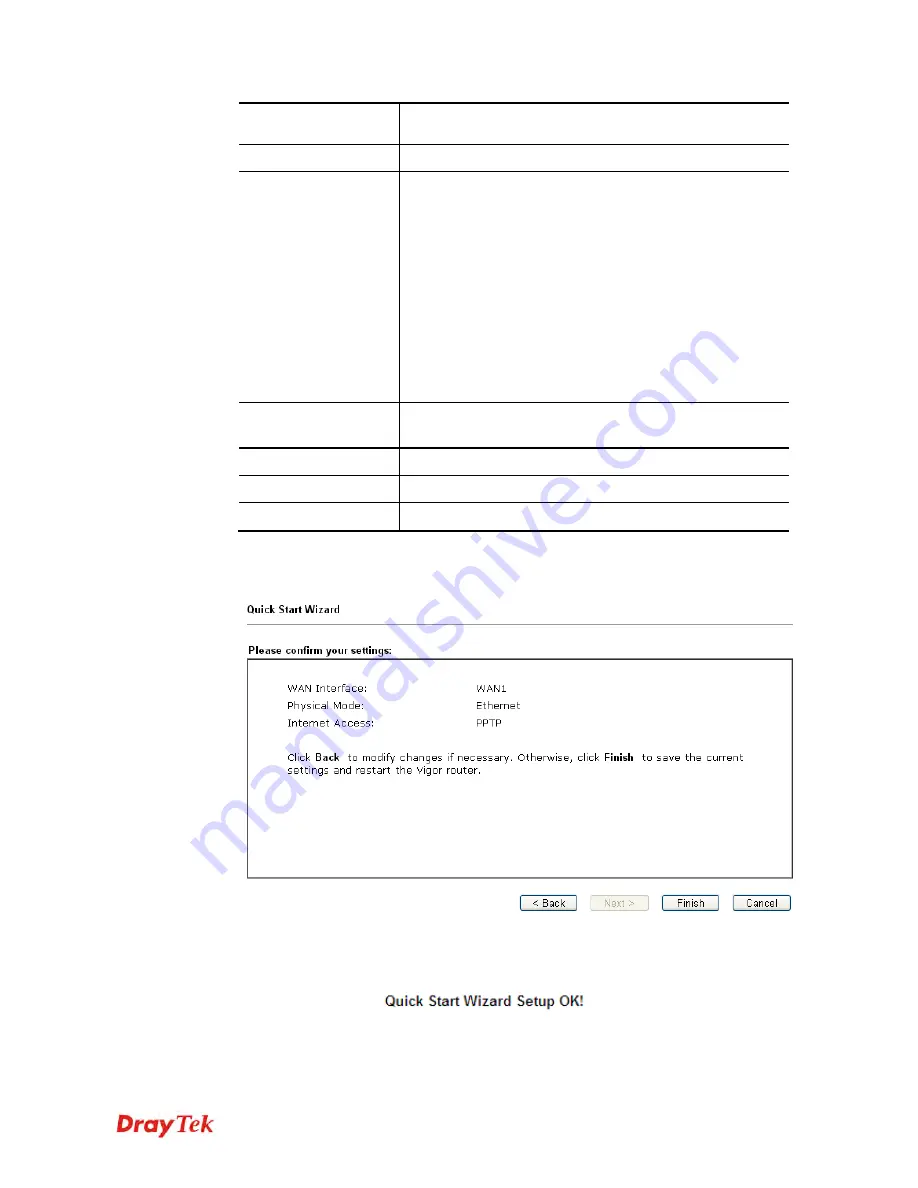
Vigor2912 Series User’s Guide
29
Note:
The maximum length of the password you can set is
62 characters.
Confirm Password
Retype the password.
WAN IP
Configuration
Obtain an IP address automatically
– the router will get
an IP address automatically from DHCP server.
Specify an IP address
– you have to type relational
settings manually.
IP Address
- Type the IP address.
Subnet Mask
–Type the subnet mask.
Gateway – Type the IP address of the gateway.
Primary DNS
–Type in the primary IP address for the
router.
Second DNS
–Type in secondary IP address for necessity
in the future.
PPTP Server / L2TP
Server
Type the IP address of the server.
Back
Click it to return to previous setting page.
Next
Click it to get into the next setting page.
Cancel
Click it to give up the quick start wizard.
3.
Please type in the IP address/mask/gateway information originally provided by your ISP.
Then click
Next
for viewing summary of such connection.
4.
Click
Finish.
A page of
Quick Start Wizard Setup OK!!!
will appear.
Then, the system
status of this protocol will be shown.
5.
Now, you can enjoy surfing on the Internet.
Summary of Contents for Vigor2912 Series
Page 1: ......
Page 2: ...Vigor2912 Series User s Guide ii ...
Page 6: ...Vigor2912 Series User s Guide vi ...
Page 114: ...Vigor2912 Series User s Guide 104 This page is left blank ...
Page 188: ...Vigor2912 Series User s Guide 178 5 Click OK to save the settings ...
Page 256: ...Vigor2912 Series User s Guide 246 The items categorized under P2P ...
Page 377: ...Vigor2912 Series User s Guide 367 ...
Page 388: ...Vigor2912 Series User s Guide 378 Below shows the successful activation of Web Content Filter ...
Page 414: ...Vigor2912 Series User s Guide 404 This page is left blank ...






























