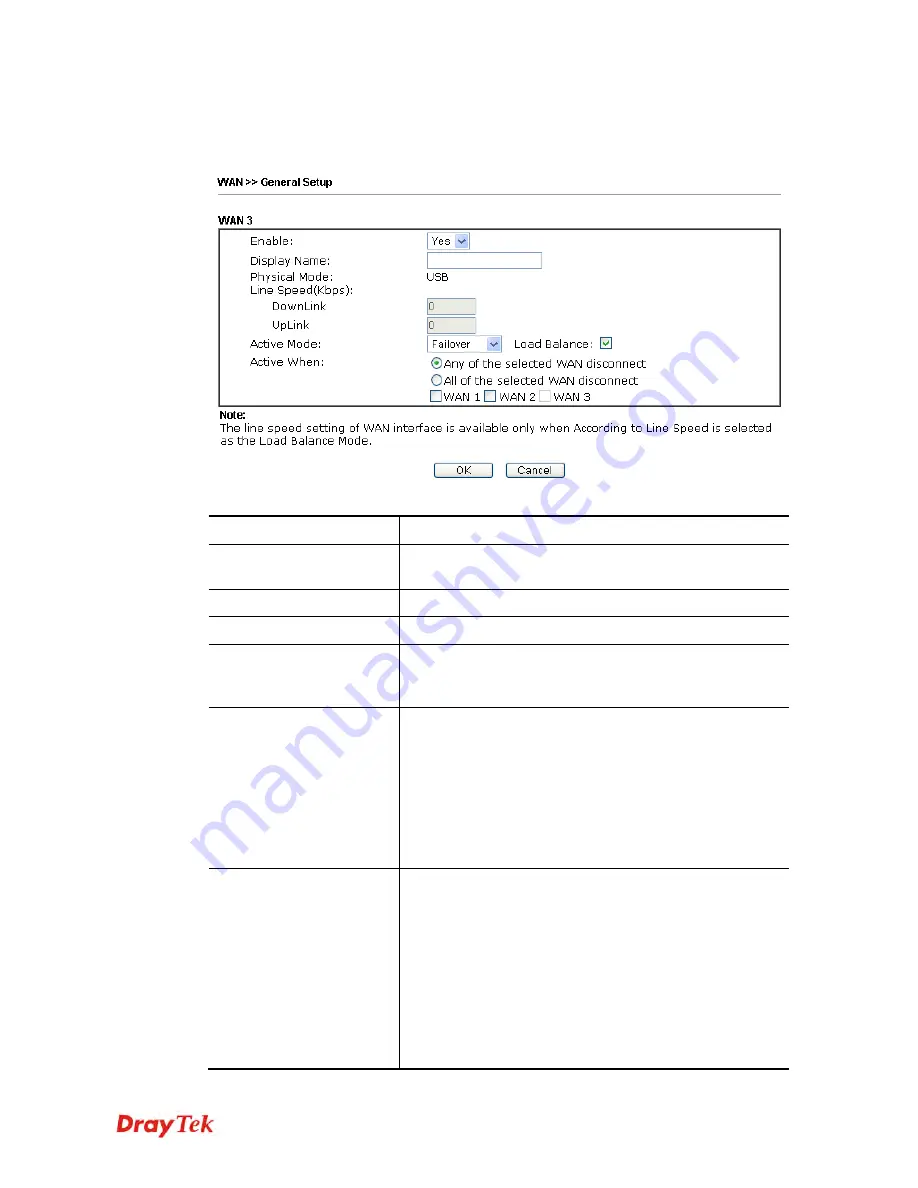
Vigor2912 Series User’s Guide
111
W
W
A
A
N
N
3
3
w
w
i
i
t
t
h
h
U
U
S
S
B
B
To use 3G/4G network connection through 3G/4G USB Modem, please configure
WAN3
interface.
Available settings are explained as follows:
Item Description
Enable
Choose
Yes
to invoke the settings for this WAN interface.
Choose
No
to disable the settings for this WAN interface.
Display Name
Type the description for such WAN interface.
Physical Mode
Display the physical mode of such WAN interface.
Line Speed
If your choose
According to Line Speed
as the
Load
Balance Mode
, please type the line speed for downloading
and uploading for such WAN interface. The unit is kbps.
Active Mode
Choose
Always On
to make such WAN connection being
activated always.
Load Balance
: Check this box to enable
auto
load balance
function for such WAN interface.
When the data traffic is large, the WAN interface with the
function enabled will balance the data transmission
automatically among all of the WAN interfaces in
connection status.
Active When
If you choose
Failover
as the
Active Mode
, the option of
Active When
will appear.
Any of the selected WAN disconnect
– Such WAN
connection will be activated when any selected WAN
interface (checked below) disconnects.
All of the selected WAN disconnect
– Such WAN
connection will be activated only when all of selected
WAN interfaces (checked below) disconnect.
Check boxes for WAN1 to WAN3
– Specify the
WAN interface by checking the WAN box.
Summary of Contents for Vigor2912 Series
Page 1: ......
Page 2: ...Vigor2912 Series User s Guide ii ...
Page 6: ...Vigor2912 Series User s Guide vi ...
Page 114: ...Vigor2912 Series User s Guide 104 This page is left blank ...
Page 188: ...Vigor2912 Series User s Guide 178 5 Click OK to save the settings ...
Page 256: ...Vigor2912 Series User s Guide 246 The items categorized under P2P ...
Page 377: ...Vigor2912 Series User s Guide 367 ...
Page 388: ...Vigor2912 Series User s Guide 378 Below shows the successful activation of Web Content Filter ...
Page 414: ...Vigor2912 Series User s Guide 404 This page is left blank ...
















































