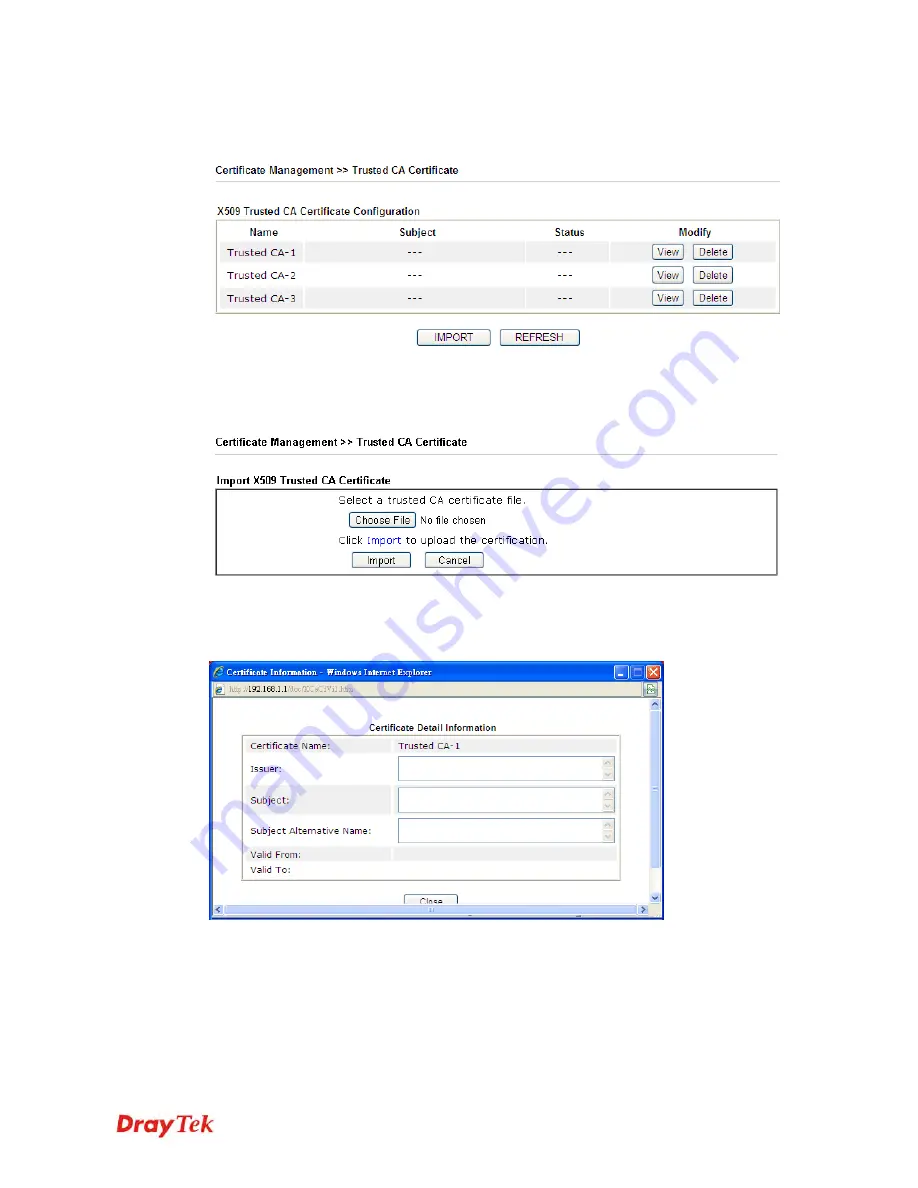
Vigor2912 Series User’s Guide
321
4
4
.
.
1
1
2
2
.
.
2
2
T
T
r
r
u
u
s
s
t
t
e
e
d
d
C
C
A
A
C
C
e
e
r
r
t
t
i
i
f
f
i
i
c
c
a
a
t
t
e
e
Trusted CA certificate lists three sets of trusted CA certificate.
To import a pre-saved trusted CA certificate, please click
IMPORT
to open the following
window. Use
Choose File
to find out the saved text file. Then click
Import
. The one you
imported will be listed on the Trusted CA Certificate window.
For viewing each trusted CA certificate, click
View
to open the certificate detail information
window. If you want to delete a CA certificate, choose the one and click
Delete
to remove all
the certificate information.
Summary of Contents for Vigor2912 Series
Page 1: ......
Page 2: ...Vigor2912 Series User s Guide ii ...
Page 6: ...Vigor2912 Series User s Guide vi ...
Page 114: ...Vigor2912 Series User s Guide 104 This page is left blank ...
Page 188: ...Vigor2912 Series User s Guide 178 5 Click OK to save the settings ...
Page 256: ...Vigor2912 Series User s Guide 246 The items categorized under P2P ...
Page 377: ...Vigor2912 Series User s Guide 367 ...
Page 388: ...Vigor2912 Series User s Guide 378 Below shows the successful activation of Web Content Filter ...
Page 414: ...Vigor2912 Series User s Guide 404 This page is left blank ...






























