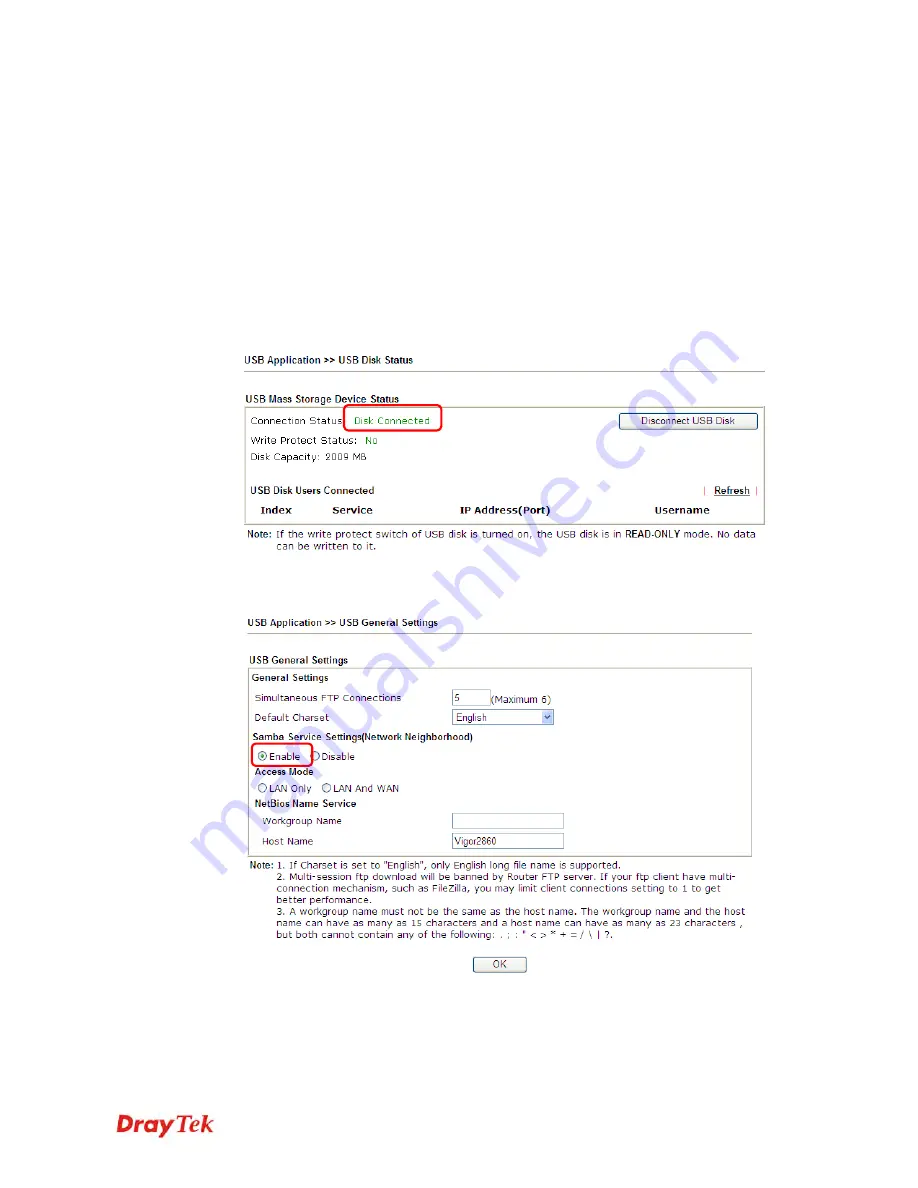
Vigor2912 Series User’s Guide
67
3
3
.
.
2
2
H
H
o
o
w
w
c
c
a
a
n
n
I
I
g
g
e
e
t
t
t
t
h
h
e
e
f
f
i
i
l
l
e
e
s
s
f
f
r
r
o
o
m
m
U
U
S
S
B
B
s
s
t
t
o
o
r
r
a
a
g
g
e
e
d
d
e
e
v
v
i
i
c
c
e
e
c
c
o
o
n
n
n
n
e
e
c
c
t
t
i
i
n
n
g
g
t
t
o
o
V
V
i
i
g
g
o
o
r
r
r
r
o
o
u
u
t
t
e
e
r
r
?
?
Files on USB storage device can be reviewed by opening
USB Applicaiton>>File Explorer.
If it is necessary for you to delete, copy files on the device or write, paste files to the devcie, it
must be done through SMB server or FTP server.
SMB service is based on the original USB FTP service. You will need to setup USB FTP first.
We would like to give brief instructions on USB FTP setup here.
1.
Plug the USB device to the USB port on the router. Make sure
Disk Connected
appears
on the
Connection Status
as the figure shown below:
2.
Then, please open
USB Application >> USB General Settings
to enable SMB service.
Summary of Contents for Vigor2912 Series
Page 1: ......
Page 2: ...Vigor2912 Series User s Guide ii ...
Page 6: ...Vigor2912 Series User s Guide vi ...
Page 114: ...Vigor2912 Series User s Guide 104 This page is left blank ...
Page 188: ...Vigor2912 Series User s Guide 178 5 Click OK to save the settings ...
Page 256: ...Vigor2912 Series User s Guide 246 The items categorized under P2P ...
Page 377: ...Vigor2912 Series User s Guide 367 ...
Page 388: ...Vigor2912 Series User s Guide 378 Below shows the successful activation of Web Content Filter ...
Page 414: ...Vigor2912 Series User s Guide 404 This page is left blank ...
















































