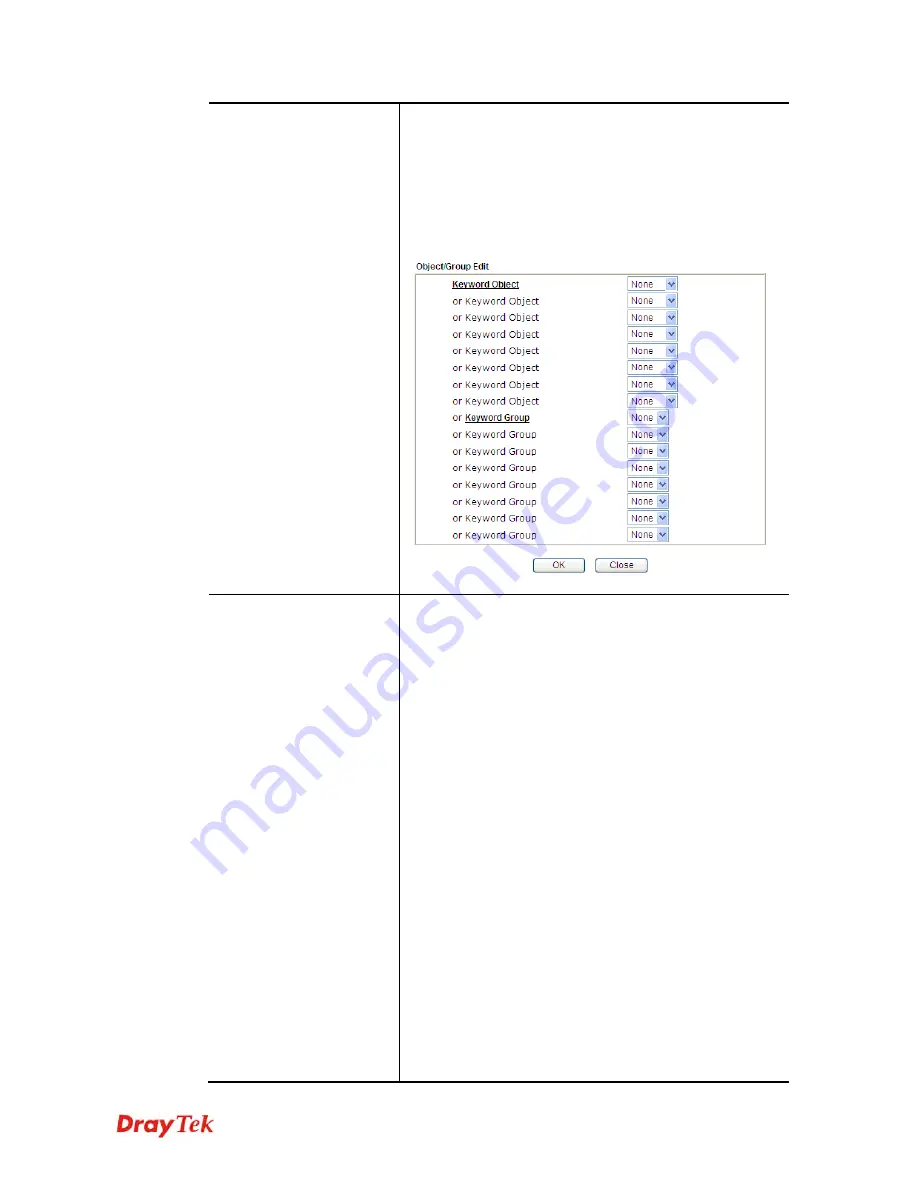
Vigor2912 Series User’s Guide
251
keywords within a frame are separated by space, comma, or
semicolon. In addition, the maximal length of each frame is
32-character long. After specifying keywords, the Vigor
router will decline the connection request to the website
whose URL string matched to any user-defined keyword. It
should be noticed that the more simplified the blocking
keyword list is, the more efficiently the Vigor router
performs.
Web Feature
Enable Restrict Web Feature -
Check this box to make
the keyword being blocked or passed.
Action -
This setting is available only when
Either: URL
Access Control First
or
Either: Web Feature Firs
is
selected.
Pass
allows accessing into the corresponding
webpage with the keywords listed on the box below.
Pass -
Allow accessing into the corresponding
webpage with the keywords listed on the box below.
Block -
Restrict accessing into the corresponding
webpage with the keywords listed on the box below.
If the web pages do not match with the specified
feature set here, it will be processed with reverse
action.
Cookie -
Check the box to filter out the cookie transmission
from inside to outside world to protect the local user's
privacy.
Proxy -
Check the box to reject any proxy transmission. To
control efficiently the limited-bandwidth usage, it will be of
great value to provide the blocking mechanism that filters
out the multimedia files downloading from web pages.
Upload
– Check the box to block the file upload by way of
web page.
File Extension Profile –
Choose one
of the profiles that
you configured in
Object Setting>> File Extension
Objects
previously for passing or blocking the file
Summary of Contents for Vigor2912 Series
Page 1: ......
Page 2: ...Vigor2912 Series User s Guide ii ...
Page 6: ...Vigor2912 Series User s Guide vi ...
Page 114: ...Vigor2912 Series User s Guide 104 This page is left blank ...
Page 188: ...Vigor2912 Series User s Guide 178 5 Click OK to save the settings ...
Page 256: ...Vigor2912 Series User s Guide 246 The items categorized under P2P ...
Page 377: ...Vigor2912 Series User s Guide 367 ...
Page 388: ...Vigor2912 Series User s Guide 378 Below shows the successful activation of Web Content Filter ...
Page 414: ...Vigor2912 Series User s Guide 404 This page is left blank ...
















































