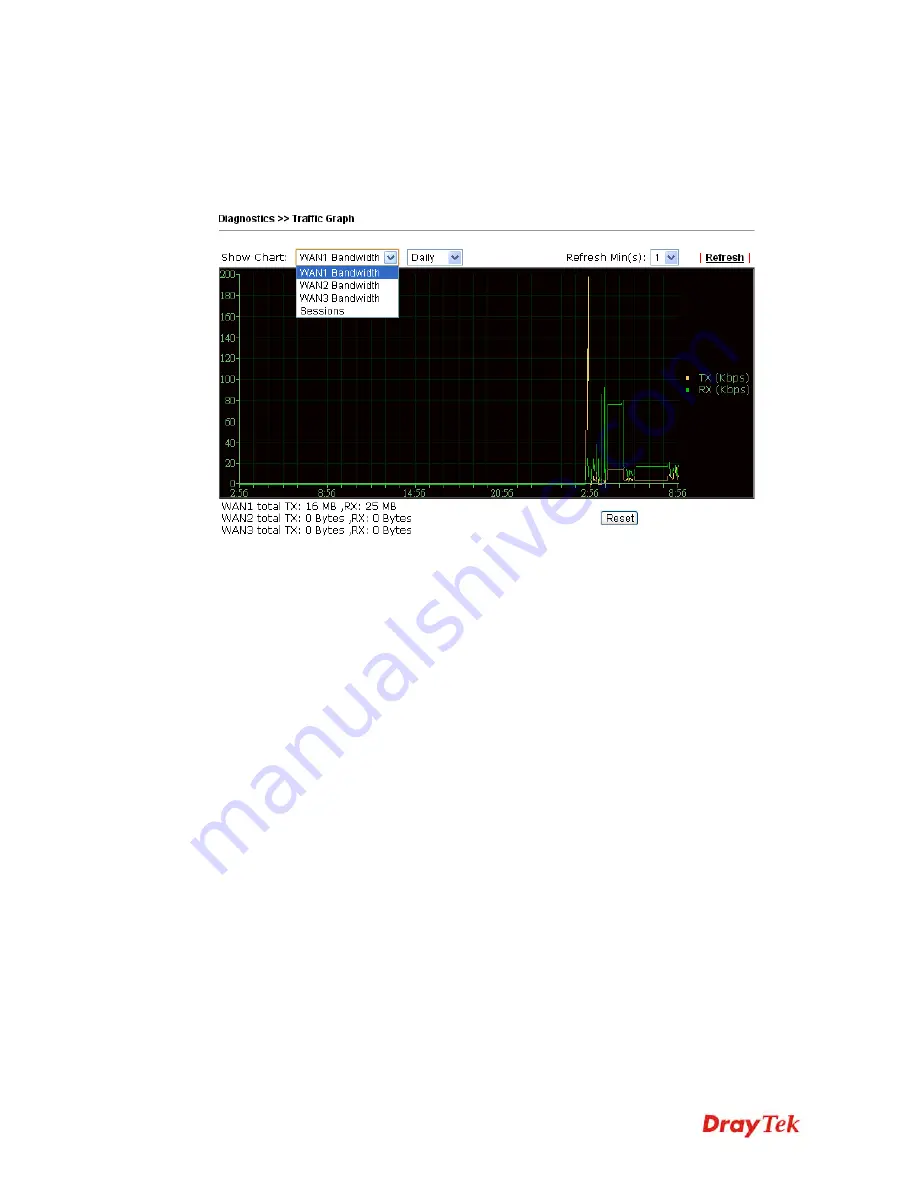
Vigor2912 Series User’s Guide
388
4
4
.
.
1
1
6
6
.
.
1
1
0
0
T
T
r
r
a
a
f
f
f
f
i
i
c
c
G
G
r
r
a
a
p
p
h
h
Click
Diagnostics
and click
Traffic Graph
to pen the web page. Choose
WAN1/WAN2/WAN3 Bandwidth, Sessions, daily or weekly for viewing different traffic
graph. Click
Reset
to zero the accumulated RX/TX (received and transmitted) data of WAN.
Click
Refresh
to renew the graph at any time.
The horizontal axis represents time. Yet the vertical axis has different meanings. For
WAN1/WAN2/WAN3 Bandwidth chart, the numbers displayed on vertical axis represent the
numbers of the transmitted and received packets in the past.
For Sessions chart, the numbers displayed on vertical axis represent the numbers of the NAT
sessions during the past.
Summary of Contents for Vigor2912 Series
Page 1: ......
Page 2: ...Vigor2912 Series User s Guide ii ...
Page 6: ...Vigor2912 Series User s Guide vi ...
Page 114: ...Vigor2912 Series User s Guide 104 This page is left blank ...
Page 188: ...Vigor2912 Series User s Guide 178 5 Click OK to save the settings ...
Page 256: ...Vigor2912 Series User s Guide 246 The items categorized under P2P ...
Page 377: ...Vigor2912 Series User s Guide 367 ...
Page 388: ...Vigor2912 Series User s Guide 378 Below shows the successful activation of Web Content Filter ...
Page 414: ...Vigor2912 Series User s Guide 404 This page is left blank ...
















































