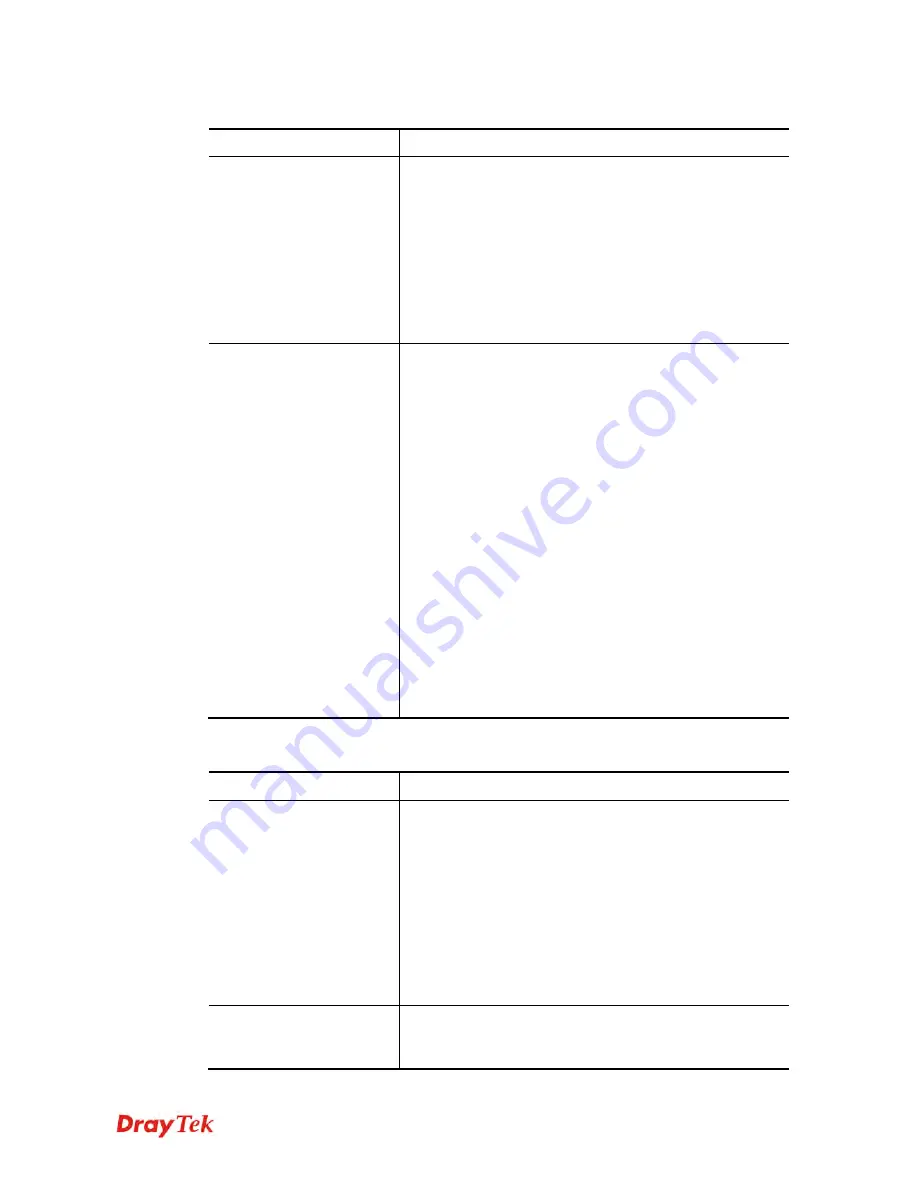
Vigor2912 Series User’s Guide
21
Detailed explanation (for IPv4) is shown below:
Item Description
LAN Status
Primary DNS-
Displays the primary DNS server address
for WAN interface.
Secondary DNS -
Displays the secondary DNS server
address for WAN interface.
IP Address
-Displays the IP address of the LAN interface.
TX Packets
-Displays the total transmitted packets at the
LAN interface.
RX Packets
-Displays the total received packets at the LAN
interface.
WAN1/WAN2/WAN3
Status
Enable – Yes
in red means such interface is available but
not enabled.
Yes
in green means such interface is enabled.
Line
– Displays the physical connection (VDSL, ADSL,
Ethernet, or USB) of this interface.
Name
– Display the name of the router.
Mode
- Displays the type of WAN connection (e.g.,
PPPoE).
Up Time
- Displays the total uptime of the interface.
IP
- Displays the IP address of the WAN interface.
GW IP
- Displays the IP address of the default gateway.
TX Packets
- Displays the total transmitted packets at the
WAN interface.
TX Rate
- Displays the speed of transmitted octets at the
WAN interface.
RX Packets
- Displays the total number of received packets
at the WAN interface.
RX Rate
- Displays the speed of received octets at the
WAN interface.
Detailed explanation (for IPv6) is shown below:
Item Description
LAN Status
IP Address
- Displays the IPv6 address of the LAN
interface..
TX Packets
-Displays the total transmitted packets at the
LAN interface.
RX Packets
-Displays the total received packets at the LAN
interface.
TX Bytes
- Displays the speed of transmitted octets at the
LAN interface.
RX Bytes
- Displays the speed of received octets at the
LAN interface.
WAN IPv6 Status
Enable – No
in red means such interface is available but
not enabled.
Yes
in green means such interface is enabled.
No in red means such interface is not available.
Summary of Contents for Vigor2912 Series
Page 1: ......
Page 2: ...Vigor2912 Series User s Guide ii ...
Page 6: ...Vigor2912 Series User s Guide vi ...
Page 114: ...Vigor2912 Series User s Guide 104 This page is left blank ...
Page 188: ...Vigor2912 Series User s Guide 178 5 Click OK to save the settings ...
Page 256: ...Vigor2912 Series User s Guide 246 The items categorized under P2P ...
Page 377: ...Vigor2912 Series User s Guide 367 ...
Page 388: ...Vigor2912 Series User s Guide 378 Below shows the successful activation of Web Content Filter ...
Page 414: ...Vigor2912 Series User s Guide 404 This page is left blank ...
















































