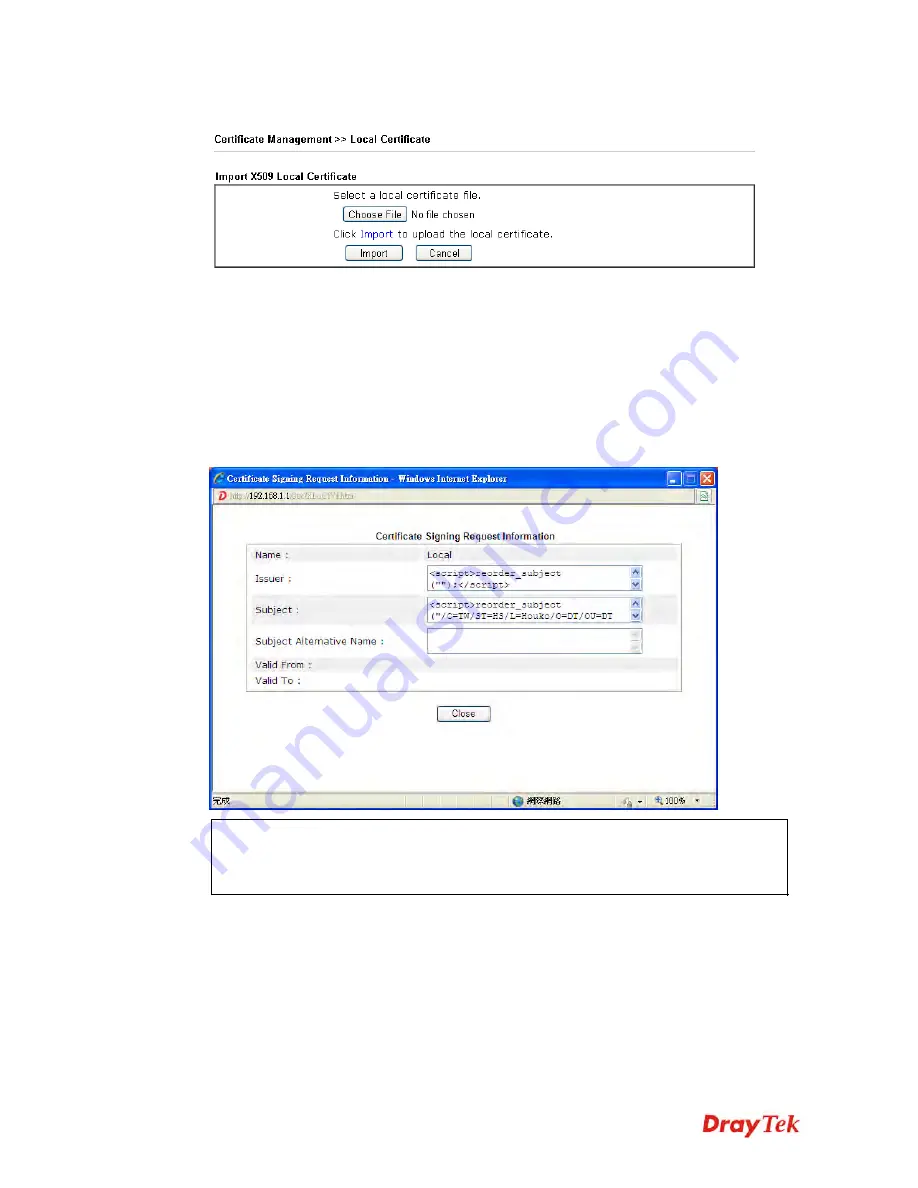
Vigor2912 Series User’s Guide
320
Click this button to open the following page.
In the above page, click
Choose File
to select a certificate. Next click
Import
.
If you have done well in certificate generation, the Status of the certificate will be shown as
“
OK
”.
REFRESH
Click this button to refresh the information listed below.
View
Click this button to view the detailed settings for certificate request.
Note:
You have to copy the certificate request information from above window. Next,
access your CA server and enter the page of certificate request, copy the information into
it and submit a request. A new certificate will be issued to you by the CA server. You can
save it.
D
D
e
e
l
l
e
e
t
t
e
e
Click this button to remove the selected certificate.
Summary of Contents for Vigor2912 Series
Page 1: ......
Page 2: ...Vigor2912 Series User s Guide ii ...
Page 6: ...Vigor2912 Series User s Guide vi ...
Page 114: ...Vigor2912 Series User s Guide 104 This page is left blank ...
Page 188: ...Vigor2912 Series User s Guide 178 5 Click OK to save the settings ...
Page 256: ...Vigor2912 Series User s Guide 246 The items categorized under P2P ...
Page 377: ...Vigor2912 Series User s Guide 367 ...
Page 388: ...Vigor2912 Series User s Guide 378 Below shows the successful activation of Web Content Filter ...
Page 414: ...Vigor2912 Series User s Guide 404 This page is left blank ...






























