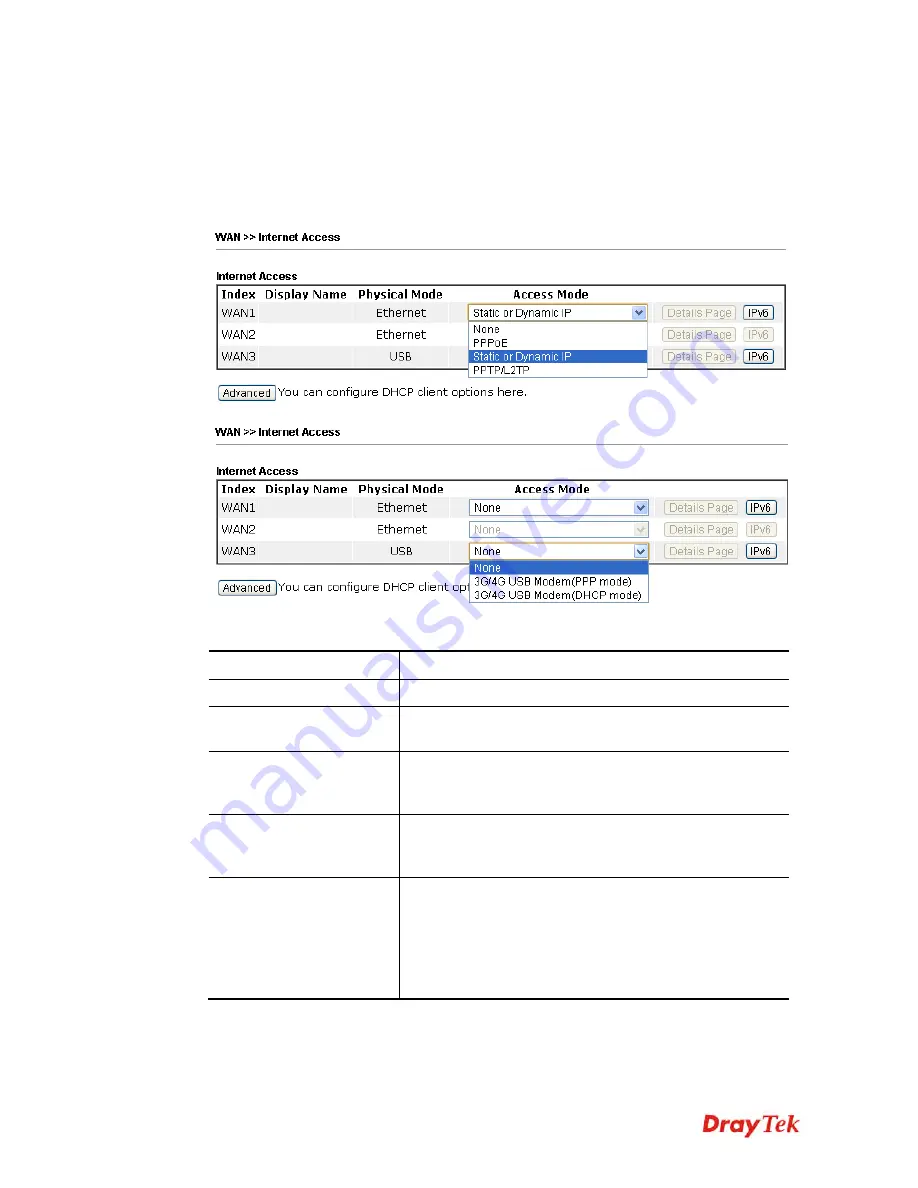
Vigor2912 Series User’s Guide
112
After finished the above settings, click
OK
to save the settings.
4
4
.
.
1
1
.
.
3
3
I
I
n
n
t
t
e
e
r
r
n
n
e
e
t
t
A
A
c
c
c
c
e
e
s
s
s
s
For the router supports multi-WAN function, the users can set different WAN settings (for
WAN1/WAN2/WAN3) for Internet Access. Due to different Physical Mode for WAN
interface, the Access Mode for these connections also varies. Refer to the following figures.
Available settings are explained as follows:
Item Description
Index
Display the WAN interface.
Display Name
It shows the name of the WAN1/WAN2/WAN3 that
entered in general setup.
Physical Mode
It shows the physical connection for WAN1
(Ethernet/Fiber), WAN2 (Ethernet), and WAN3 (USB)
according to the real network connection.
Access Mode
Use the drop down list to choose a proper access mode.
Then, click
Details Page
for accessing the settings page to
configure the settings.
Details Page
This button will open different web page (based on IPv4)
according to the access mode that you choose in WAN
interface.
Note that
Details Pag
e will be changed slightly based on
ADSL/VDSL physical mode specified on
WAN>>General
Setup
.
Summary of Contents for Vigor2912 Series
Page 1: ......
Page 2: ...Vigor2912 Series User s Guide ii ...
Page 6: ...Vigor2912 Series User s Guide vi ...
Page 114: ...Vigor2912 Series User s Guide 104 This page is left blank ...
Page 188: ...Vigor2912 Series User s Guide 178 5 Click OK to save the settings ...
Page 256: ...Vigor2912 Series User s Guide 246 The items categorized under P2P ...
Page 377: ...Vigor2912 Series User s Guide 367 ...
Page 388: ...Vigor2912 Series User s Guide 378 Below shows the successful activation of Web Content Filter ...
Page 414: ...Vigor2912 Series User s Guide 404 This page is left blank ...






























