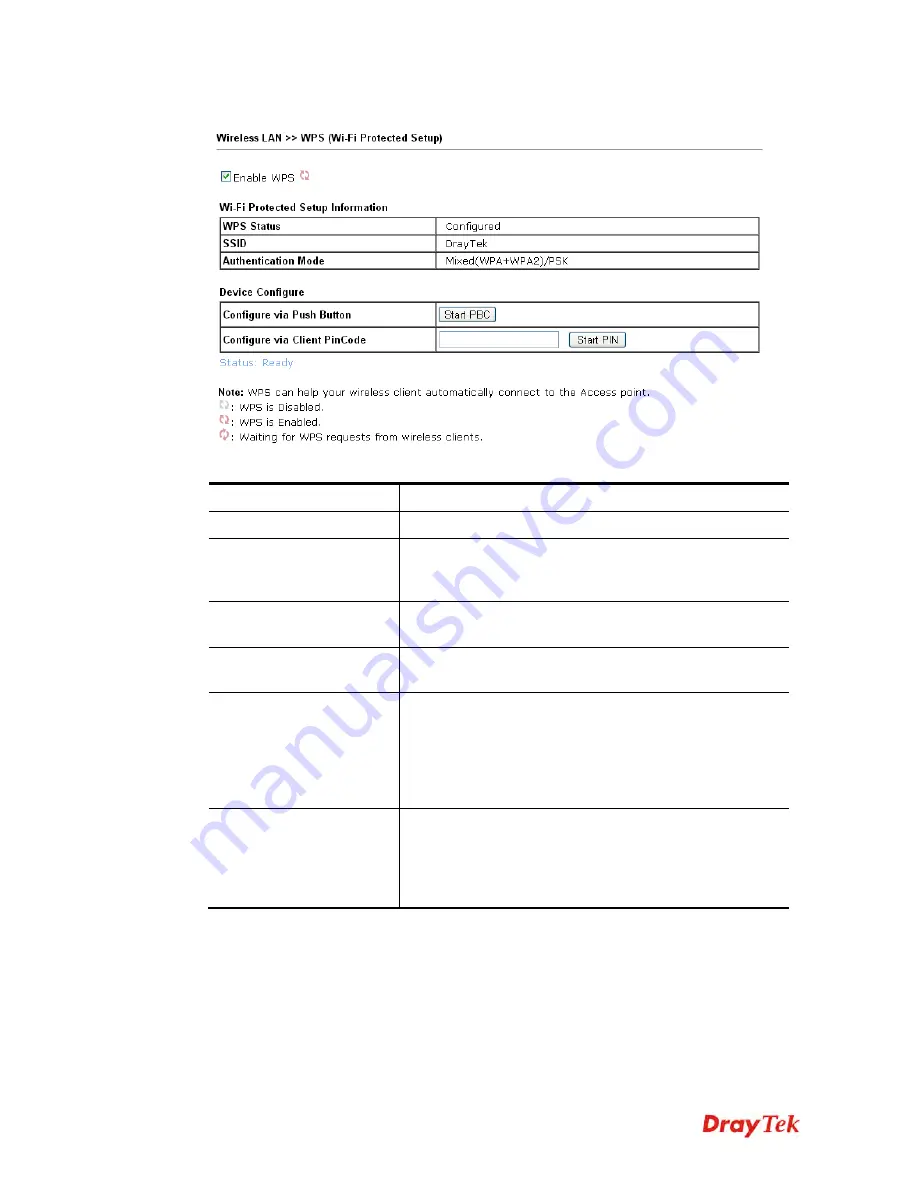
Vigor2912 Series User’s Guide
332
Below shows
Wireless LAN>>WPS
web page:
Available settings are explained as follows:
Item Description
Enable WPS
Check this box to enable WPS setting.
WPS Status
Display related system information for WPS. If the wireless
security (encryption) function of the router is properly
configured, you can see ‘Configured’ message here.
SSID
Display the SSID1 of the router. WPS is supported by
SSID1 only.
Authentication Mode
Display current authentication mode of the router. Only
WPA2/PSK and WPA/PSK support WPS.
Configure via Push
Button
Click
Start PBC
to invoke Push-Button style WPS setup
procedure. The router will wait for WPS requests from
wireless clients about two minutes. The WPS LED on the
router will blink fast when WPS is in progress. It will return
to normal condition after two minutes. (You need to setup
WPS within two minutes)
Configure via Client
PinCode
Please input the PIN code specified in wireless client you
wish to connect, and click
Start PIN
button. The WPS
LED on the router will blink fast when WPS is in progress.
It will return to normal condition after two minutes. (You
need to setup WPS within two minutes)
Summary of Contents for Vigor2912 Series
Page 1: ......
Page 2: ...Vigor2912 Series User s Guide ii ...
Page 6: ...Vigor2912 Series User s Guide vi ...
Page 114: ...Vigor2912 Series User s Guide 104 This page is left blank ...
Page 188: ...Vigor2912 Series User s Guide 178 5 Click OK to save the settings ...
Page 256: ...Vigor2912 Series User s Guide 246 The items categorized under P2P ...
Page 377: ...Vigor2912 Series User s Guide 367 ...
Page 388: ...Vigor2912 Series User s Guide 378 Below shows the successful activation of Web Content Filter ...
Page 414: ...Vigor2912 Series User s Guide 404 This page is left blank ...






























