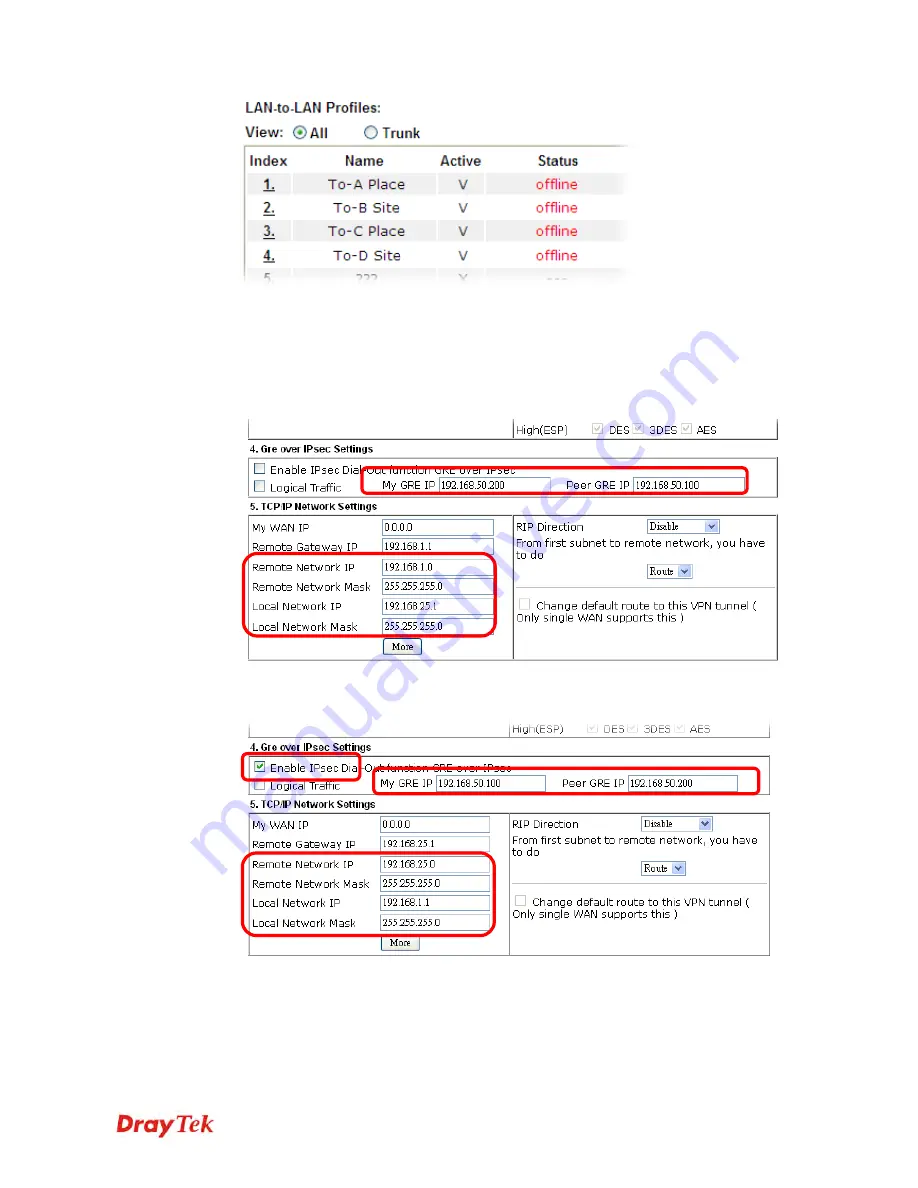
Vigor2912 Series User’s Guide
315
H
H
o
o
w
w
c
c
a
a
n
n
y
y
o
o
u
u
s
s
e
e
t
t
a
a
G
G
R
R
E
E
o
o
v
v
e
e
r
r
I
I
P
P
s
s
e
e
c
c
p
p
r
r
o
o
f
f
i
i
l
l
e
e
?
?
1.
Please go to LAN to LAN to set a profile with IPsec.
2.
If the router will be used as the VPN Server (i.e., with virtual address 192.168.50.200).
Please type 192.168.50.200 in the field of My GRE IP. Type IP address (192.168.50.100)
of the client in the field of Peer GRE IP. See the following graphic for an example.
3.
Later, on peer side (as VPN Client): please type 192.168.50.100 in the field of My GRE
IP and type IP address of the server (192.168.50.200) in the field of Peer GRE IP.
Summary of Contents for Vigor2912 Series
Page 1: ......
Page 2: ...Vigor2912 Series User s Guide ii ...
Page 6: ...Vigor2912 Series User s Guide vi ...
Page 114: ...Vigor2912 Series User s Guide 104 This page is left blank ...
Page 188: ...Vigor2912 Series User s Guide 178 5 Click OK to save the settings ...
Page 256: ...Vigor2912 Series User s Guide 246 The items categorized under P2P ...
Page 377: ...Vigor2912 Series User s Guide 367 ...
Page 388: ...Vigor2912 Series User s Guide 378 Below shows the successful activation of Web Content Filter ...
Page 414: ...Vigor2912 Series User s Guide 404 This page is left blank ...
















































