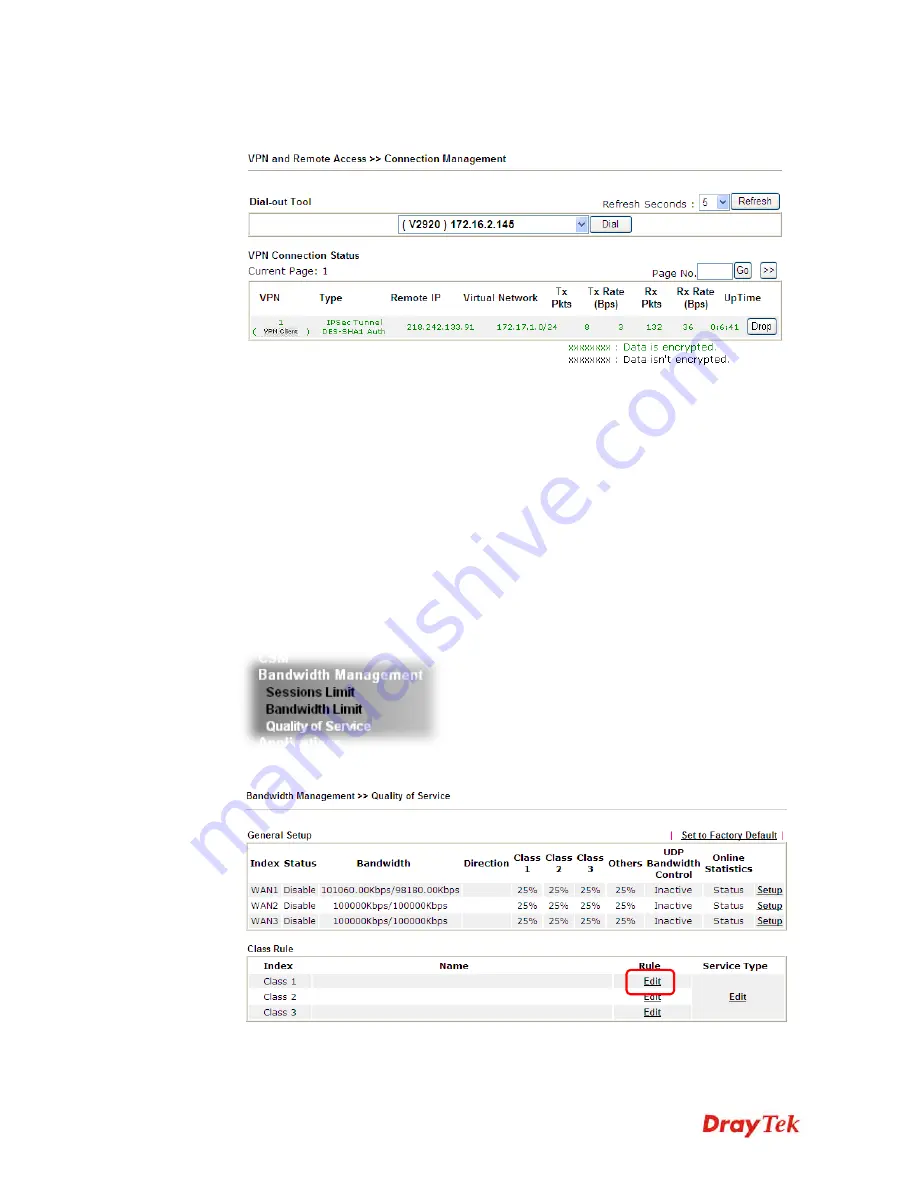
Vigor2912 Series User’s Guide
74
7.
Open
VPN and Remote Access>>Connection Management
to check the dial-in
connection status (from head office).
3
3
.
.
4
4
H
H
o
o
w
w
t
t
o
o
O
O
p
p
t
t
i
i
m
m
i
i
z
z
e
e
t
t
h
h
e
e
B
B
a
a
n
n
d
d
w
w
i
i
d
d
t
t
h
h
t
t
h
h
r
r
o
o
u
u
g
g
h
h
Q
Q
o
o
S
S
T
T
e
e
c
c
h
h
n
n
o
o
l
l
o
o
g
g
y
y
Have you ever gotten any problems in uploading/downloading files (Voice, video or
email/data only) with the narrow/districted bandwidth you may share from the common
Internet connection line? The advanced bandwidth management technology-QoS (Quality of
Service) helps you to well allocate the bandwidth upon your demand of Voice, Video, or Data
transferring. Let's see how to get the optimum bandwidth per your request by using DrayTek
Vigor router as below.
Scenario: The Internet connection you got from ISP line is 2MB/512Kb. There are VoIP
telephony network, IPTV set top box and data server at your home. Assume you want to
allocate 30% of the bandwidth you got to VoIP demand, 50% for IPTV, 15% for mail/data,
5% for others. Let's see how easily it is to do the setting as below:
1.
Open
Bandwidth Management>> Quality of Service
.
2.
You will get the following page. Click the
Edit
link for
Class 1
.
3.
In the following page, type a name (e.g., VoIP) for such class and click
Add
.
Summary of Contents for Vigor2912 Series
Page 1: ......
Page 2: ...Vigor2912 Series User s Guide ii ...
Page 6: ...Vigor2912 Series User s Guide vi ...
Page 114: ...Vigor2912 Series User s Guide 104 This page is left blank ...
Page 188: ...Vigor2912 Series User s Guide 178 5 Click OK to save the settings ...
Page 256: ...Vigor2912 Series User s Guide 246 The items categorized under P2P ...
Page 377: ...Vigor2912 Series User s Guide 367 ...
Page 388: ...Vigor2912 Series User s Guide 378 Below shows the successful activation of Web Content Filter ...
Page 414: ...Vigor2912 Series User s Guide 404 This page is left blank ...






























