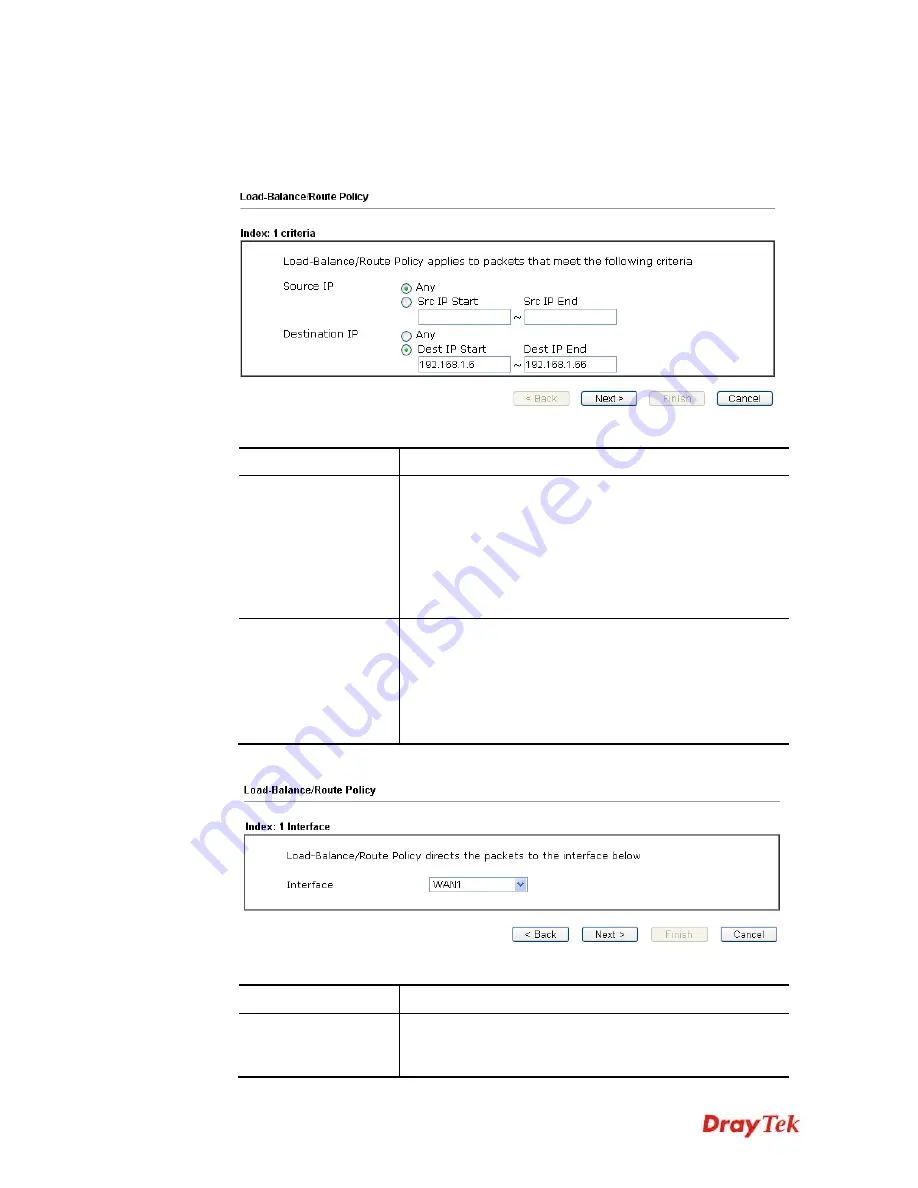
Vigor2912 Series User’s Guide
170
To use Wizard Mode, simple do the following steps:
1.
Click the
Wizard Mode
radio button.
2.
Click any
Index
number link
(e.g., 1 in this case). The setting page will appear as follows:
Available settings are explained as follows:
Item Description
Source IP
Any
– Any IP can be treated as the source IP.
Src IP Start -
Type the source IP start for the specified
WAN interface.
Src IP End -
Type the source IP end for the specified
WAN interface. If this field is blank, it means that all the
source IPs inside the LAN will be passed through the WAN
interface.
Destination IP
Any
– Any IP can be treated as the destination IP.
Dest IP Start-
Type the destination IP start for the
specified WAN interface.
Dest IP End -
Type the destination IP end for the specified
WAN interface. If this field is blank, it means that all the
destination IPs will be passed through the WAN interface.
3.
Click
Next
to get the following page.
Available settings are explained as follows:
Item Description
Interface
Use the drop down list to choose a WAN or LAN interface
or VPN profile. Packets match with the above criteria will
be transferred to the interface chosen here.
Summary of Contents for Vigor2912 Series
Page 1: ......
Page 2: ...Vigor2912 Series User s Guide ii ...
Page 6: ...Vigor2912 Series User s Guide vi ...
Page 114: ...Vigor2912 Series User s Guide 104 This page is left blank ...
Page 188: ...Vigor2912 Series User s Guide 178 5 Click OK to save the settings ...
Page 256: ...Vigor2912 Series User s Guide 246 The items categorized under P2P ...
Page 377: ...Vigor2912 Series User s Guide 367 ...
Page 388: ...Vigor2912 Series User s Guide 378 Below shows the successful activation of Web Content Filter ...
Page 414: ...Vigor2912 Series User s Guide 404 This page is left blank ...






























