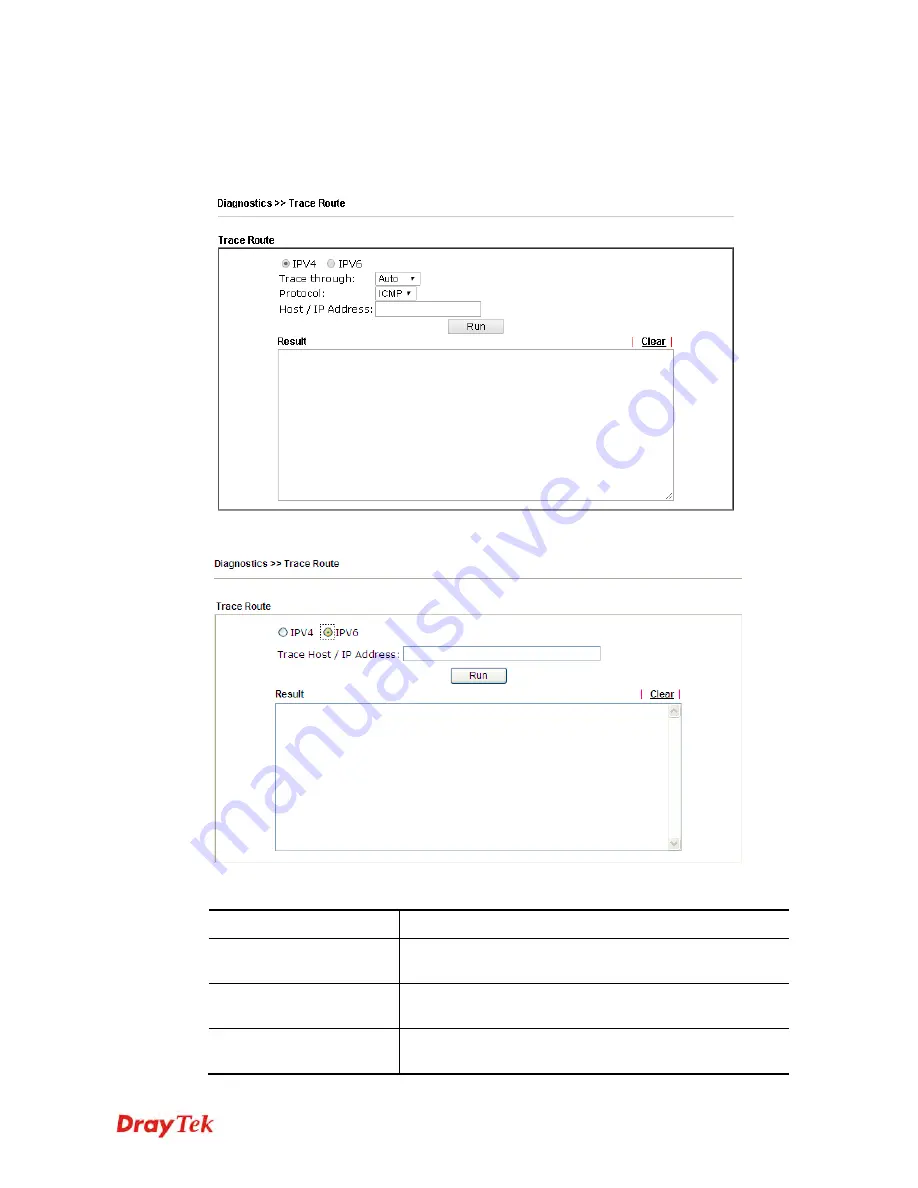
Vigor2912 Series User’s Guide
389
4
4
.
.
1
1
6
6
.
.
1
1
1
1
T
T
r
r
a
a
c
c
e
e
R
R
o
o
u
u
t
t
e
e
Click
Diagnostics
and click
Trace Route
to
open the web page. This page allows you to trace
the routes from router to the host. Simply type the IP address of the host in the box and click
Run
. The result of route trace will be shown on the screen.
or
Available settings are explained as follows:
Item Description
IPv4 / IPv6
Click one of them to display corresponding information for
it.
Trace through
Use the drop down list to choose the interface that you want
to ping through.
Protocol
Use the drop down list to choose the protocol that you want
to ping through.
Summary of Contents for Vigor2912 Series
Page 1: ......
Page 2: ...Vigor2912 Series User s Guide ii ...
Page 6: ...Vigor2912 Series User s Guide vi ...
Page 114: ...Vigor2912 Series User s Guide 104 This page is left blank ...
Page 188: ...Vigor2912 Series User s Guide 178 5 Click OK to save the settings ...
Page 256: ...Vigor2912 Series User s Guide 246 The items categorized under P2P ...
Page 377: ...Vigor2912 Series User s Guide 367 ...
Page 388: ...Vigor2912 Series User s Guide 378 Below shows the successful activation of Web Content Filter ...
Page 414: ...Vigor2912 Series User s Guide 404 This page is left blank ...
















































