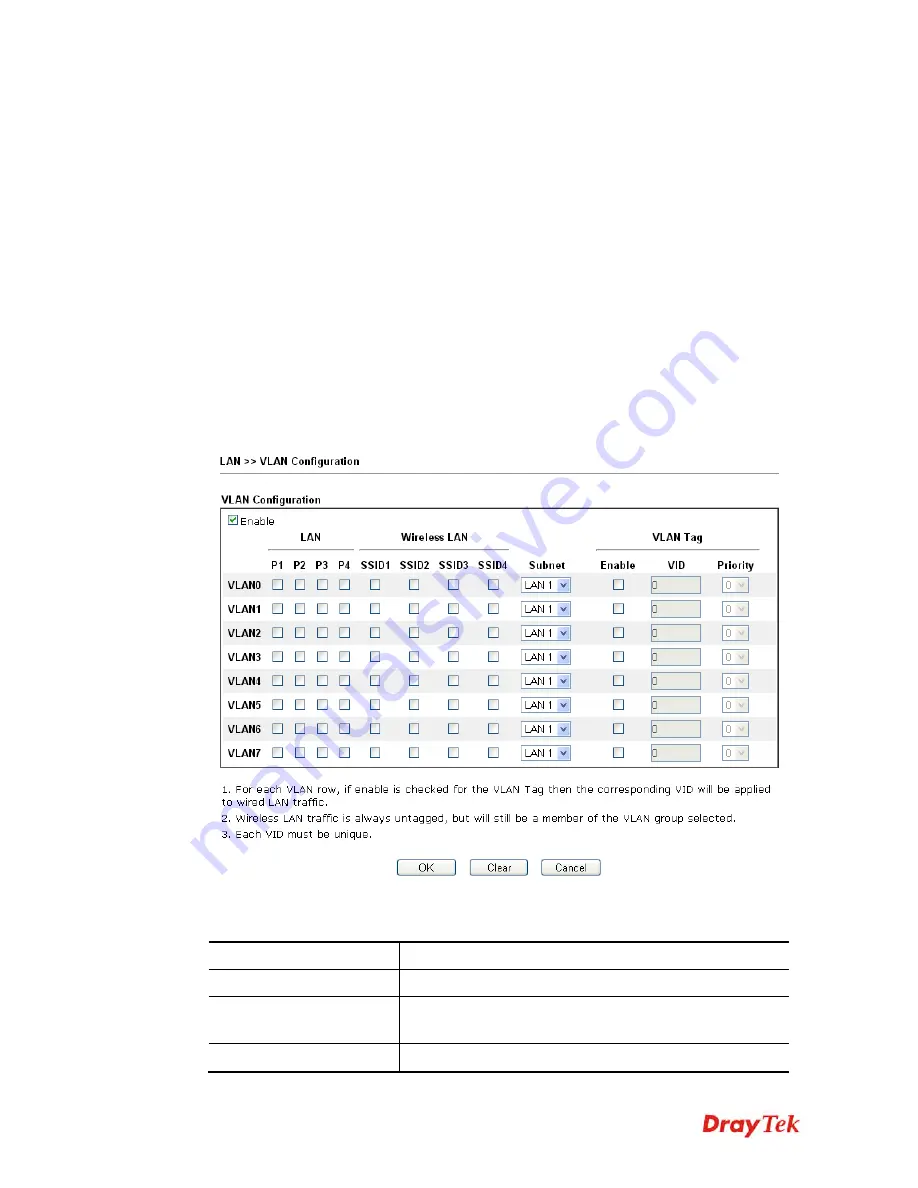
Vigor2912 Series User’s Guide
160
4
4
.
.
2
2
.
.
4
4
V
V
L
L
A
A
N
N
Virtual LAN function provides you a very convenient way to manage hosts by grouping them
based on the physical port. You can also manage the in/out rate of each port.
T
T
a
a
g
g
g
g
e
e
d
d
V
V
L
L
A
A
N
N
The tagged VLANs (802.1q) can mark data with a VLAN identifier. This identifier can be
carried through an onward Ethernet switch to specific ports. The specific VLAN clients can
also pick up this identifier as it is just passed to the LAN. You can set the priorities for
LAN-side QoS. You can assign each of VLANs to each of the different IP subnets that the
router may also be operating, to provide even more isolation. The said functionality is
tag-based multi-subnet
.
P
P
o
o
r
r
t
t
-
-
B
B
a
a
s
s
e
e
d
d
V
V
L
L
A
A
N
N
Relative to tag-based VLAN which groups clients with an identifier, port-based VLAN uses
physical ports (P1 ~ P4) to separate the clients into different VLAN group.
Open
LAN
>>
VLAN
. The following page will appear. Click
Enable
to invoke VLAN
function.
Note:
Settings in this page only applied to LAN port but not WAN port.
Available settings are explained as follows:
Item Description
Enable
Click it to enable VLAN configuration.
LAN
P1 – P4
– Check the LAN port(s) to be grouped under the
selected VLAN.
Wireless LAN
SSID1 – SSID4 –
Check the SSID boxes to group them
Summary of Contents for Vigor2912 Series
Page 1: ......
Page 2: ...Vigor2912 Series User s Guide ii ...
Page 6: ...Vigor2912 Series User s Guide vi ...
Page 114: ...Vigor2912 Series User s Guide 104 This page is left blank ...
Page 188: ...Vigor2912 Series User s Guide 178 5 Click OK to save the settings ...
Page 256: ...Vigor2912 Series User s Guide 246 The items categorized under P2P ...
Page 377: ...Vigor2912 Series User s Guide 367 ...
Page 388: ...Vigor2912 Series User s Guide 378 Below shows the successful activation of Web Content Filter ...
Page 414: ...Vigor2912 Series User s Guide 404 This page is left blank ...






























