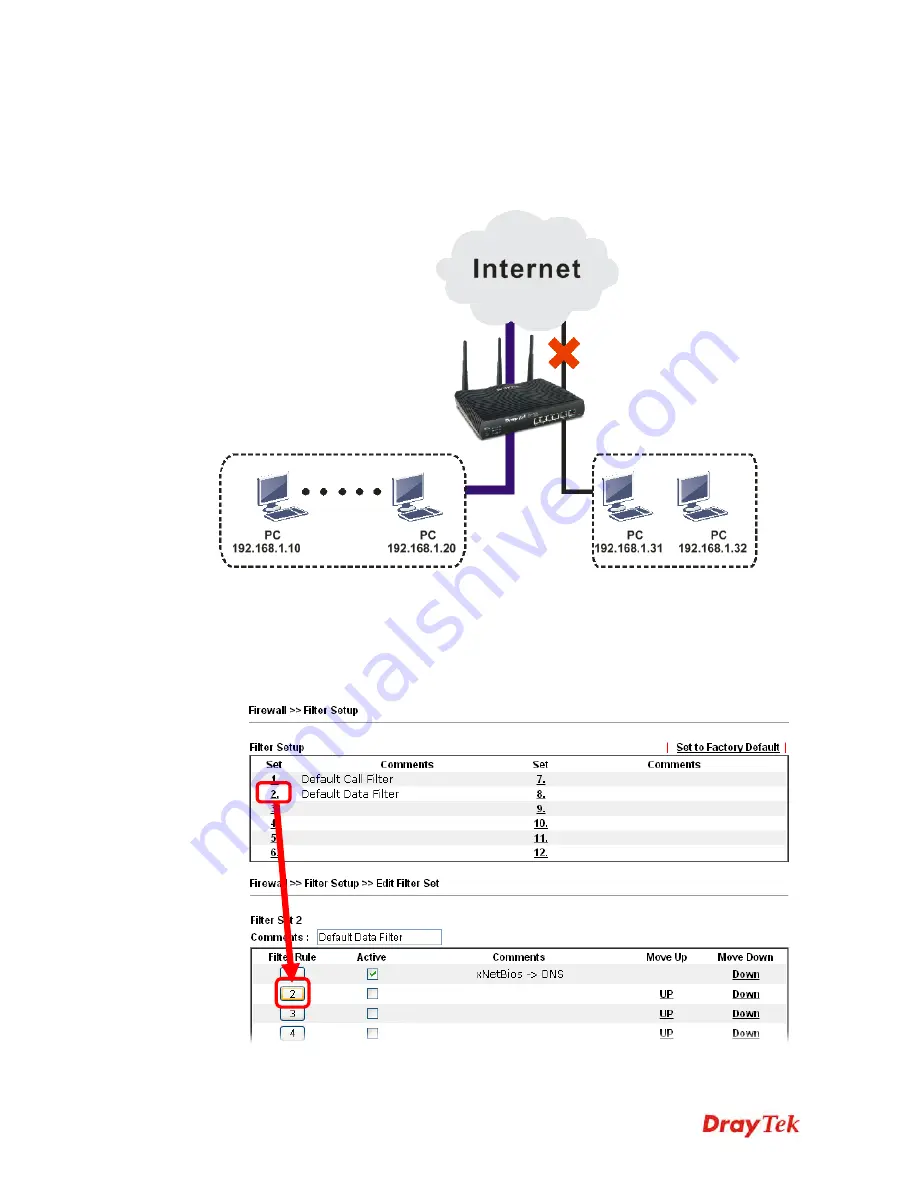
Vigor2912 Series User’s Guide
94
3
3
.
.
8
8
H
H
o
o
w
w
t
t
o
o
C
C
o
o
n
n
f
f
i
i
g
g
u
u
r
r
e
e
C
C
e
e
r
r
t
t
a
a
i
i
n
n
C
C
o
o
m
m
p
p
u
u
t
t
e
e
r
r
s
s
A
A
c
c
c
c
e
e
s
s
s
s
i
i
n
n
g
g
t
t
o
o
I
I
n
n
t
t
e
e
r
r
n
n
e
e
t
t
We can specify certain computers (e.g., 192.168.1.10 ~ 192.168.1.20) accessing to Internet
through Vigor router. Others (e.g., 192.168.1.31 and 192.168.1.32) outside the range can get
the source from LAN only.
The way we can use is to set two rules under
Firewall
. For
Rule 1
of
Set 2
under
Firewall>>Filter Setup
is used as the default setting, we has to create a new rule starting
from Filter Rule 2 of Set 2.
1.
Access into the web user interface of Vigor router.
2.
Open
Firewall>>Filter Setup
. Click the
Set 2
link and choose the
Filter Rule 2
button.
Summary of Contents for Vigor2912 Series
Page 1: ......
Page 2: ...Vigor2912 Series User s Guide ii ...
Page 6: ...Vigor2912 Series User s Guide vi ...
Page 114: ...Vigor2912 Series User s Guide 104 This page is left blank ...
Page 188: ...Vigor2912 Series User s Guide 178 5 Click OK to save the settings ...
Page 256: ...Vigor2912 Series User s Guide 246 The items categorized under P2P ...
Page 377: ...Vigor2912 Series User s Guide 367 ...
Page 388: ...Vigor2912 Series User s Guide 378 Below shows the successful activation of Web Content Filter ...
Page 414: ...Vigor2912 Series User s Guide 404 This page is left blank ...
















































