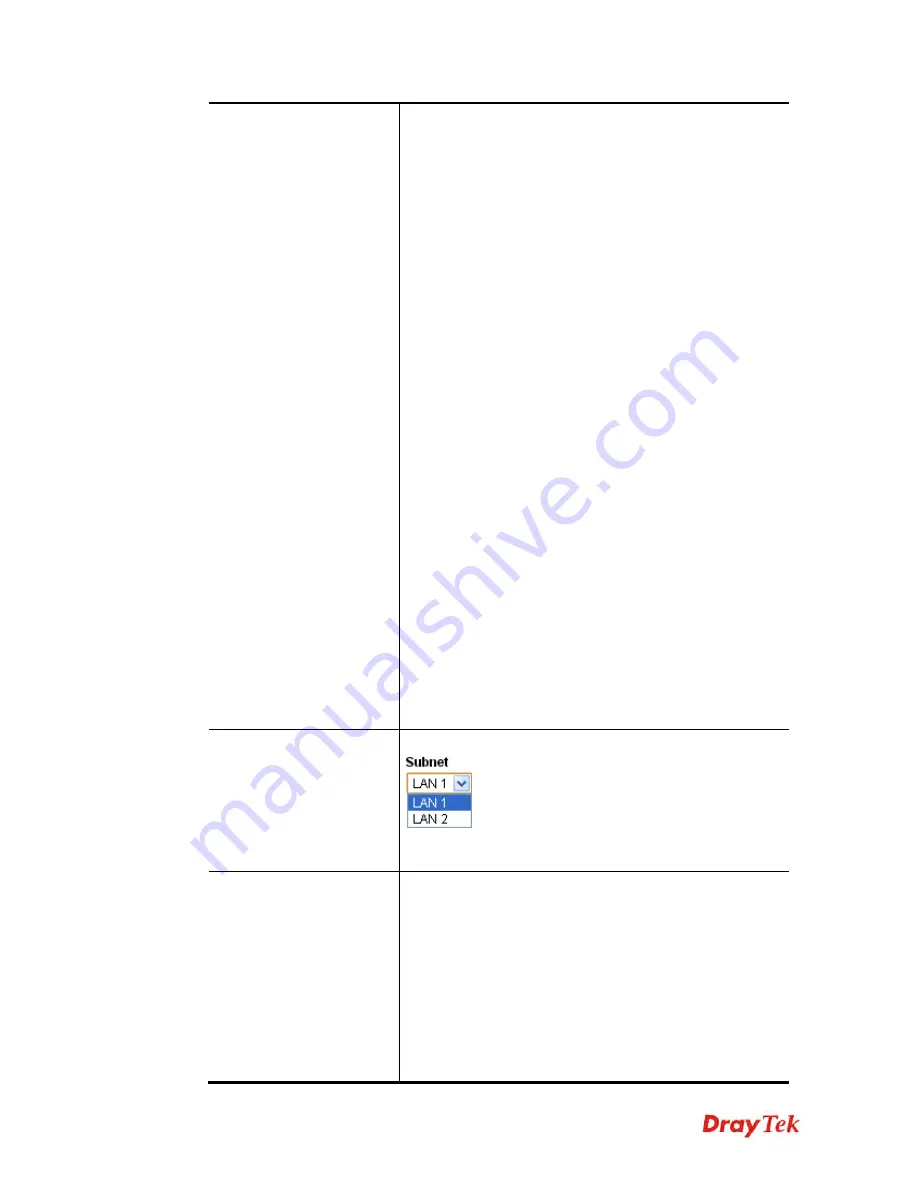
Vigor2912 Series User’s Guide
300
below:
None -
Do not apply the IPsec policy. Accordingly,
the VPN connection employed the L2TP without
IPsec policy can be viewed as one pure L2TP
connection.
Nice to Have -
Apply the IPsec policy first, if it is
applicable during negotiation. Otherwise, the dial-in
VPN connection becomes one pure L2TP
connection.
Must -
Specify the IPsec policy to be definitely
applied on the L2TP connection.
Specify Remote Node -
You can specify the IP address of
the remote dial-in user, or peer ID (used in IKE aggressive
mode).
Uncheck the checkbox
means the connection type you
select above will apply the authentication methods and
security methods in the
general settings
.
Netbios Naming Packet -
Pass
– Click it to have an inquiry for data
transmission between the hosts located on both sides
of VPN Tunnel while connecting.
Block
– When there is conflict occurred between the
hosts on both sides of VPN Tunnel in connecting,
such function can block data transmission of Netbios
Naming Packet inside the tunnel.
Multicast via VPN
- Some programs might send multicast
packets via VPN connection.
Pass
– Click this button to let multicast packets pass
through the router.
Block
– This is default setting. Click this button to let
multicast packets be blocked by the router.
Subnet
Chose one of the subnet selections for such VPN profile.
Assign Static IP Address –
Please type a static IP address
for the subnet you specified.
IKE Authentication
Method
This group of fields is applicable for IPsec Tunnels and
L2TP with IPsec Policy when you specify the IP address of
the remote node. The only exception is Digital Signature
(X.509) can be set when you select IPsec tunnel either with
or without specify the IP address of the remote node.
Pre-Shared Key -
Check the box of Pre-Shared Key to
invoke this function and type in the required characters
(1-63) as the pre-shared key.
Digital Signature (X.509) –
Check the box of Digital
Signature to invoke this function and Select one predefined
Profiles set in the
VPN and
Remote Access >>IPsec Peer
Summary of Contents for Vigor2912 Series
Page 1: ......
Page 2: ...Vigor2912 Series User s Guide ii ...
Page 6: ...Vigor2912 Series User s Guide vi ...
Page 114: ...Vigor2912 Series User s Guide 104 This page is left blank ...
Page 188: ...Vigor2912 Series User s Guide 178 5 Click OK to save the settings ...
Page 256: ...Vigor2912 Series User s Guide 246 The items categorized under P2P ...
Page 377: ...Vigor2912 Series User s Guide 367 ...
Page 388: ...Vigor2912 Series User s Guide 378 Below shows the successful activation of Web Content Filter ...
Page 414: ...Vigor2912 Series User s Guide 404 This page is left blank ...















































