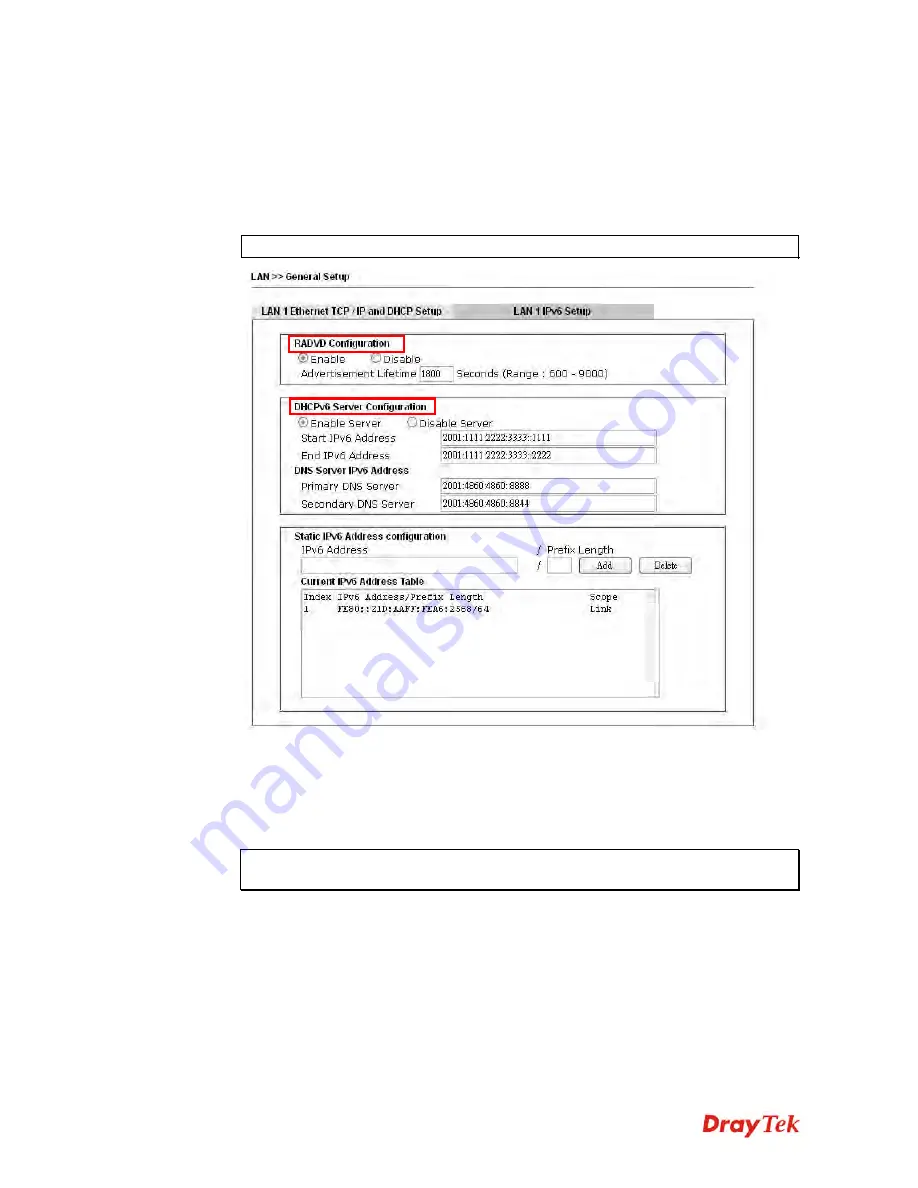
Vigor2912 Series User’s Guide
64
I
I
I
I
.
.
C
C
o
o
n
n
f
f
i
i
g
g
u
u
r
r
i
i
n
n
g
g
t
t
h
h
e
e
L
L
A
A
N
N
S
S
e
e
t
t
t
t
i
i
n
n
g
g
s
s
After finished the WAN settings for IPv6, please configure the LAN settings to make the
router’s client getting the IPv6 address.
1.
Access into the web user interface of Viogr2925. Open
LAN
>>
General Setup
. Click
the
IPv6
button.
Note
: Only the subnet of
LAN1
supports IPv6 feature.
2.
In the field of
RADVD Configuration
, the default setting is
Enable
. The client’s PC
will ask RADVD service for the Prefix of IPv6 address automatically, and generate an
Interface ID by itself to compose a full and unique IPv6 address.
3.
In the field of
HCPv6 Server Configuration
, when DHCPv6 service is enabled, you can
assign available IPv6 address for the client manually.
Note:
When both mechanisms are enabled, the client can determine which mechanism
to be used (e.g., the default mechanism for Windows7 is RADVD).
Summary of Contents for Vigor2912 Series
Page 1: ......
Page 2: ...Vigor2912 Series User s Guide ii ...
Page 6: ...Vigor2912 Series User s Guide vi ...
Page 114: ...Vigor2912 Series User s Guide 104 This page is left blank ...
Page 188: ...Vigor2912 Series User s Guide 178 5 Click OK to save the settings ...
Page 256: ...Vigor2912 Series User s Guide 246 The items categorized under P2P ...
Page 377: ...Vigor2912 Series User s Guide 367 ...
Page 388: ...Vigor2912 Series User s Guide 378 Below shows the successful activation of Web Content Filter ...
Page 414: ...Vigor2912 Series User s Guide 404 This page is left blank ...
















































