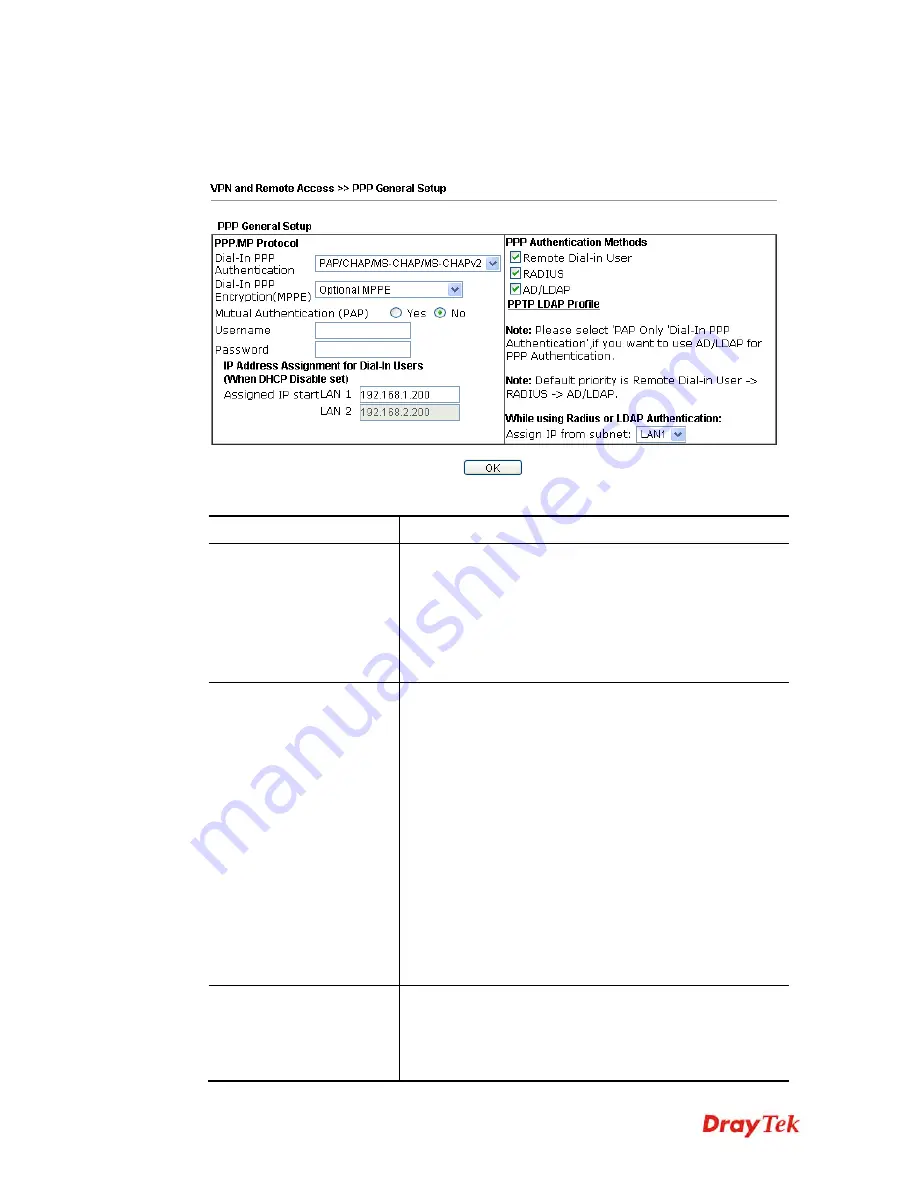
Vigor2912 Series User’s Guide
292
4
4
.
.
1
1
1
1
.
.
2
2
P
P
P
P
P
P
G
G
e
e
n
n
e
e
r
r
a
a
l
l
S
S
e
e
t
t
u
u
p
p
This submenu only applies to PPP-related VPN connections, such as PPTP, L2TP, L2TP over
IPsec.
Available settings are explained as follows:
Item Description
Dial-In PPP
Authentication
PAP Only
- elect this option to force the router to
authenticate dial-in users with the PAP protocol.
PAP/CHAP/MS-CHAP/MS-CHAPv2
- Selecting this
option means the router will attempt to authenticate dial-in
users with the CHAP protocol first. If the dial-in user does
not support this protocol, it will fall back to use the PAP
protocol for authentication.
Dial-In PPP Encryption
(MPPE)
Optional MPPE
- This option represents that the MPPE
encryption method will be optionally employed in the
router for the remote dial-in user. If the remote dial-in user
does not support the MPPE encryption algorithm, the router
will transmit “no MPPE encrypted packets”. Otherwise, the
MPPE encryption scheme will be used to encrypt the data.
Require MPPE (40/128bits) -
Selecting this option will
force the router to encrypt packets by using the MPPE
encryption algorithm. In addition, the remote dial-in user
will use 40-bit to perform encryption prior to using 128-bit
for encryption. In other words, if 128-bit MPPE encryption
method is not available, then 40-bit encryption scheme will
be applied to encrypt the data.
Maximum MPPE -
This option indicates that the router
will use the MPPE encryption scheme with maximum bits
(128-bit) to encrypt the data.
Mutual Authentication
(PAP)
The Mutual Authentication function is mainly used to
communicate with other routers or clients who need
bi-directional authentication in order to provide stronger
security, for example, Cisco routers. So you should enable
this function when your peer router requires mutual
Summary of Contents for Vigor2912 Series
Page 1: ......
Page 2: ...Vigor2912 Series User s Guide ii ...
Page 6: ...Vigor2912 Series User s Guide vi ...
Page 114: ...Vigor2912 Series User s Guide 104 This page is left blank ...
Page 188: ...Vigor2912 Series User s Guide 178 5 Click OK to save the settings ...
Page 256: ...Vigor2912 Series User s Guide 246 The items categorized under P2P ...
Page 377: ...Vigor2912 Series User s Guide 367 ...
Page 388: ...Vigor2912 Series User s Guide 378 Below shows the successful activation of Web Content Filter ...
Page 414: ...Vigor2912 Series User s Guide 404 This page is left blank ...
















































