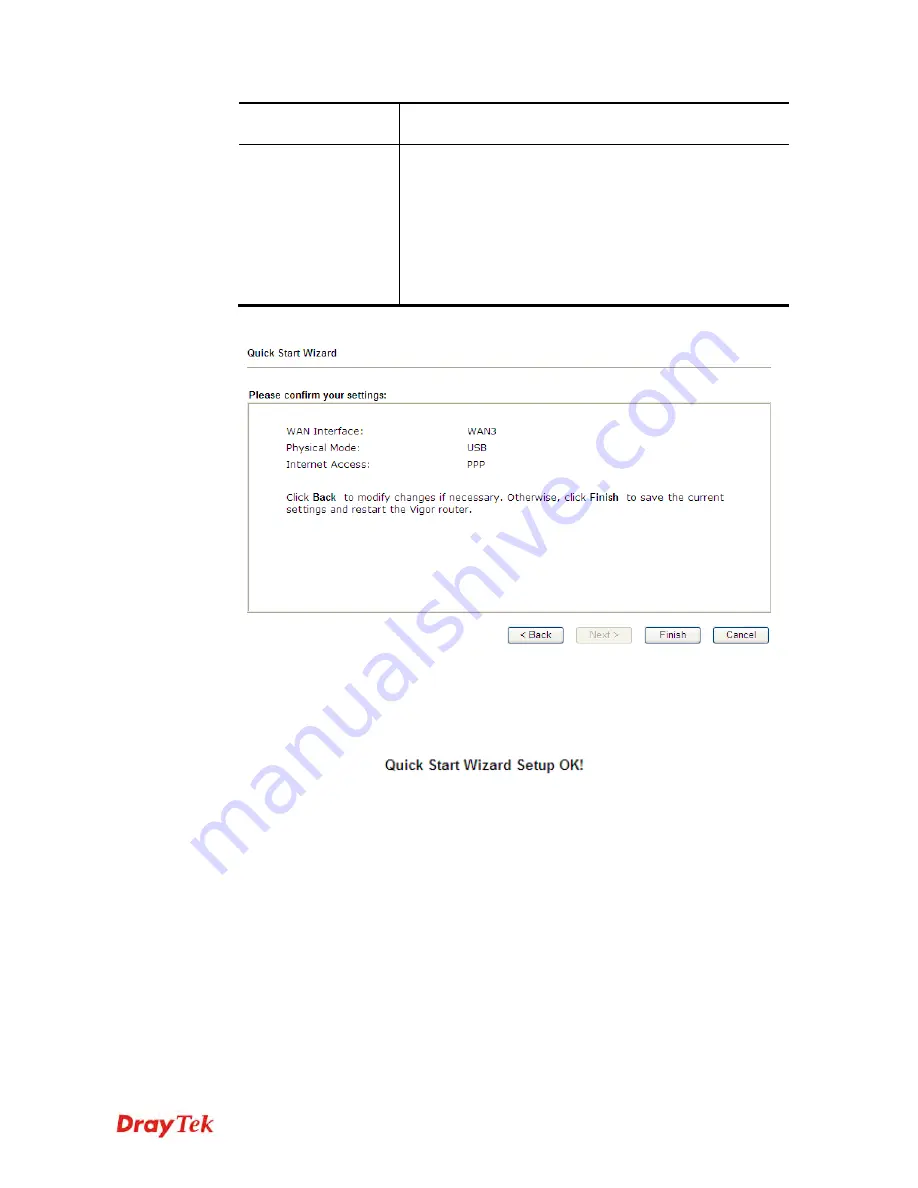
Vigor2912 Series User’s Guide
35
provided and required by some ISPs. Type the name and
click
Apply
.
4G USB Modem
(DHCP mode)
SIM Pin code
–Type PIN code of the SIM card that will be
used to access Internet.
Network Mode
– Force Vigor router to connect Internet
with the mode specified here. If you choose 4G/3G/2G as
network mode, the router will choose a suitable one
according to the actual wireless signal automatically.
APN Name
– APN means Access Point Name which is
provided and required by some ISPs.
3.
Then, click
Next
for viewing summary of such connection.
4.
Click
Finish.
A page of
Quick Start Wizard Setup OK!!!
will appear.
Then, the system
status of this protocol will be shown.
5.
Now, you can enjoy surfing on the Internet.
Summary of Contents for Vigor2912 Series
Page 1: ......
Page 2: ...Vigor2912 Series User s Guide ii ...
Page 6: ...Vigor2912 Series User s Guide vi ...
Page 114: ...Vigor2912 Series User s Guide 104 This page is left blank ...
Page 188: ...Vigor2912 Series User s Guide 178 5 Click OK to save the settings ...
Page 256: ...Vigor2912 Series User s Guide 246 The items categorized under P2P ...
Page 377: ...Vigor2912 Series User s Guide 367 ...
Page 388: ...Vigor2912 Series User s Guide 378 Below shows the successful activation of Web Content Filter ...
Page 414: ...Vigor2912 Series User s Guide 404 This page is left blank ...






























