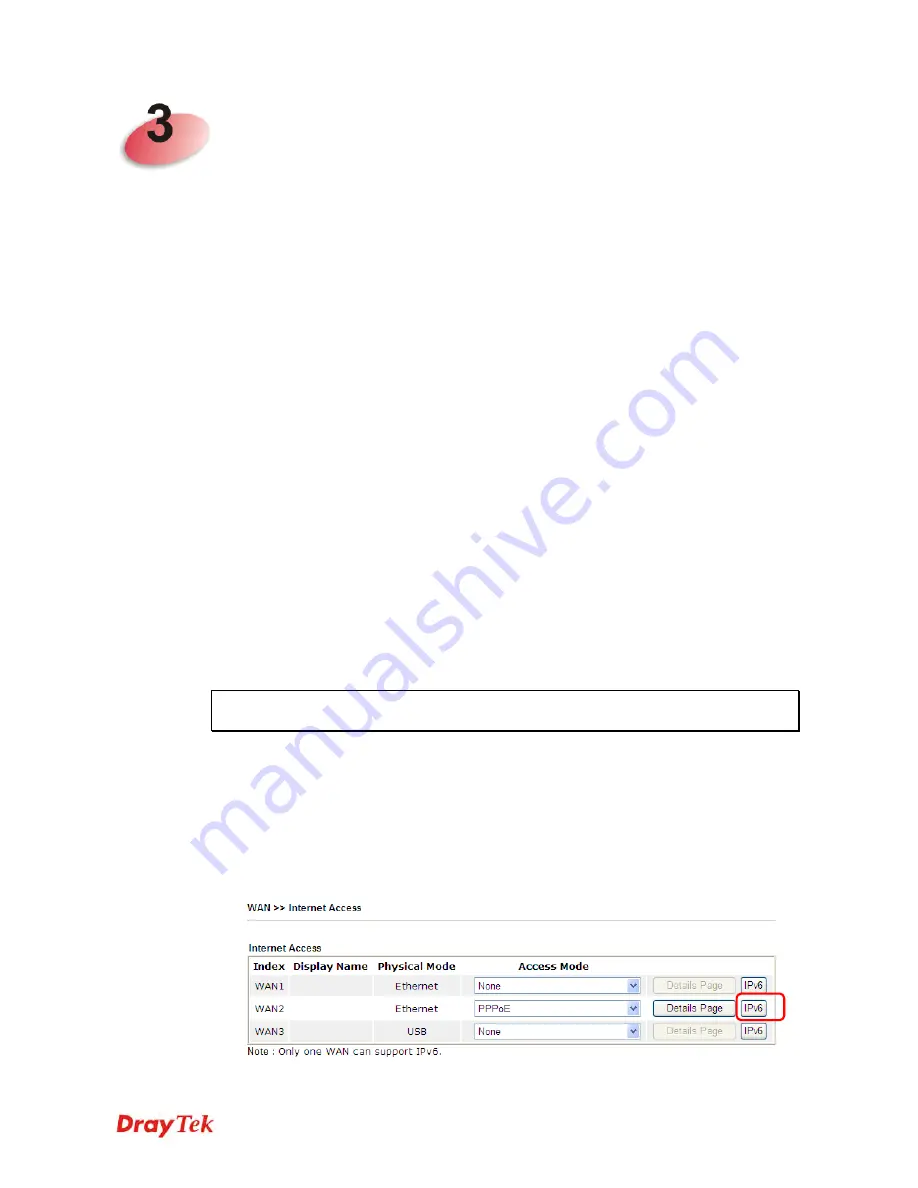
Vigor2912 Series User’s Guide
57
T
T
u
u
t
t
o
o
r
r
i
i
a
a
l
l
s
s
a
a
n
n
d
d
A
A
p
p
p
p
l
l
i
i
c
c
a
a
t
t
i
i
o
o
n
n
s
s
3
3
.
.
1
1
H
H
o
o
w
w
t
t
o
o
c
c
o
o
n
n
f
f
i
i
g
g
u
u
r
r
e
e
s
s
e
e
t
t
t
t
i
i
n
n
g
g
s
s
f
f
o
o
r
r
I
I
P
P
v
v
6
6
S
S
e
e
r
r
v
v
i
i
c
c
e
e
i
i
n
n
V
V
i
i
g
g
o
o
r
r
2
2
9
9
1
1
2
2
Due to the shortage of IPv4 address, more and more countries use IPv6 to solve the problem.
However, to continually use the original rich resources of IPv4, both IPv6 and IPv4 networks
shall communicate for each other via intercommunication mechanism to complete the shifting
job from IPv4 to IPv6 gradually. At present, there are three common types of
intercommunication mechanisms:
Dual Stack
The user can use both IPv4 and IPv6 techniques at the same time. That means adding an
IPv6 stack on the origin network layer to let the host own the communication capability
of IPv4 and IPv6.
Tunnel
Both IPv6 hosts can communication for each other via existing IPv4 network
environment. The IPv6 packets will be encapsulated with the header of IPv4 first. Later,
the packets will be transformed and judged by IPv4 router. Once the packets arrive the
border between IPv4 and IPv6, the header of IPv4 on the packets will be removed. Then,
the packets with IPv6 address will be forwarded to the destination of IPv6 network.
Translation
Such feature is active only for the user who uses IPv4 to communicate with other user
using IPv4 service.
Before configuring the settings on Vigor2912, you need to know which connection type that
your IPv6 service used.
Note
: For the IPv6 service, you have to configure WAN/LAN settings before using the
service.
I
I
.
.
C
C
o
o
n
n
f
f
i
i
g
g
u
u
r
r
i
i
n
n
g
g
t
t
h
h
e
e
W
W
A
A
N
N
S
S
e
e
t
t
t
t
i
i
n
n
g
g
s
s
For the IPv6 WAN settings for Vigor2912, there are five connection types to be chosen: PPP,
TSPC, AICCU, DHCPv6 Client and Static IPv6.
1.
Access into the web user interface of Viogr2925. Open
WAN
>>
Internet Access
.
Choose one of the WAN interfaces as the one supporting IPv6 service. Then, click the
IPv6 button of the selected WAN.
Summary of Contents for Vigor2912 Series
Page 1: ......
Page 2: ...Vigor2912 Series User s Guide ii ...
Page 6: ...Vigor2912 Series User s Guide vi ...
Page 114: ...Vigor2912 Series User s Guide 104 This page is left blank ...
Page 188: ...Vigor2912 Series User s Guide 178 5 Click OK to save the settings ...
Page 256: ...Vigor2912 Series User s Guide 246 The items categorized under P2P ...
Page 377: ...Vigor2912 Series User s Guide 367 ...
Page 388: ...Vigor2912 Series User s Guide 378 Below shows the successful activation of Web Content Filter ...
Page 414: ...Vigor2912 Series User s Guide 404 This page is left blank ...
















































