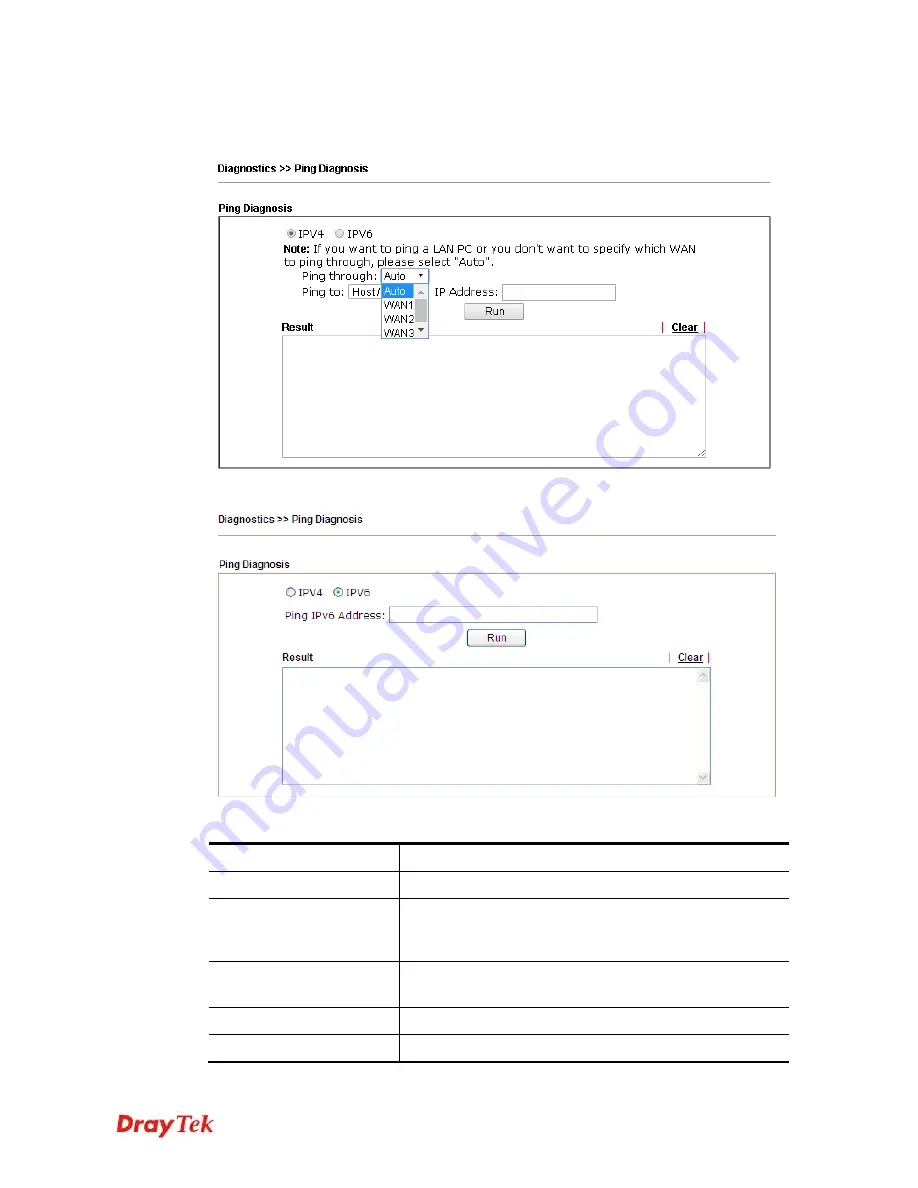
Vigor2912 Series User’s Guide
385
4
4
.
.
1
1
6
6
.
.
8
8
P
P
i
i
n
n
g
g
D
D
i
i
a
a
g
g
n
n
o
o
s
s
i
i
s
s
Click
Diagnostics
and click
Ping Diagnosis
to pen the web page.
And,
Available settings are explained as follows:
Item Description
IPV4 /IPV6
Choose the interface for such function.
Ping through
Use the drop down list to choose the WAN interface that
you want to ping through or choose
Unspecified
to be
determined by the router automatically.
Ping to
Use the drop down list to choose the destination that you
want to ping.
IP Address
Type the IP address of the Host/IP that you want to ping.
Ping IPv6 Address
Type the IPv6 address that you want to ping.
Summary of Contents for Vigor2912 Series
Page 1: ......
Page 2: ...Vigor2912 Series User s Guide ii ...
Page 6: ...Vigor2912 Series User s Guide vi ...
Page 114: ...Vigor2912 Series User s Guide 104 This page is left blank ...
Page 188: ...Vigor2912 Series User s Guide 178 5 Click OK to save the settings ...
Page 256: ...Vigor2912 Series User s Guide 246 The items categorized under P2P ...
Page 377: ...Vigor2912 Series User s Guide 367 ...
Page 388: ...Vigor2912 Series User s Guide 378 Below shows the successful activation of Web Content Filter ...
Page 414: ...Vigor2912 Series User s Guide 404 This page is left blank ...






























