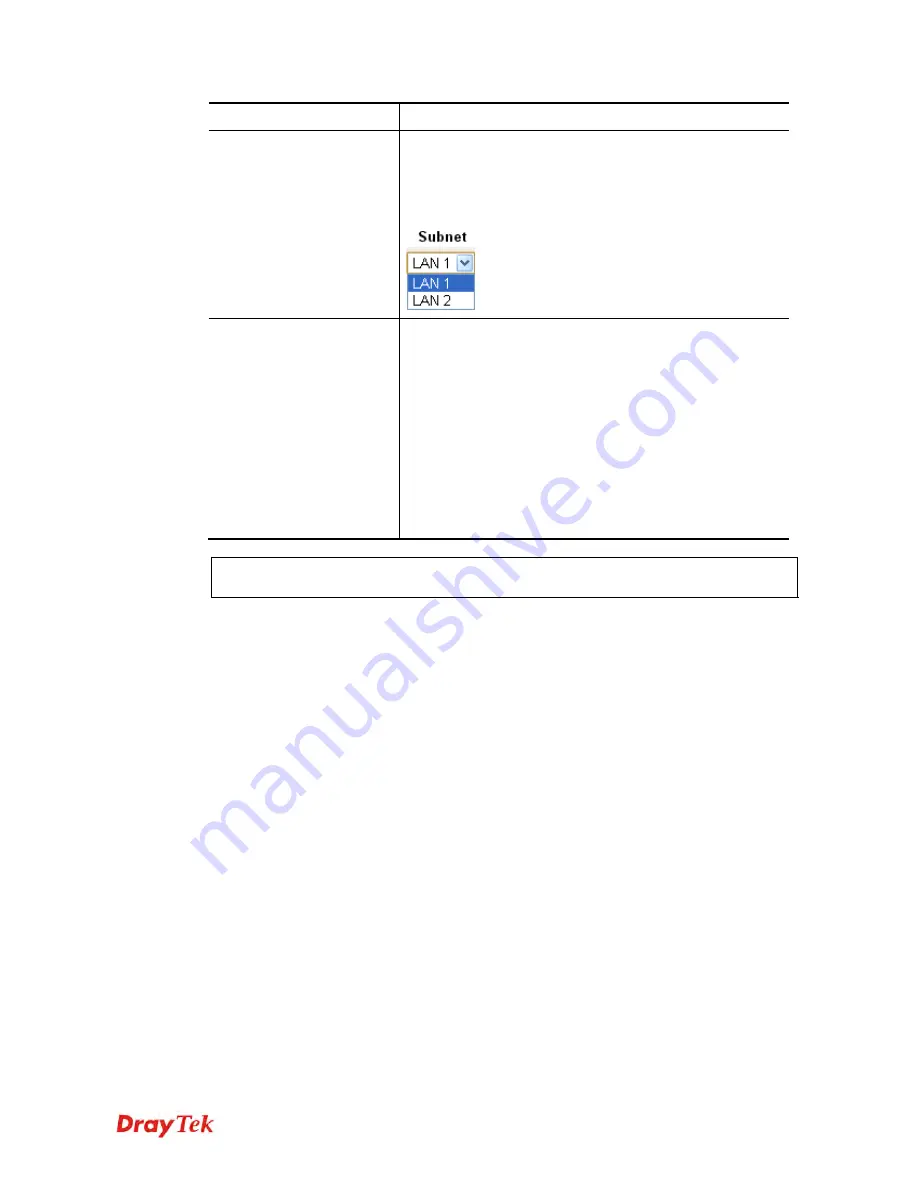
Vigor2912 Series User’s Guide
161
under the selected VLAN.
Subnet
Choose one of them to make the selected VLAN mapping
to the specified subnet only. For example, LAN1 is
specified for VLAN0. It means that PCs grouped under
VLAN0 can get the IP address(es) that specified by the
subnet.
VLAN Tag
Enable
– Check the box to enable the function of VLAN
with tag.
The router will add specific VLAN number to all packets
on the LAN while sending them out.
Please type the tag value and specify the priority for the
packets sending by LAN.
VID
– Type the value as the VLAN ID number. The range
is form 0 to 4095.
Priority
– Type the packet priority number for such VLAN.
The range is from 0 to 7.
Note:
Leave one VLAN untagged at least to prevent from not connecting to Vigor router
due to unexpected error.
To add or remove a VLAN, please refer to the following example.
C
C
o
o
n
n
f
f
i
i
g
g
u
u
r
r
i
i
n
n
g
g
p
p
o
o
r
r
t
t
-
-
b
b
a
a
s
s
e
e
d
d
V
V
L
L
A
A
N
N
f
f
o
o
r
r
w
w
i
i
r
r
e
e
l
l
e
e
s
s
s
s
a
a
n
n
d
d
n
n
o
o
n
n
-
-
w
w
i
i
r
r
e
e
l
l
e
e
s
s
s
s
c
c
l
l
i
i
e
e
n
n
t
t
s
s
1.
All the wire network clients are categorized to group VLAN0 in subnet 192.168.1.0/24
(LAN1).
2.
All the wireless network clients are categorized to group VLAN1 in subnet
192.168.2.0/24 (LAN2).
3.
Open
LAN>>VLAN Configuration
. Check the boxes according to the statement in step
1 and Step 2.
Summary of Contents for Vigor2912 Series
Page 1: ......
Page 2: ...Vigor2912 Series User s Guide ii ...
Page 6: ...Vigor2912 Series User s Guide vi ...
Page 114: ...Vigor2912 Series User s Guide 104 This page is left blank ...
Page 188: ...Vigor2912 Series User s Guide 178 5 Click OK to save the settings ...
Page 256: ...Vigor2912 Series User s Guide 246 The items categorized under P2P ...
Page 377: ...Vigor2912 Series User s Guide 367 ...
Page 388: ...Vigor2912 Series User s Guide 378 Below shows the successful activation of Web Content Filter ...
Page 414: ...Vigor2912 Series User s Guide 404 This page is left blank ...
















































