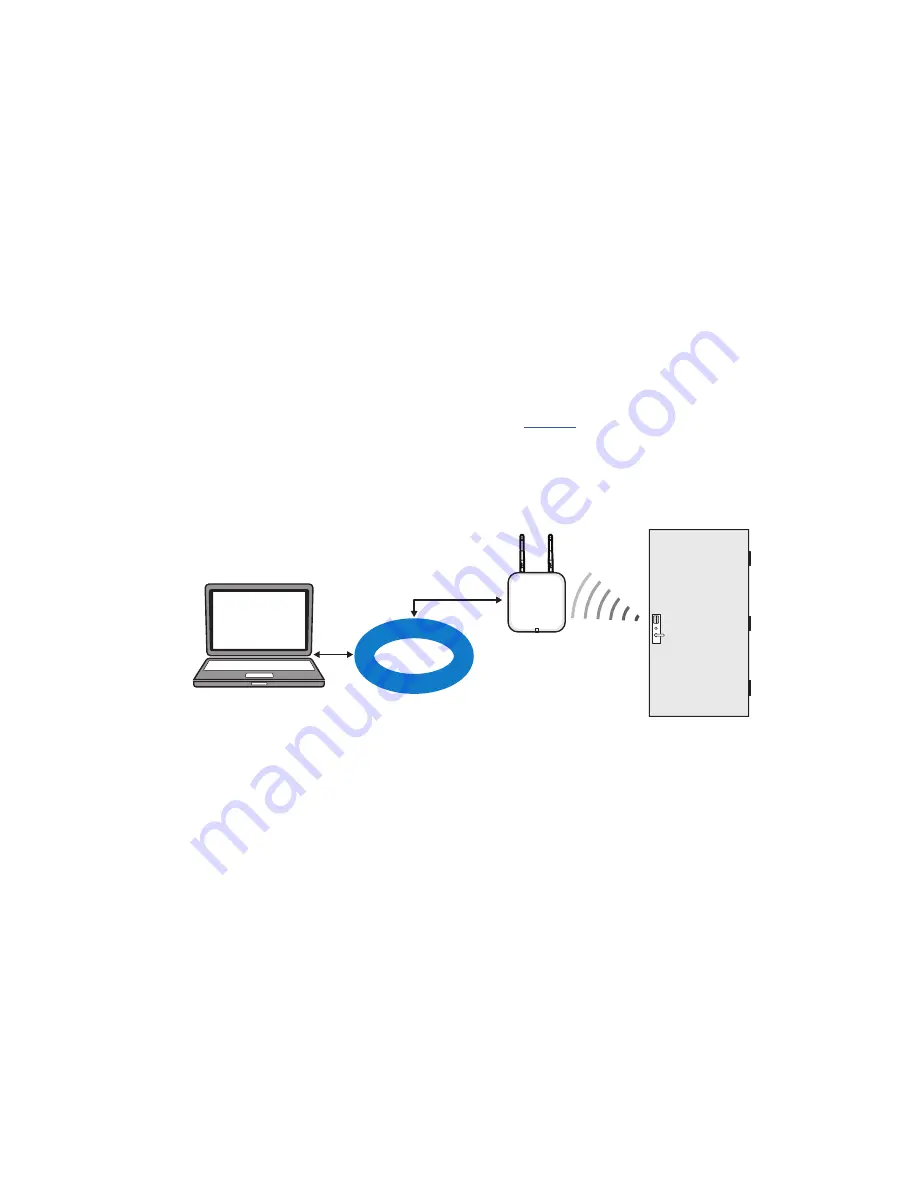
9
System Overview
A BEST Access Control System with integrated Wi-Q Technology combines powerful
access control software with Wi-Q Gateways, Wireless Access Controllers, and multiple
controller formats that work together to enable all decision making at the door. The BEST®
Wi-Q system runs remotely with no need for hard wiring, providing innovative access
control in any environment. The Wi-Q Interface system is versatile, so you can create a
whole new system, retrofit existing hardware, and include various video camera, alarms,
and inputs/outputs.
Basic Wi-Q Interface Components
A basic Wi-Q Interface system has four components: (1) a Server running the System
Software, (2) a host computer with the Wi-Q Interface Software installed, (3) a Wi-Q
Gateway, and (4) a Wireless Controller at the door.
these four components.
Figure 1 Four Basic Components
1 Server with System Software
Existing systems and operators can continue to work with OnGuard as normal to
control Wi-Q wireless components.
Note
The System Software must be installed and operational prior to the installation and
operation of the Wi-Q components.
2 Wi-Q Interface software
Wi-Q Interface software is installed either on the same computer as the OnGuard
Server or another Host computer and set up to translate data between the two
systems to allow normal access control functionality.
3 Wi-Q Gateway
The Wi-Q Gateway is a wireless device connected to the Host computer through a
secure IP address, similar to the way your computer is connected to the internet. It
transfers data signals from Wireless Controllers to and from the Host computer. The
Host
LAN/WAN
Wi-Q
Gateway
Wireless
Door
Controller
Summary of Contents for BEST Wi-Q ONGUARD
Page 7: ...A Glossary Glossary 109 B Lock Installation Lock Installation 113 ...
Page 40: ...40 2 Select Inbound Rules Figure 13 Inbound Rules Select Inbound Rules ...
Page 45: ...45 7 De select the Public option Click Next Figure 18 De select Public ...
Page 52: ...52 Figure 27 Wi Q Interface Setup Wizard Click Next ...
Page 57: ...57 Figure 33 Custom Setup Options Click Next ...
Page 75: ...75 To add a new Sign On Credential 1 Select Add Figure 52 Add Segment Sign On Credential 1 ...
Page 113: ...B Lock installation ...










































