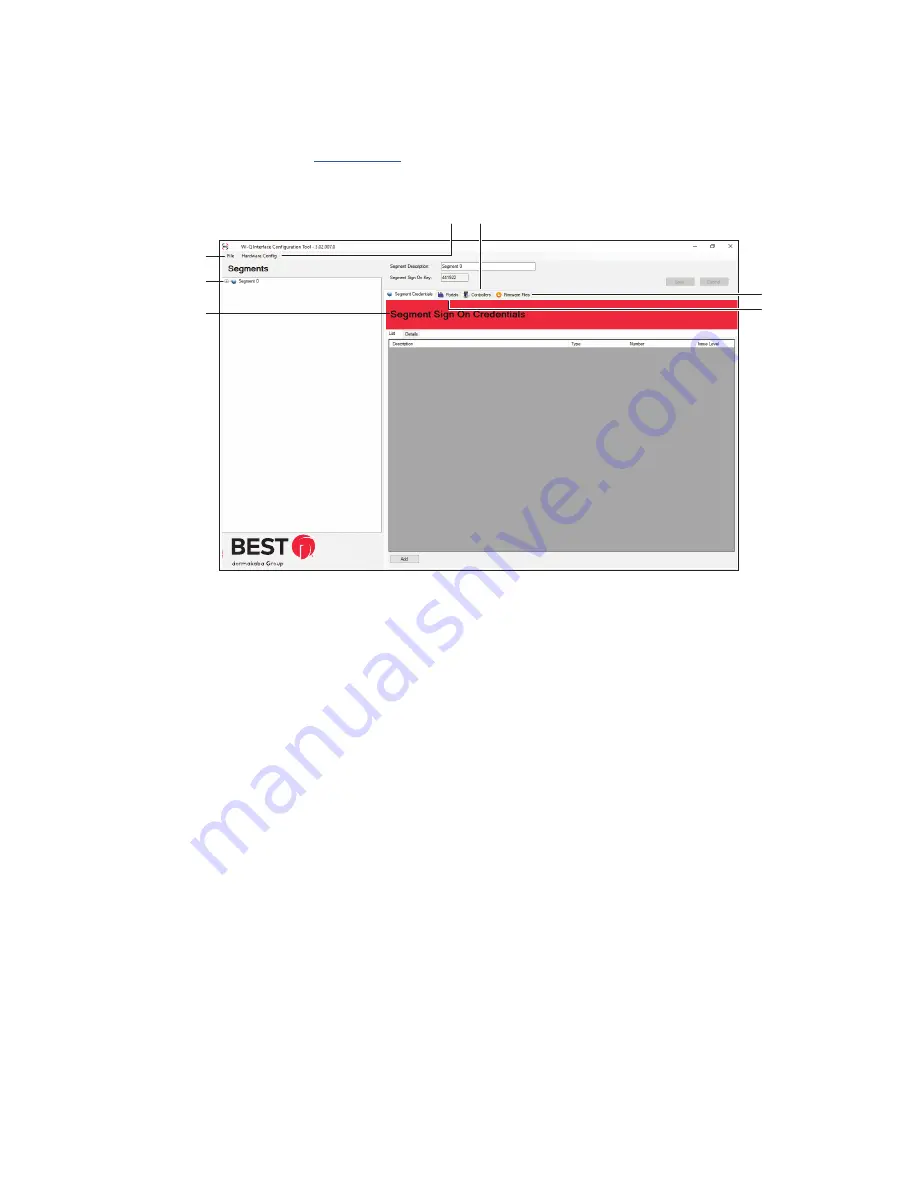
66
Wi-Q Interface Configuration Tool Overview
This section will provide a brief overview of the components in the Wi-Q Interface
Configuration Tool.
See Figure 41
Figure 41 Wi-Q Interface Configuration Tool
1
File menu dropdown
Contains three options: (1) Database Connect (2) Change Password and (3) Exit. You can
use Database Connect tool if you must connect to additional databases or if you move
the location of the database and must connect to it again.
2
Hardware Config menu dropdown
Contains two options: (1) Wi-Q Gateways and (2) Firmware Reprogram. The Portals tool
is used to add and configure Wi-Q gateways. The Firmware Reprogram tool is used to
send firmware updates to your wireless hardware.
3
Segments tree
Provides a visual representation of which Wi-Q Gateways are associated with which
segment and which Wireless Controllers are associated with which Wi-Q Gateways.
Right-clicking on hardware items listed in the tree will provide additional options.
4
Segment Credentials tab
Allows you add Sign On Credentials so you can sign on wireless card readers.
5
Portals tab
Displays a list of BEST® Wi-Q Gateways and details about each one.
1
3
4
2
6
5
7
Summary of Contents for BEST Wi-Q ONGUARD
Page 7: ...A Glossary Glossary 109 B Lock Installation Lock Installation 113 ...
Page 40: ...40 2 Select Inbound Rules Figure 13 Inbound Rules Select Inbound Rules ...
Page 45: ...45 7 De select the Public option Click Next Figure 18 De select Public ...
Page 52: ...52 Figure 27 Wi Q Interface Setup Wizard Click Next ...
Page 57: ...57 Figure 33 Custom Setup Options Click Next ...
Page 75: ...75 To add a new Sign On Credential 1 Select Add Figure 52 Add Segment Sign On Credential 1 ...
Page 113: ...B Lock installation ...






























