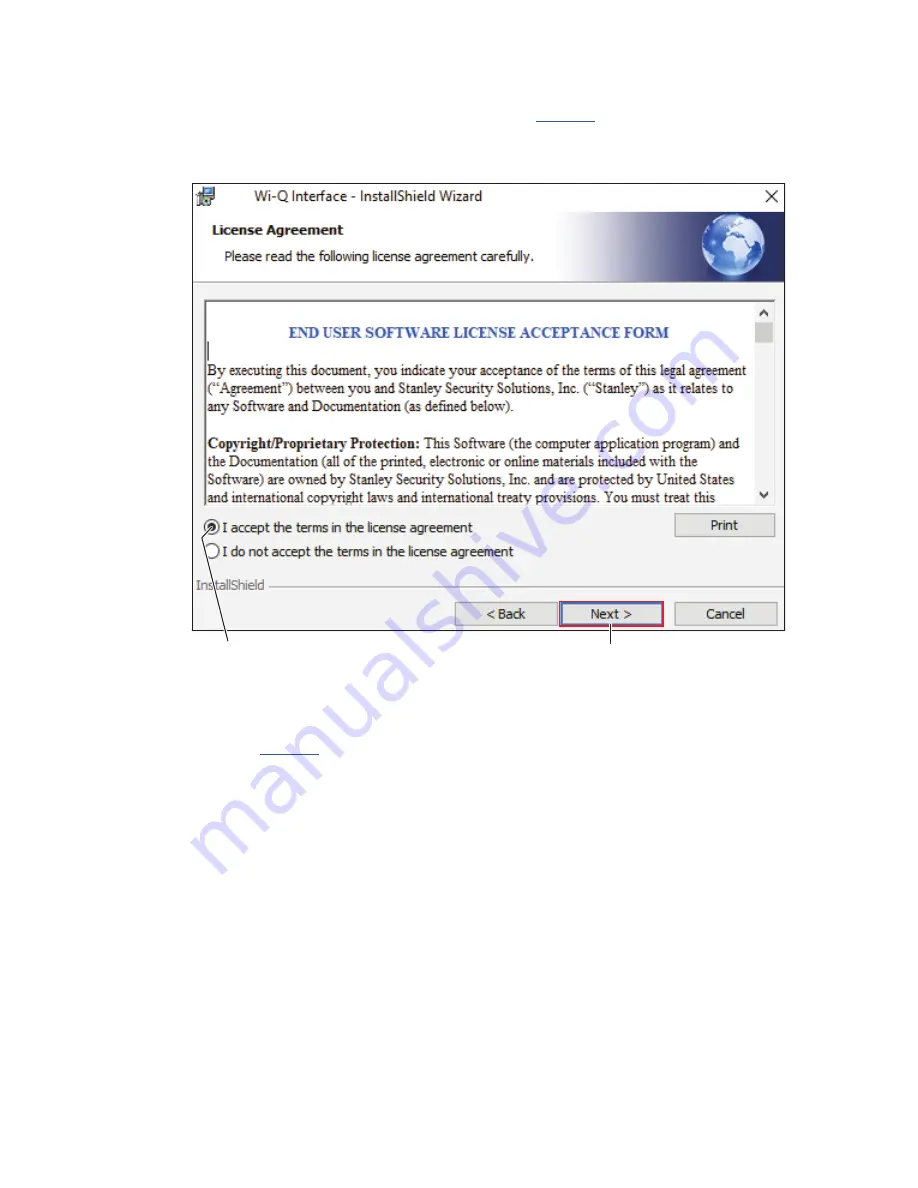
53
4 Read the License Agreement. To continue with the installation, click on “I accept the
terms in the license agreement,” then press Next (
).
Figure 28 Wi-Q Interface License Agreement
5 In the “Database server that you are installing to” field, enter the computer name of your
Server (
, Item A). If needed, you may browse to the server by selecting Browse.
Click to accept terms
of license agreement
Click Next
Summary of Contents for BEST Wi-Q ONGUARD
Page 7: ...A Glossary Glossary 109 B Lock Installation Lock Installation 113 ...
Page 40: ...40 2 Select Inbound Rules Figure 13 Inbound Rules Select Inbound Rules ...
Page 45: ...45 7 De select the Public option Click Next Figure 18 De select Public ...
Page 52: ...52 Figure 27 Wi Q Interface Setup Wizard Click Next ...
Page 57: ...57 Figure 33 Custom Setup Options Click Next ...
Page 75: ...75 To add a new Sign On Credential 1 Select Add Figure 52 Add Segment Sign On Credential 1 ...
Page 113: ...B Lock installation ...
















































