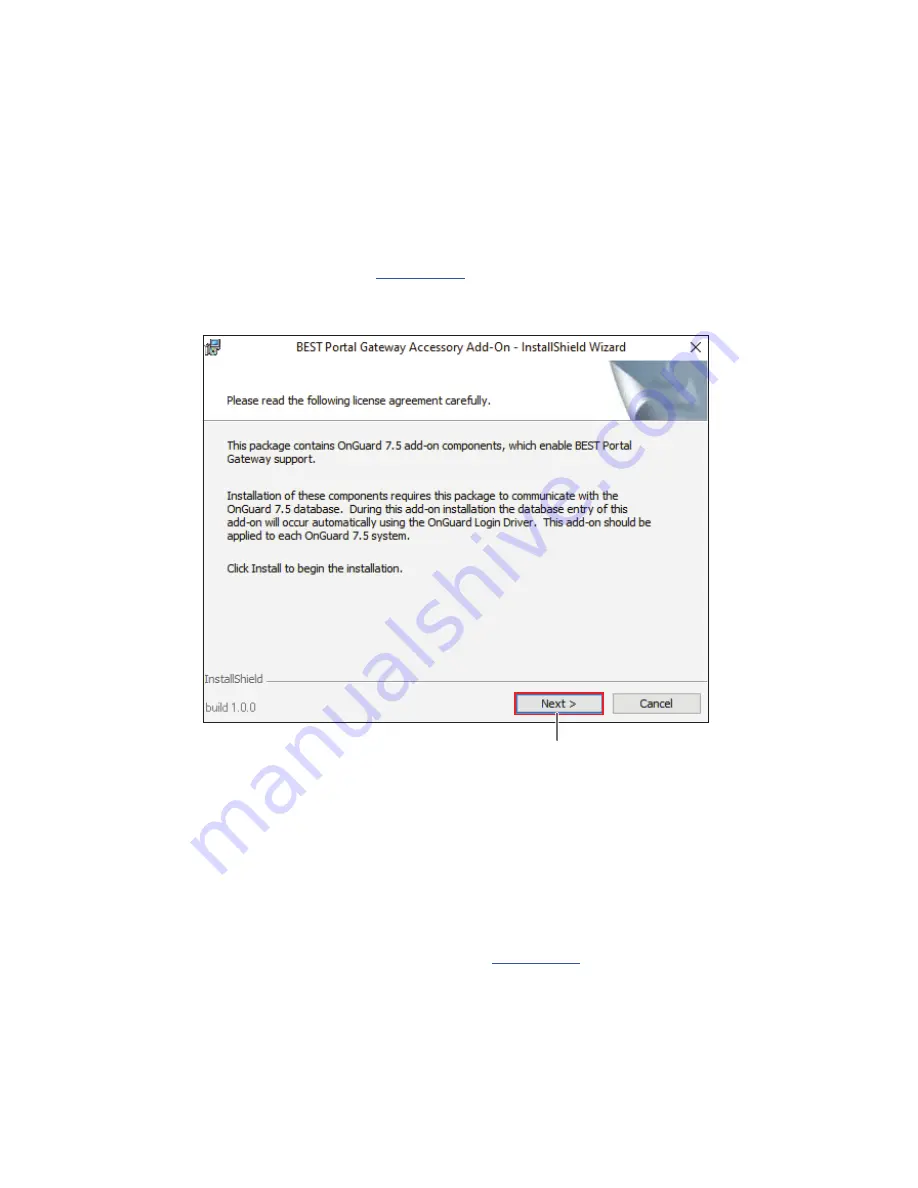
49
Install Wi-Q Gateway Accessory Add-On
Once you’ve obtained the Add-On package and associated database login information,
perform the following steps to install it.
1 Navigate to the Windows Installer File (.msi extension) that you obtained from
dormakaba Technical Support. Double-click to install.
2 The Accessory Add-On InstallShield Wizard will open. Read the license agreement
carefully, then click Next.
Figure 23 Accessory Add-On InstallShield Wizard
3 The Add-On package will begin to install.
4 Next, you will be prompted to input the Login ID and password. The default, case-
sensitive Login ID and password are:
Login ID: LENEL
Password: MULTIMEDIA or Secur1ty#
Type in your login information and click OK.
See Figure 24
Click Next
Summary of Contents for BEST Wi-Q ONGUARD
Page 7: ...A Glossary Glossary 109 B Lock Installation Lock Installation 113 ...
Page 40: ...40 2 Select Inbound Rules Figure 13 Inbound Rules Select Inbound Rules ...
Page 45: ...45 7 De select the Public option Click Next Figure 18 De select Public ...
Page 52: ...52 Figure 27 Wi Q Interface Setup Wizard Click Next ...
Page 57: ...57 Figure 33 Custom Setup Options Click Next ...
Page 75: ...75 To add a new Sign On Credential 1 Select Add Figure 52 Add Segment Sign On Credential 1 ...
Page 113: ...B Lock installation ...






























