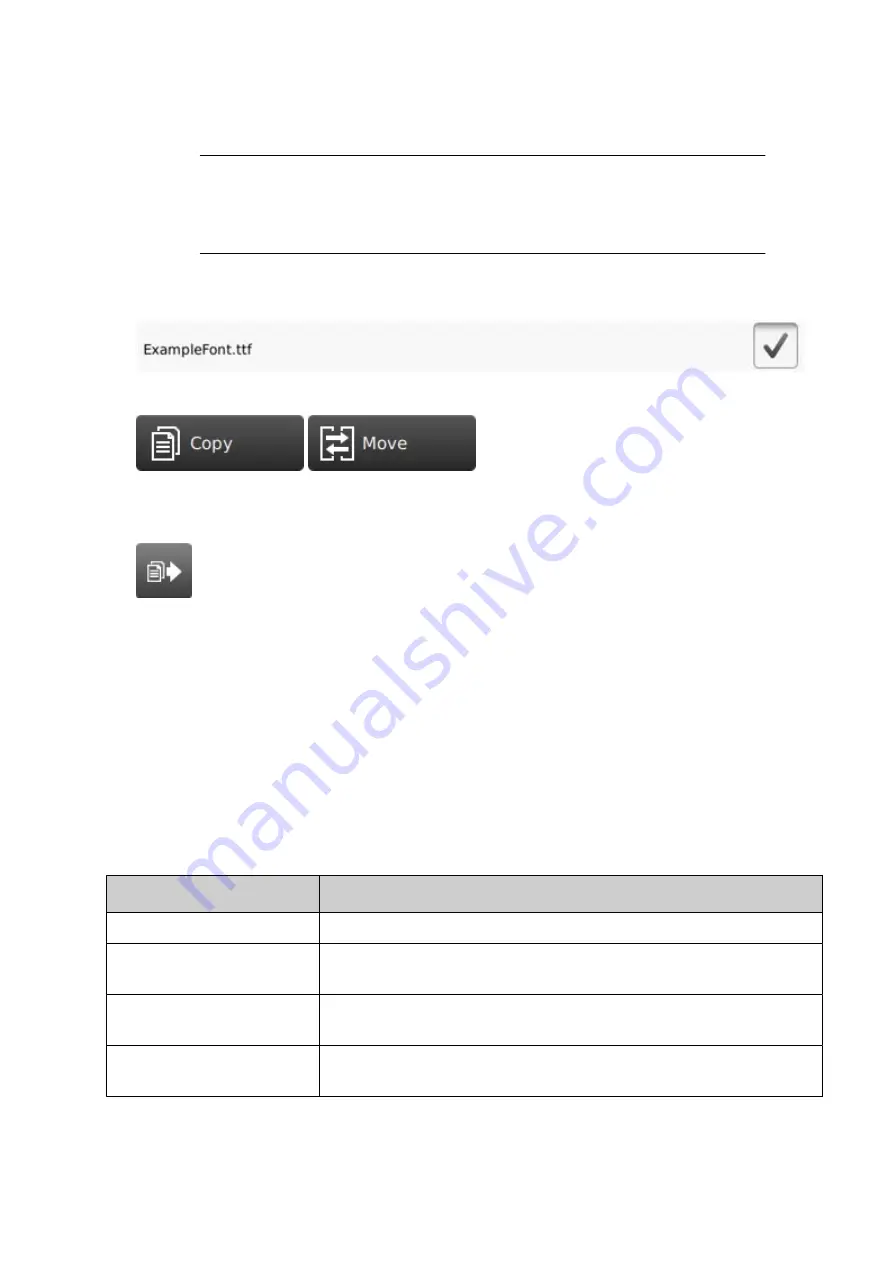
4. Open the
USB
folder.
5. Open the
sda1
or
sdb1
folder.
1.
Notes
"sda1" and "sdb1" are the top level partitions of USB memory devices that
are connected to the controller.
2. "sda1" is the first USB memory device that was connected. "sdb1" is the
second USB memory device that was connected.
6. Open the folder that contains the font file.
7. Select the tick box next to the font to be imported.
8. Select the
Copy
or
Move
icon.
9. On the right side of the screen, navigate to and open the controller's
Font
folder.
10. Select the
Move/Paste
icon.
11. Remove the USB memory device from the controller.
End of procedure.
PRINTER DIAGNOSTICS
Statistics
To view controller and print group statistics:
1. Select
Home > Setup > Diagnostics > Statistics
.
2. The statistics described in the table below can now be viewed.
Statistic
Details
Load average
Displays the current demand on the controller's CPU.
Total printer time
Displays the total time the printer has been powered on over it's
lifetime (hours, minutes and seconds).
Printer time since power on Displays how much time has elapsed, since the printer was last
powered on (hours, minutes and seconds).
Printer free disk space (%) Displays the percentage of free memory available on the
controller's hard drive.
OPERATION
EPT053091 - Issue 5 - 07 May 2021
172
Summary of Contents for Gx-OEM
Page 1: ...Gx Series Product Manual Gx150i Gx350i Gx OEM ...
Page 63: ...3 Install the faceplate End of procedure INSTALLATION EPT053091 Issue 5 07 May 2021 58 ...
Page 65: ...3 Install the faceplate End of procedure INSTALLATION EPT053091 Issue 5 07 May 2021 60 ...
Page 122: ...The illustration below shows the Setup screen OPERATION 117 EPT053091 Issue 5 07 May 2021 ...
Page 197: ...EPT053091 Issue 5 07 May 2021 192 ...






























