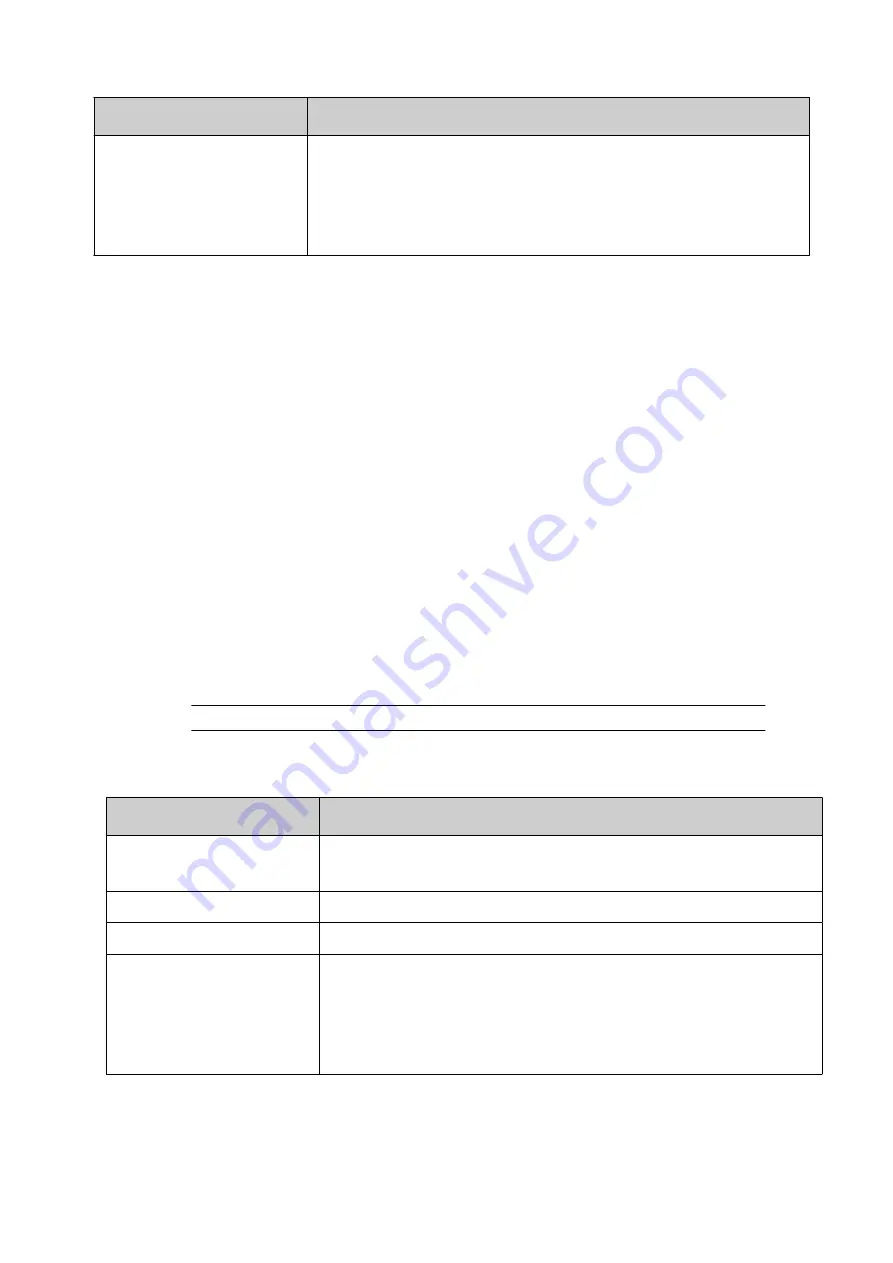
Item
Details
Flow control
Note
This setting is only available when "Port" is set to
"Serial".
Select the type of handshake signal that will be used to pause and
resume the transmission of data.
Default setting: None
4. Tick the
Enable
tick box at the top of the screen.
End of procedure.
Promotional Coding
The Gx-Series promotional coding feature is designed to print codes from a .CSV file stored on a
USB drive that is connected to the controller. During printing, the USB drive must remain
connected to the controller.
When correctly setup, data from the USB drive will be used to populate a variable text element
within the label.
Each code will be printed once and in the order that they appear in the .CSV file. For example,
the first code in the .CSV file will be the first code printed. The last code in the .CSV file will be
the last code printed.
Promotional coding is only available if it has been activated with a valid configuration code. To
enter a configuration code, see
Configuration Code Activation on page 105
.
Set the Data Source and Enable
To set the data source and enable promotional coding:
1. Connect a USB drive containing a valid .CSV file to the controller.
Note
FAT32
2. Select
Home > Setup > Printer network > Promotional coding
.
3. The settings described below can now be defined:
Setting Name
Explanation
Enable
Note
Choose the source file location before enabling.
Enable or disable promotional coding.
Print group
Choose which print group to setup.
Source file location
Choose the location of the .CSV file and select the page number.
Minimum data size in buffer Note
Do not increase this value, unless the data buffer is
filled too slowly to for the printing speed.
Set the minimum number of data items to be maintained in the
controller's data buffer.
Default value: 20
End of procedure.
INSTALLATION
95
EPT053091 - Issue 5 - 07 May 2021
Summary of Contents for Gx-OEM
Page 1: ...Gx Series Product Manual Gx150i Gx350i Gx OEM ...
Page 63: ...3 Install the faceplate End of procedure INSTALLATION EPT053091 Issue 5 07 May 2021 58 ...
Page 65: ...3 Install the faceplate End of procedure INSTALLATION EPT053091 Issue 5 07 May 2021 60 ...
Page 122: ...The illustration below shows the Setup screen OPERATION 117 EPT053091 Issue 5 07 May 2021 ...
Page 197: ...EPT053091 Issue 5 07 May 2021 192 ...
















































