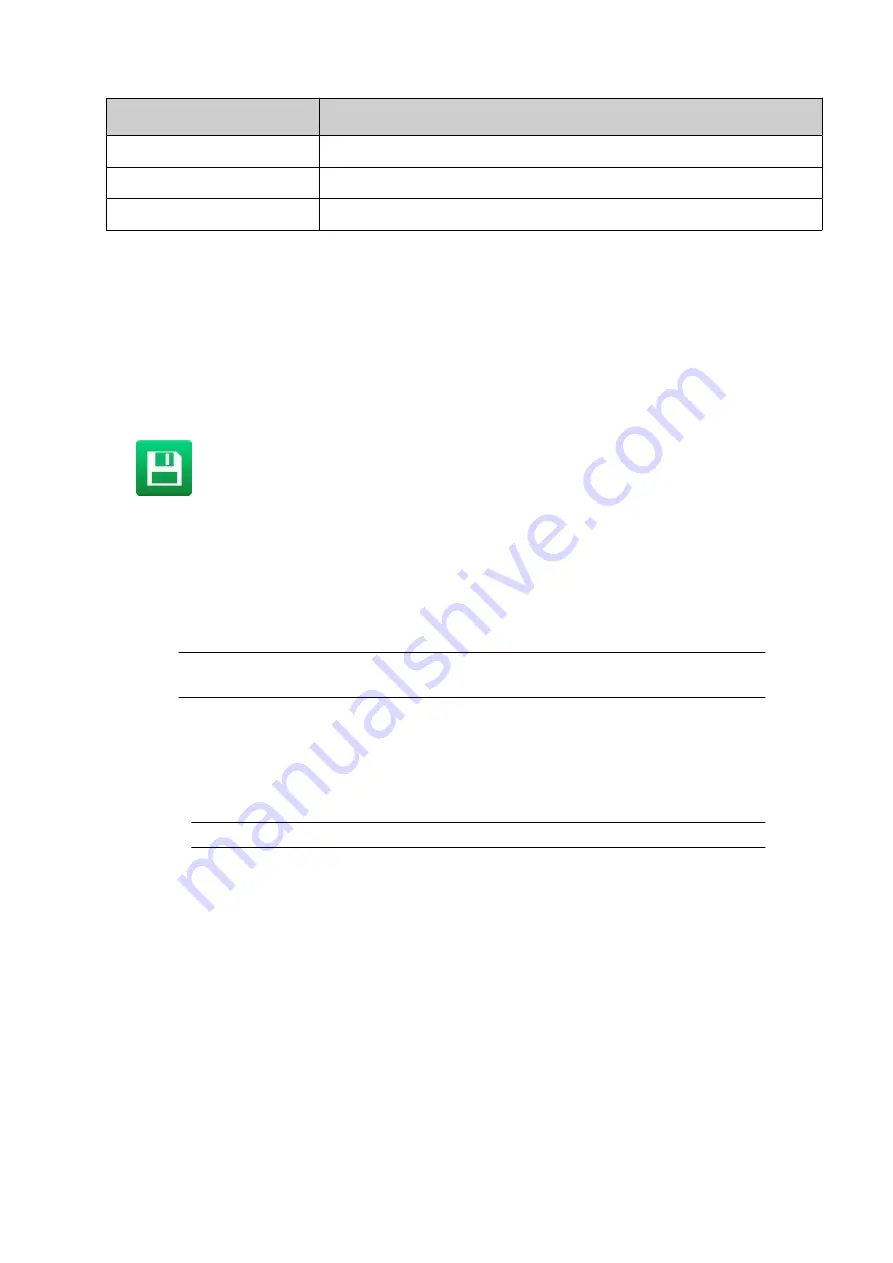
Setting Name
Explanation
Source ID
Select the name of the element that will be referenced.
Source offset
Add an offset to the referenced data.
Source length
Set the maximum length of the referenced data.
8. Select the green
Tick
icon to confirm the settings.
9. Select the green
Tick
icon to add the element to the label design.
10. In the label design area, select the reference element.
11. In the label creator's side menu select the
Element
tab.
12. Select the
Edit
menu.
13. Use the settings in the edit menu to define the element's visual appearance.
14. Select the
Save
icon to save the change.
End of procedure.
Add Script Element
Script elements written in Lua programming language can be imported into the controller using
the file manager, see
Label Store and File Management on page 167
. Once imported, the script
element can then be added into the label design.
Note
When positioning the element in the label editor, be aware that the length of the
printed data may exceed the bounding box of the element.
To add a script element into the label design:
1. In the
Side
menu select the
Element
tab.
2. Select the
Add
menu.
3. Select
Text
or Barcode.
Note
If Barcode is selected, define the barcode type and barcode settings.
4. Select
+Variable
at the top of the screen.
5. Select
Insert new...
6. Select
Script.
7. Select
Source
.
8. Navigate to the location of the script file and select it.
9. Select the green
Tick
icon to confirm the correct script file has been selected.
10. Select the green
Tick
icon to confirm the settings.
11. Select the green
Tick
icon to add the element to the label design.
12. In the label design area, select the script element.
13. In the label creator's side menu select the
Element
tab.
OPERATION
EPT053091 - Issue 5 - 07 May 2021
150
Summary of Contents for Gx-OEM
Page 1: ...Gx Series Product Manual Gx150i Gx350i Gx OEM ...
Page 63: ...3 Install the faceplate End of procedure INSTALLATION EPT053091 Issue 5 07 May 2021 58 ...
Page 65: ...3 Install the faceplate End of procedure INSTALLATION EPT053091 Issue 5 07 May 2021 60 ...
Page 122: ...The illustration below shows the Setup screen OPERATION 117 EPT053091 Issue 5 07 May 2021 ...
Page 197: ...EPT053091 Issue 5 07 May 2021 192 ...






























