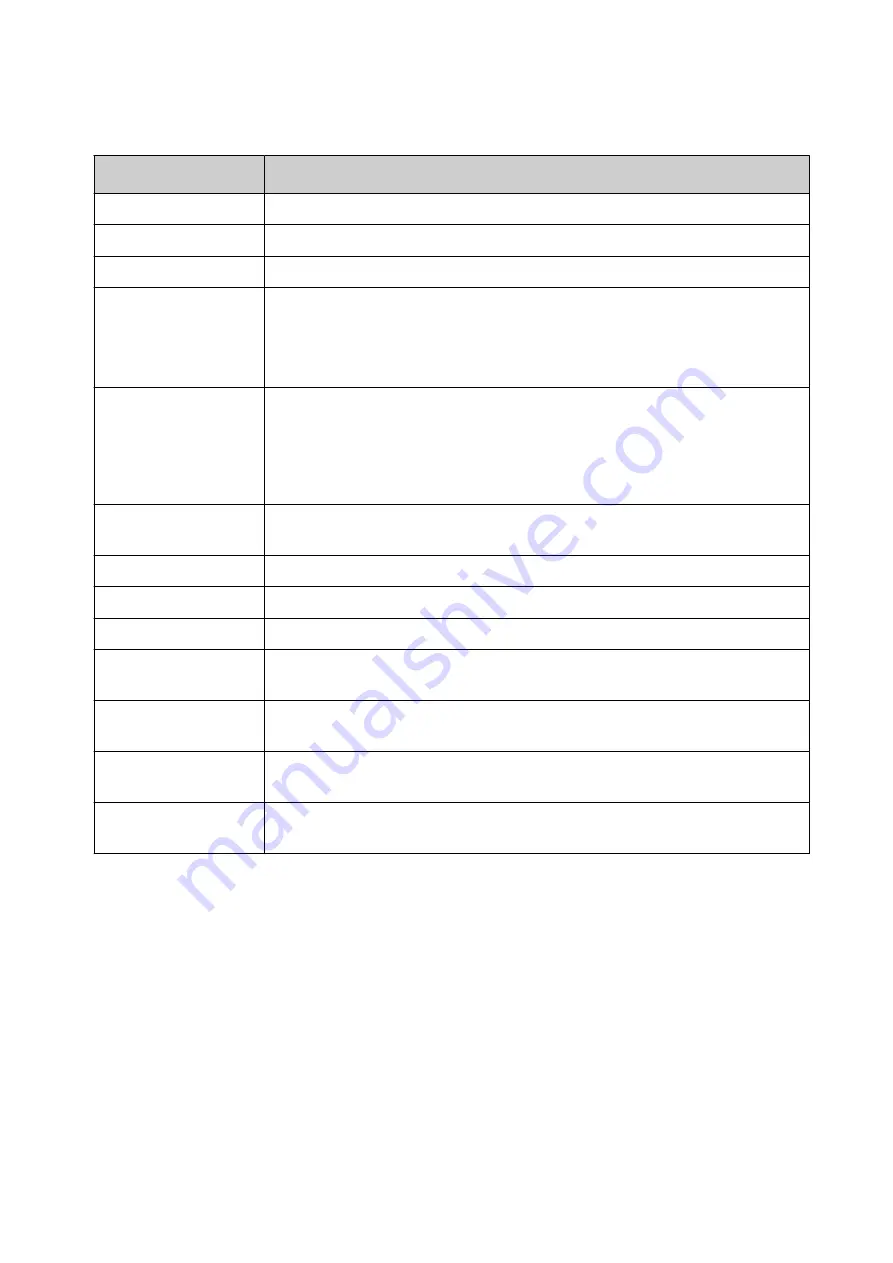
3. Select the
Add new user
icon.
4. The settings described in the table below can now be changed:
Setting Name
Explanation
User name
Define the name of the user.
Password
Enter the user's password.
Retype password
Retype the user's password.
Groups
Select the user group that the user will belong to.
Note
The controller settings that each group can access is set
by Administrator level users, see
.
Status
Select the user's status:
•
Active
•
Dormant
•
Locked
Must change
password
Force the user to change their password, when the user next logs-in.
Forename
Enter the user's first name (optional).
Surname
Enter the user's last name (optional).
Department
Enter the user's department (optional).
Inactivity timeout
(minutes)
Define the number of minutes the controller will be inactive before the
user is logged out.
Account expiry
enabled
Select this tick box to enable and set an account expiry date.
Account expiry date
Enter the date that the user account will expire, if the
Account expiry
enabled
setting is enabled.
Password expiry
(days)
Enter the number of days the current password can be used before it
expires.
5. Select
Save
.
End of procedure.
Change User Settings
To change a user's settings:
1. Log into the controller as an Administrator level user.
2. Select
Home > Setup > Security
>
Users
.
3. Select the user that requires changing.
4. To change the user's password, select
Change password
at the bottom of the screen.
5. The settings described in the table below can also be changed:
OPERATION
131
EPT053091 - Issue 5 - 07 May 2021
Summary of Contents for Gx-OEM
Page 1: ...Gx Series Product Manual Gx150i Gx350i Gx OEM ...
Page 63: ...3 Install the faceplate End of procedure INSTALLATION EPT053091 Issue 5 07 May 2021 58 ...
Page 65: ...3 Install the faceplate End of procedure INSTALLATION EPT053091 Issue 5 07 May 2021 60 ...
Page 122: ...The illustration below shows the Setup screen OPERATION 117 EPT053091 Issue 5 07 May 2021 ...
Page 197: ...EPT053091 Issue 5 07 May 2021 192 ...






























