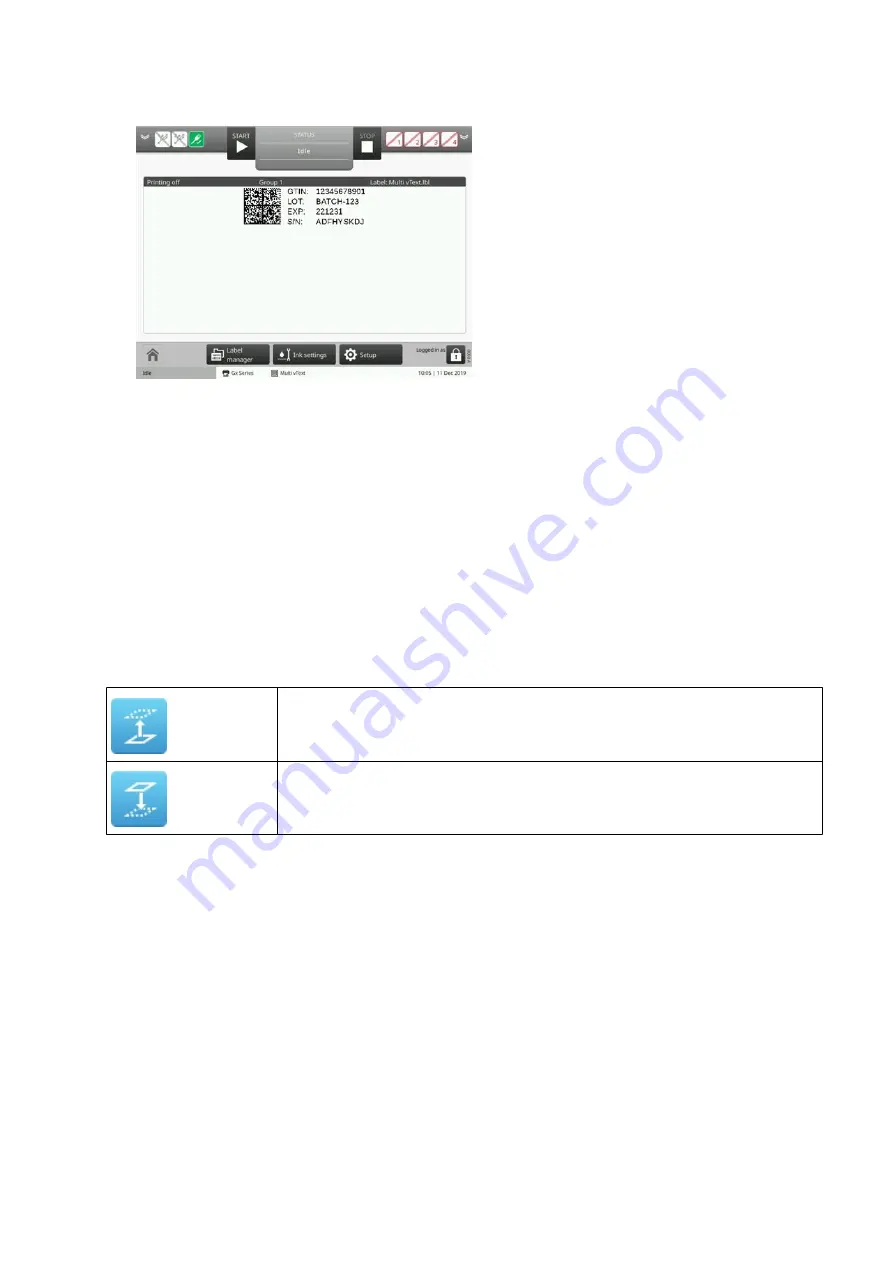
7. The variable data will now appear in the label.
End of procedure.
Manage Label Elements
Change Element Layering
Label elements can be layered on top/underneath each other.
To layer an element on top of, or below another element:
1. In the label creator's side menu, select the
Element
tab.
2. Select the
Manage
menu.
3. In the list of elements, use the tick boxes on the right to select the element.
4. Use the layering icons:
Move the element up one layer.
Move the element down one layer.
5. Select
Set as default
to use the layering settings for all new labels. For example, always
layer text elements on top of graphic elements.
End of procedure.
Lock/unlock Label Elements
Label elements can be locked to stop them from being accidentally edited or moved within the
label design.
To lock a label element:
1. In the label creator's side menu, select the
Element
tab.
2. Select the
Manage
menu.
3. In the list of elements, use the icons to lock or unlock the element:
OPERATION
EPT053091 - Issue 5 - 07 May 2021
156
Summary of Contents for Gx-OEM
Page 1: ...Gx Series Product Manual Gx150i Gx350i Gx OEM ...
Page 63: ...3 Install the faceplate End of procedure INSTALLATION EPT053091 Issue 5 07 May 2021 58 ...
Page 65: ...3 Install the faceplate End of procedure INSTALLATION EPT053091 Issue 5 07 May 2021 60 ...
Page 122: ...The illustration below shows the Setup screen OPERATION 117 EPT053091 Issue 5 07 May 2021 ...
Page 197: ...EPT053091 Issue 5 07 May 2021 192 ...






























