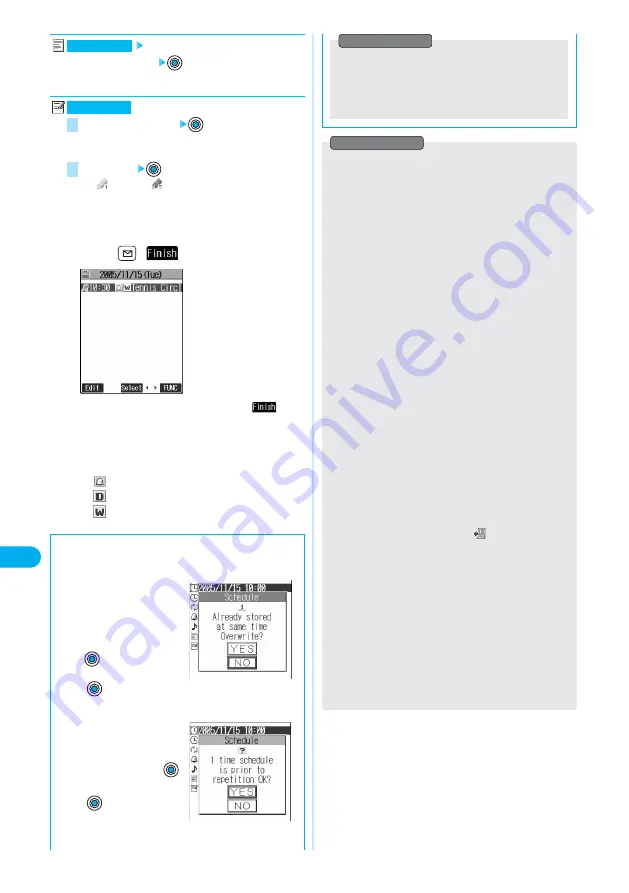
342
Schedule
Other
Useful
Functions
●
During PIM Lock, you cannot store or edit schedule events.
●
If you set a calendar for the Stand-by display, you can set the
schedule event from the calendar.
⇒
See page 119
●
Schedule events that have passed the specified date and
time are not automatically deleted.
●
Schedule events stored in “Secret mode” or “Secret only
mode” are not displayed unless you activate those modes.
For the alarm tones of the schedule events stored in “Secret
mode” or “Secret only mode”, an alarm message is not
displayed in ordinary mode; animation for secret events is
displayed instead.
●
If “Alarm setting” is set to “Alarm preferred” and the alarm
time has come when you are dialing, the alarm sounds after
beginning to call up the other party. If the alarm time has
come when receiving a call, the alarm sounds after starting
communication.
●
During standby, the alarm tone sounds at the level set for
“Phone” of “Ring volume”. During a call, the alarm tone
sounds at the level set for the earpiece volume.
●
You cannot set the i-motion movie for an alarm tone in the
following cases:
・
i-motion movies containing no sound
・
Moving image files other than MP4
・
i-motion movies with playback restriction
・
i-motion movies with a ticker
・
Files whose acquired source is “
”
・
i-motion movies whose property for “Ring tone” is
“Unavailable”
●
When the i-motion movie whose image size is smaller than 4
x 4 or larger than QVGA (320 x 240) is set for an alarm, the
sound only is played back for the alarm.
●
If you set an i-motion movie, “Voice announce 1” or “Voice
announce 2” as an alarm tone for the schedule event set with
an i-motion user icon, the set user icon becomes invalid.
●
You cannot set the i-motion user icon for the schedule event
set with an i-motion movie, “Voice announce 1” or “Voice
announce 2” as an alarm tone.
Enter the summary of the schedule
event
●
You can enter up to 20 full-pitch or 40 half-pitch characters.
Enter schedule contents
●
You can enter up to 256 full-pitch or 512 half-pitch
characters.
Select an icon
●
“
” through “
” are displayed if you set user icons.
●
When the alarm tone alerts you, the animation
corresponding to the selected icon is displayed.
2
1
Edit schedule
Edit summary
4
Press (
).
●
If you do not enter the schedule contents, “
” is not
displayed; therefore you cannot store the schedule
event.
●
The following icons appear on the display depending on
the setting:
: Alarm sounds.
: Repeats daily.
: Repeats on the specified day of the week.
■
When you attempt to set two schedule
events to the same date and time
When both two events are set to
“Not repeat” (1 time) or “Repeat”
(Daily/Select day), the display on
the right appears.
●
To overwrite, select “YES”
→
.
●
To cancel, select “NO”
→
.
When one event is set to “Not repeat” (1 time) and the other is
set to “Repeat” (Daily/Select
day), the display on the right
appears.
●
To set, select “YES”
→
.
●
To cancel, select “NO”
→
.
●
The schedule events you can set to the same time are
combination of “Repeat” (Daily/Select day) and “Not
repeat” (1 time) only. In this case, the event set for “Not
repeat” has priority.
Information
Information
Summary of Contents for prosolid II foma P851i
Page 156: ...154...
Page 296: ...294...
Page 297: ...i channel What is i channel 296 Using i channel 298 Using Detailed Functions 298 295...
Page 430: ...428...






























