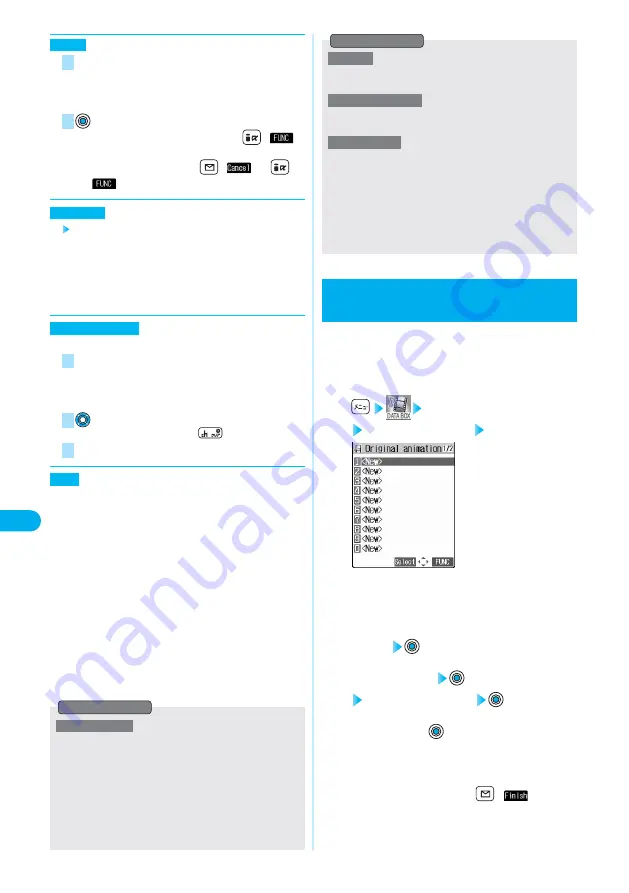
312
Original
Animation
Data
Display/Edit/Management
Select a rotation angle.
・
90° to right
・
90° to left
・
180°
●
You can set the rotation also by pressing
(
)
→
“Set”.
●
To re-select a rotation angle:
(
) (or
(
)
→
“Cancel”)
Select from the followings.
−
2 ··········Grows dark.
−
1 ··········Grows slightly dark.
±
0 ··········Standard
+
1 ··········Grows slightly bright.
+
2 ··········Grows bright.
You can attach the edited still image to i-mode mail.
Confirm the still image to be sent.
●
The preview image and the file/image size are displayed.
●
If the image size is larger than QVGA (320X240) size.
⇒
See “Compose message” on page 303
●
To change the image, press
and re-edit it.
⇒
⇒
Go to step 2 on page 213
⇒
See page 309
You can save the edited still image.
Save
3
2
1
Compose message
Brightness
2
1
Rotate
●
You cannot add the frame whose size is not the same as the
size of the image you are editing.
●
You cannot combine some character color depending on the
image to be edited. In that case, select another color.
●
You cannot select the cushy mark larger than CIF (352 x
288) or CIF Vert. (288 x 352) size.
●
Person’s face or outline might not be recognized correctly.
When multiple person’s faces are found, a single person’s
face only is recognized.
●
You cannot enlarge a cushy mark to the size larger than CIF
(352 x 288) size.
Information
You can select up to 20 JPEG files (20 frames)
from the i-mode folder and user folder, and play
them back as an animation. You can register 20
original animations.
Creating Animations
<Original Animation>
1
My picture
Original animation <New>
●
To change, select an original animation you have set.
Original Animation List
2
Select a frame position from <1st> to
<20th>
3
Select a folder
Select a still image
●
To release the still image already stored, select
“Release this”
→
.
●
Still image folders and lists
⇒
See page 300
4
Repeat steps 2 and 3.
After storing all images, press
(
).
<Frame>
<Character stamp>
<Cushy mark>
●
You cannot select the marker stamp larger than the still
image you are editing or the marker stamp with following
dimensions:
QVGA (320 x 240), CIF (352 x 288), QCIF (176 x 144), and
Sub-QCIF (128 x 96)
●
You can enlarge or reduce the still image repeatedly.
●
You cannot enlarge the marker stamp to the size larger than
the still image you are editing.
Information
<Marker stamp>
Summary of Contents for prosolid II foma P851i
Page 156: ...154...
Page 296: ...294...
Page 297: ...i channel What is i channel 296 Using i channel 298 Using Detailed Functions 298 295...
Page 430: ...428...






























